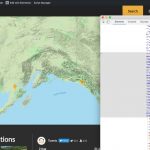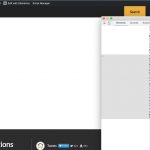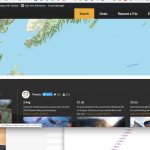Hi Eric,
Thanks for writing back.
1. As discussed earlier, I've internally shared your feedback about the documentation related to showing view's search and results separately.
Will update you through this ticket, once there is some progress.
2. URL parameters:
The characters "%5B" and " %5D" represent the opening and closing square brackets "[" and "]" respectively, when URL encoding is used.
( ref: hidden link )
The structure "wpv-wpcf-prov-state[]=Alaska" means that this URL parameter can pass on more than one values ( i.e. an array ).
The other URL parameters ( e.g. "&wpv_aux_current_post_id=79&wpv_view_count=2721-TCPID79" ) are used as identifiers to understand which view was used for the search and from which page etc. These identifiers are needed so that multiple views can be used on a single page and likewise, the same view can be used on multiple pages.
Those URL parameters can't be turned off individually, but you can choose the "Do not adjust URLs after loading search results" option in the view's "Custom Search Settings" settings so that no URL parameters are appended into the URL.
( screenshot: hidden link )
3. Search form's accordion:
By default, the way AJAX update filter works in views, it reloads the search form, along with the results too. This is important so that the available form fields values can also be updated, based on the selection.
If you don't want the search form to reload with every update of AJAX results, you can select the option "Always show all values for inputs", in the same "Custom Search Settings" settings.
( screenshot: hidden link )
Any scripts like the Elementor's accordion script, which may be set to initialize on page reload, will not work after the related content/HTML has been reloaded through AJAX on the page.
( since the items with which original binding took place are no longer available and have been replaced by new ones )
Ref: https://stackoverflow.com/a/13767985
Note: You'll also find the fields in the "Custom Search Settings" settings, for when you need to attach script functions with different AJAX events.
( screenshot: hidden link )
I hope this helps and for future reference, please note that as per our support policy ( https://toolset.com/toolset-support-policy/ ), only one question or issue can be addressed through a single ticket.
You're welcome to open a new ticket for each new question or concern.
regards,
Waqar