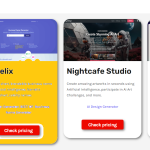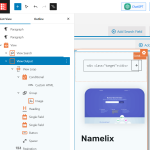Hi there
The way I would approach this is to conditionally add CSS that sets the background color.
But before detailing the solution, we need to consider what CSS can achieve this, based upon the markup generated by the View.
Starting with that, the grid output by the View has a structure like this:
<div class="tb-grid">
<div class="tb-grid-column">
<div class="wp-block-toolset-views-view-template-block wpv-block-loop-item php-to-be-replaced-with-shortcode" data-toolset-views-view-template-block="1076bd5e1dd04448d4d73e1111f82f01"></div>
</div>
<div class="tb-grid-column">
<div class="wp-block-toolset-views-view-template-block wpv-block-loop-item php-to-be-replaced-with-shortcode" data-toolset-views-view-template-block="1076bd5e1dd04448d4d73e1111f82f01"></div>
</div>
<div class="tb-grid-column">
<div class="wp-block-toolset-views-view-template-block wpv-block-loop-item php-to-be-replaced-with-shortcode" data-toolset-views-view-template-block="1076bd5e1dd04448d4d73e1111f82f01"></div>
</div>
</div>
I've simplified that so you can see the structure.
The key point to note is that the div that we should target to add the background-color property has a class "wpv-block-loop-item".
Imagine one of these is the grid item we will want to target to change the background-color.
The relevant grid item outputs the name of the term "BEST OF", but it isn't available anywhere (e.g. as a class or data attribute) that can be targeted with CSS.
So, what we could do is in the target grid item (or items) conditionally add an invisible element that has a class "target", and then we can use that class to target only the grid items we want.
So, in the loop output section of your View add a conditional block that tests for the BEST OF taxonomy term, and inside the conditional block add a Custom HTML block with this content:
<div class="target"></div>
(See this page for how to do that: https://toolset.com/course-lesson/using-toolset-conditional-block/)
So, on the front end, only the relevant grid items will include an empty div with the class "target".
Now for the CSS. You can add this to the custom CSS section of the View settings in the sidebar.
.target {
display: none;
}
.wpv-block-loop-item:has(.target) {
background-color: red;
}
The first part prevents our empty target div from taking up any blank space, and the next line adds a background-color to any grid item which contains something with a target class.
(Note, this will work on modern browsers. For older browsers, the background-color won't be added, but any other solution would be rather more complex.)