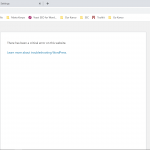This thread is resolved. Here is a description of the problem and solution.
Problem: I am experiencing sporadic Critical Error messages on my site with Toolset active. They often occur when I attempt to save a post in wp-admin.
Solution: In this case the issue appears to be caused by a lack of memory. Increase the amount of memory available for PHP and WordPress by adding the following code in your wp-config.php file:
define('WP_MEMORY_LIMIT', '256M');
define( 'WP_MAX_MEMORY_LIMIT', '256M' );
Relevant Documentation:
https://www.wpbeginner.com/wp-tutorials/fix-wordpress-memory-exhausted-error-increase-php-memory/
https://wordpress.org/support/topic/how-to-increase-the-php-memory-limit-for-wordpress-in-siteground/
https://wordpress.org/support/topic/how-to-increase-the-php-memory-limit-for-wordpress-in-siteground/
This is the technical support forum for Toolset - a suite of plugins for developing WordPress sites without writing PHP.
Everyone can read this forum, but only Toolset clients can post in it. Toolset support works 6 days per week, 19 hours per day.
| Sun | Mon | Tue | Wed | Thu | Fri | Sat |
|---|---|---|---|---|---|---|
| 8:00 – 12:00 | 8:00 – 12:00 | 8:00 – 12:00 | 8:00 – 12:00 | 8:00 – 12:00 | - | - |
| 13:00 – 17:00 | 13:00 – 17:00 | 13:00 – 17:00 | 13:00 – 17:00 | 13:00 – 17:00 | - | - |
Supporter timezone: America/New_York (GMT-04:00)
This topic contains 2 replies, has 2 voices.
Last updated by 4 years, 5 months ago.
Assisted by: Christian Cox.