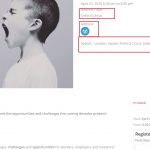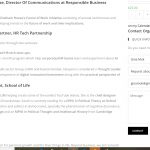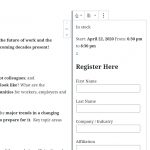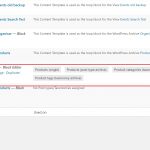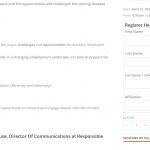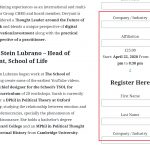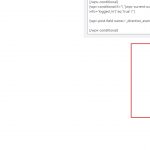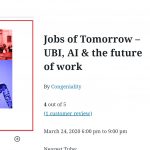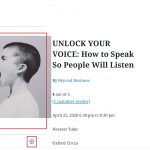This is the technical support forum for Toolset - a suite of plugins for developing WordPress sites without writing PHP.
Everyone can read this forum, but only Toolset clients can post in it. Toolset support works 6 days per week, 19 hours per day.
| Sun | Mon | Tue | Wed | Thu | Fri | Sat |
|---|---|---|---|---|---|---|
| - | 10:00 – 13:00 | 10:00 – 13:00 | 10:00 – 13:00 | 10:00 – 13:00 | 10:00 – 13:00 | - |
| - | 14:00 – 18:00 | 14:00 – 18:00 | 14:00 – 18:00 | 14:00 – 18:00 | 14:00 – 18:00 | - |
Supporter timezone: Asia/Kolkata (GMT+05:30)
Tagged: Toolset Blocks
This topic contains 16 replies, has 2 voices.
Last updated by GinaM9227 5 years, 1 month ago.
Assisted by: Minesh.
Tell us what you are trying to do?
I am editing a Content Template using the Blocks tool.
There is a field comprised of a Text and a Single field - see attached. It is Nearest Tube and the field in the line below. I would like this to appear on the same line instead of 2.
I tried to use the Fields and Texts function but the Field that I need does not appear using this method. What does appear is the repeatable field group that this field is part of.
How do I format this section so that the information is on one line instead of 2?
The other issue is the location address - as you can see the full address is displayed in one long line and is not styled. I want to make it so that the content fits into a block with appropriate margins so it looks better - see attached in red square.
Is there any documentation that you are following? Blocks tutorial
Is there a similar example that we can see? see attached
What is the link to your site? hidden link
Hello. Thank you for contacting the Toolset support.
I am not sure but why don't you use the Grid block or Column block and add as many columns as you want and to each column add the Fields and Text block to display your custom field value?
More info:
=> https://toolset.com/documentation/user-guides/gutenberg/responsive-columns-and-grids/
That is what I thought I was doing. I followed the Tutorial instructions where you insert a Content Block and then insert columns inside - isn't that what you are referring to?
On the Template all the spacing looks fine (see screenshot) but when I view it on the front end, it's not ok..
Again, I followed the Tutorial Video's instructions. Please let me know if I was supposed to do it another way..
Can you please share problem URL where I can see the issue and tell me what fields you are having issue with. Lets do it step by step.
Once I review it I will be able to guide you in the right direction. I need admin access details as well.
*** Please make a FULL BACKUP of your database and website.***
I would also eventually need to request temporary access (WP-Admin and FTP) to your site. Preferably to a test site where the problem has been replicated if possible in order to be of better help and check if some configurations might need to be changed.
I have set the next reply to private which means only you and I have access to it.
I'm not sure but I see multiple product templates on your site.
I see this content template created using blocks: hidden link
If I set the above content template , it shows the page normally with spaces:
=> hidden link
I see with Elementor, you created template that is applied to single product:
=> hidden link
As you are using Woocommerce views, here is the Doc you should follow to design your product template:
=> https://toolset.com/documentation/user-guides/using-toolset-with-wpbakery-page-builder/creating-templates-for-woocommerce-single-product-pages/
This looks like there is certainly conflict with your multiple product templates you created or theme. What if you try with minimum setup. Only Toolset plugins active for a moment and try to build product template as per the guide lines and check if you see the different results?
If you want to add margin padding, with each block you will see a tab on right sidebar namely "Style Settings" or "Additional Style Settings", once you click on the tab after selecting your block where you will see the setting for that.
Plesae check the following screenshot:
=> hidden link
Once you activate that setting, you will be able to add your margin/padding.
I've already added for your image block as you can see here:
=> hidden link
In addition to that, I also see many JS errors on the browser's console, Please try to fix those as well.
Thank you for the clarification - What are JS errors?
Hi, I added the padding following your instructions but a few things still look funny on Front end and back. For example:
Front End:
- Is there a way to edit the 'Add a Reminder to my Calendar' so that it is on a single line below?
- There is a lot of space inside the registration box on the right side. Even after I aligned the inner content to the center, the fields are still off.
Back End:
- Why is the registration fields on the page 4x?
- How do I get rid of these little plus signs?
Are these the JS errors you are referring to? I am a beginner and dont know what they are.
Thank you
It looks like you already adjusted most of the CSS.
=> hidden link
I can see the following JS errors on the browser's console when I load the following page on frontend:
=> hidden link
Uncaught ReferenceError: jQuery is not defined
at ?content-template-id=3200:33
Uncaught ReferenceError: oceanwpLocalize is not defined
at oceanwpWooQuantityButtons (78cd3.js:40)
at 78cd3.js:40
at dispatch (d9236.js:2)
at r.handle (d9236.js:2)
8e5575.js:33 Uncaught TypeError: Cannot read property 'top' of undefined
at HTMLDocument.<anonymous> (e5575.js:33)
at HTMLDocument.dispatch (d9236.js:2)
at HTMLDocument.r.handle (d9236.js:2)
I see those JS errors are coming from the cache file:
=> hidden link
I suggest disable the cache it for now and check again.
To disable the cache - I deactivated the Cache plugin, is that right?
For the Product Image, it looks like the spacing is off and the image is too much right. is it possible to make the images be a standard size to fill the space? I already tried using Wide Width and Full Width but it did not work.
Basically, I'd like the images on each Product to automatically resize so that they are all the same size.
And how do I get rid of those arrows that appear on my template - they dont really do anything.
Thank you
To disable the cache - I deactivated the Cache plugin, is that right?
=> Yes.
There must be something going wrong with your setup. I've created the following test site and the site is using the same OceanWP theme.
As you can see I've created Content template here for the single product and I do not need to adjust any margin/padding using extra CSS:
=> hidden link
See how it look at the frontend:
=> hidden link
You can log in to the site using:
=> hidden link
User: demo
pwd: Admin@123
You can even set the background image to your content which is how I'm displaying currently using container block. Please review it, this is to ensure that you are developing your site with correct method rather adding too much custom code.
I am sorry, I am not able to log onto the link you sent me. I can only see the front end.
There may be something wrong with my website. I dont know how to fix it..any advice?
How long do I have to disable the cache for? Can I turn it back on?
Please check now:
You can log in to the site using:
=> hidden link
User: demo
pwd: Admin@123
The site is having only Tooslet plugins installed and WooCommerce. So, you need to find what plugin is causing issue. You are free to make any tests with this test site I've setup for you. As this is early stage, its good for you to find the issue and go in the right direction.
Once you play with this site, try to check with minimum setup with your site (only Toolset plugins active +OceanWP theme). Not your custom theme.