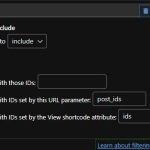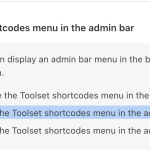Hi there
For this to work you need to insert the View via shortcode (the wpv-view shortcode), which you can add attributes to, that you then use in the filter shown in your screenshot.
This is straightforward with legacy Views; it can be done with block-based Views, there is just an extra layer, because you need to create the View with blocks somewhere other than where you want to use it (because you need to insert it there via shortcode). So if you made the View in the page where you want it you should delete the View.
Start again, adding the View to a Content Template which doesn't get assigned to anything. Effectively this template is just somewhere to park the View as you create it, because a block-based View has to live somewhere that uses the block editor, and you probably don't want a redundant page on your site that exists just to hold the View.
Having made the View, add a Query Filter as per your screenshot, and choose that the values come from a shortcode attribute. We can call the attribute anything; the default is "ids", but so you can follow what we're doing more clearly, let's call the attribute "likes".
To help make sure the wpv-view shortcode is formatted correctly, let's go to Toolset > Settings and make sure the Toolset shortcodes menu will be visible in the admin toolbar (screenshot).
While at Toolset > Settings go to the Front-end Content tab. Add the name of your custom shortcode (my-strains-id) to the Third-party shortcode arguments settings.
Now go to the page where you want this View to appear.
Instead of inserting the View with a View block, insert a Shortcode block. Use the Toolset shortcodes button in the admin toolbar to generate the shortcode you will need to insert the View you created in the prior step (you'll find the available Views towards the bottom).
Insert that shortcode in the editor for the Shortcode block, and then edit it to add an attribute "likes" where the value comes from your custom shortcode, so it will look something like this:
[wpv-view name="My New View" likes="[my-strains-id]"]
This will pass the list of IDs to the View for use by the Query Filter, and should work the way you intend.