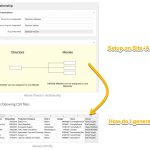Tell us what you are trying to do?
Export existing data to another website, following the documentation below.
I am stuck at how to create the example csv files for directors and movies.
Is there any documentation that you are following?
https://toolset.com/course-lesson/import-posts-from-csv-with-relationships-using-wp-all-import/
Is there a similar example that we can see?
No, I am currently using the WP All Import sandbox to test how this works.
What is the link to your site?
hidden link
Which of the plugins you mention is best suitable for exporting + importing data to another website?
- WP All Import
- Ultimate CSV Importer
I am stuck at how to create the example csv files for directors and movies.
Hello, there are links in the documentation where you can download example CSV files that contain sample data. Toolset itself does not provide CSV export functionality but is hooked into WordPress's export tools. If you'd like to export your own site content instead of using example files, you have the following options:
- Export your content using WordPress's built-in export system: wp-admin > Tools > Export. This will export an XML format that includes the post relationship information converted into postmeta field values for each post, which can then be imported using wp-admin > Tools > Import. After importing the exported content, the postmeta relationships can be converted into true Toolset post relationships automatically in Toolset > Export/ Import: Associations tab.
- Ask the WP All Import team if they provide an export tool that supports Toolset's Post Relationships. I know they offer an All Export plugin, but I am not trained in it so I'm not sure if Toolset's post relationships are supported there. Their support team would be able to tell you whether or not post relationships can be exported as shown in the example CSV files.
- Open the example CSV file in a simple text editor like SublimeText to inspect the format of the file contents. A CSV file is basically a comma-separated list of values with line breaks between rows. The first row is generally used to specify column headers. With that in mind, you can use Views to generate a similar formatted list that contains the data required for the export CSV file. Copy the formatted results from the front-end of the site. Paste into a blank document in a basic text editor like SublimeText or Notepad and save the file as .csv
Following your steps, I had an issue where the associations would not be resolved. After disabling a/o WPML associations were recognised and could be imported.
My issue is resolved now. Thank you!