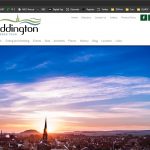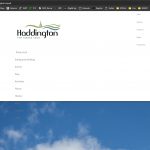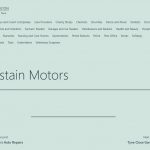This is the technical support forum for Toolset - a suite of plugins for developing WordPress sites without writing PHP.
Everyone can read this forum, but only Toolset clients can post in it. Toolset support works 6 days per week, 19 hours per day.
| Sun | Mon | Tue | Wed | Thu | Fri | Sat |
|---|---|---|---|---|---|---|
| 8:00 – 12:00 | 8:00 – 12:00 | 8:00 – 12:00 | 8:00 – 12:00 | 8:00 – 12:00 | - | - |
| 13:00 – 17:00 | 13:00 – 17:00 | 13:00 – 17:00 | 13:00 – 17:00 | 13:00 – 17:00 | - | - |
Supporter timezone: America/New_York (GMT-04:00)
Related documentation:
This topic contains 11 replies, has 2 voices.
Last updated by Christian Cox 4 years, 5 months ago.
Assisted by: Christian Cox.
I have upgraded the Toolset types as per the KB https://toolset.com/forums/topic/when-i-click-on-download-it-shows-error-update-package-not-available/
Once we have upgraded and enabled the plugin the formatting of the site goes wrong. Also none of the links to the Shops work anymore and most of the links we have just repeat on the same landing page.
Is there any documentation that you are following? Unfortunate we have no documentation for the site and relying on toolset documentation to see how it integrates.
Is there a similar example that we can see? See screenshots attached.
hidden link
Once we have upgraded and enabled the plugin the formatting of the site goes wrong
Hello, I believe there is a Bootstrap conflict here. It seems that the site's theme includes Bootstrap 3, and Toolset is also loading Bootstrap 4. Only one of these versions should be loaded, and I think the conflict here is between both versions of the same library. To resolve the problem, please go to wp-admin > Toolset > Settings. In the General tab, look for the Bootstrap loading configurations. My first suggestion is to choose the option where the theme or another plugin is already loading Bootstrap 3. Allow those changes to be saved, then reload the homepage of your site. If the issue is not completely resolved, try the options where the theme or another plugin is already loading Bootstrap 4, then try each of the other options and let me know if none of the options solves the problem completely.
Also none of the links to the Shops work anymore and most of the links we have just repeat on the same landing page.
First I would try resaving the site's permalinks. You can do that in wp-admin > Settings > Permalinks. Just resave the settings, you don't need to make any changes. Sometimes this is necessary to flush the site rewrite rules when plugins are deactivated or replaced, it's not necessarily an indication of a serious problem.
Let me know the results and we can go from there.
Christian, Thanks for the feedback.
First off Bootstrap change worked. Thank you. The theme or another plugin is already loading Bootstrap 3 was the setting that looks to have worked best. at least the site looks better now.
Secondly, Permalinks didn't change anything. Still have the issue where the menu bars don't resolve correctly.
Links, Location, History and Events all work, everything else seems to go to the BLOG page but URL shows correct permalink
However, I have a Shops and Services section in toolsets (post Type) and all the non-working menus seem to be linked to that.
Another issue I have seen is the Directory takes me to the categories list but clicking into each category doesn't show anything.
Okay thanks for the update.
Links, Location, History and Events all work, everything else seems to go to the BLOG page but URL shows correct permalink
Question 1: Does the same issue occur if you have a default theme like Twenty Twenty One active and all plugins except Types deactivated? For example, if you go to /eating-and-drinking after deactivating custom theme and other plugins, do you see the blog page, or the contents of the eating-and-drinking page as you expect? You can enable a maintenance mode plugin during testing if necessary.
Another issue I have seen is the Directory takes me to the categories list but clicking into each category doesn't show anything.
I can see the links point to URLs like these examples -
- Accountants: hidden link
- Arts Centres: hidden link
Question 2: Is "shops-and-businesses" the slug of the Shops and Services post type you mentioned that is created in Toolset?
Question 3: If so, is the permalink URL of the Accountants post in the Shops and Services post type accurate as hidden link
Question 4: Are there any errors in the PHP server logs that would indicate a Toolset plugin error, or any other PHP errors that might be contributing here? If you're not familiar with server logs, I can show you how to activate one temporarily. These instructions apply to a default wp-config.php file in a current WordPress installation. Go in your wp-config.php file and look for
define('WP_DEBUG', false);
Change it to:
define('WP_DEBUG', true);
Then add these lines, just after the WP_DEBUG line:
define('WP_DEBUG_LOG', dirname(__FILE__) . '/error_log.txt');
define( 'WP_DEBUG_DISPLAY', false );
@ini_set( 'display_errors', 0 );
define('WP_DISABLE_FATAL_ERROR_HANDLER',true);
Then reload the /shop-local page and the /eating-and-drinking page. If any server-side errors are triggered during this process, it will create an error_log.txt file in your site's root directory. Use FTP to look for this file in the same directory as wp-config.php. You may need to click "Refresh" in your FTP browser to see a new file appear. Please download this file to your computer, open it in any text editing software, and copy+paste its contents in your next reply. Once that is done, you can revert the changes you made to wp-config.php and delete the log file using FTP.
Answer 1
When changing the theme and disabling all but the Types plugin I get the following screen (sreenshot1) and the links all work just no information contained within business pages (I presume is theme orientated)
in the normal theme (which is a custom theme) Those links are supposed to list the businesses in the right pane. but nothing happens.
ANSWER 2
no its set to "shops" only place I can see "shops-and-businesses" mentioned is within the services page template on the theme.
Question 3:
the permalinks are set to post name, when I change it to numeric where you would think the /101 would work nothing changes in the behaviour of the site.
within the services page template on the theme there is this excerpt
switch ($current_url) {
case "<em><u>hidden link</u></em>":
$year_query = array(
'taxonomy' => 'service',
'field' => 'slug',
'terms' => 'accountants',
'public' => true
);
Question 4
no error file is being created.
When changing the theme and disabling all but the Types plugin I get the following screen (sreenshot1) and the links all work just no information contained within business pages
When you say "business pages" I assume you are referring to the individual Shop posts, correct? If so, then the lack of information contained in the business pages is unrelated to the issue I was referring to here.
within the services page template on the theme there is this excerpt
case "<em><u>hidden link</u></em>":
I can't see the full code, but this switch case is suspicious. The actual URL I'm visiting is not HTTP, it's HTTPS:
hidden link
If the value of $current_url is the actual current URL without any programmatic protocol manipulation, this is obviously a problem. This case is not applicable. Is there a corresponding case for HTTPS URLs that I cannot see here?
Also, I could be wrong but something critical seems to have changed since yesterday. I'm seeing different content now on these pages:
hidden link
hidden link
hidden link
hidden link
I seem to recall yesterday these pages all showed the same content. Your comment was "Links, Location, History and Events all work, everything else seems to go to the BLOG page", which might indicate the same thing I remember: the main menu links I listed above all displayed the same content, even though the URLs were different. Am I remembering this incorrectly?
OK i think i found it.
While trying to restore a copy of the original files we received to a local server I found the custom theme has the URL hard coded in the PHP pages (as per code insert above). as a result of the when we put in HTTPS the theme broke.
Still have issues with Directory however
1 particular page on the theme that I cant remove the hard coding it breaks everything
<?php
/*
Template Name: Text Page
*/
?>
<?php get_header(); ?>
<section id="section2">
<div class="container">
<div class="row">
<div class="col-md-12" style="margin-top:14em; margin-bottom: 6em;">
<div class="grid cs-style-1">
<?php
$current_url = home_url(add_query_arg(array(),$wp->request));
switch ($current_url) {
case "<em><u>hidden link</u></em>":
$args = array("post_type" => array('post', 'shops'),'posts_per_page' => -1, 'category' => 2, 'orderby'=> 'title', 'order' => 'ASC');
break;
case "<em><u>hidden link</u></em>":
$args = array("post_type" => array('post', 'shops'), 'posts_per_page' => -1, 'category' => 6, 'orderby'=> 'title', 'order' => 'ASC');
break;
case "<em><u>hidden link</u></em>":
$args = array("post_type" => array('post', 'shops'), 'posts_per_page' => -1, 'category' => 5, 'orderby'=> 'title', 'order' => 'ASC');
break;
case "<em><u>hidden link</u></em>":
$args = array("post_type" => array('post', 'shops'), 'posts_per_page' => -1, 'category' => 40, 'orderby'=> 'title', 'order' => 'ASC');
break;
case "<em><u>hidden link</u></em>":
$args = array("post_type" => array('post', 'shops'), 'posts_per_page' => -1, 'category' => 32, 'orderby'=> 'title', 'order' => 'ASC');
break;
case "<em><u>hidden link</u></em>":
$args = array("post_type" => array('post', 'shops'), 'posts_per_page' => -1, 'category' => 1, 'orderby'=> 'title', 'order' => 'ASC');
break;
default:
$args = array("post_type" => array('post', 'shops'), 'posts_per_page' => -1, 'category' => 1, 'orderby'=> 'title', 'order' => 'ASC');
}
$myposts = get_posts( $args );
if (count($myposts)>0):
foreach ( $myposts as $post ) : setup_postdata( $post );
?>
<div class="col-xs-12 col-sm-6 col-md-4">
<ul class="grid cs-style-1">
<li>
<figure class="effect-sarah">
<div class="q-title2 q-title2-filter"><h3 style="font-size:28px;"><?php the_title(); ?></h3></div>
<div class="carousel-filter"></div>
<?php $image = wp_get_attachment_image_src( get_post_thumbnail_id( $post->ID ), 'article-thumbs' ); ?>
<div class="img-responsive image-item" style="background-image: url('<?php echo $image[0]; ?>');"></div>
<figcaption>
<p><?php the_excerpt(); ?></p>
<a href="<?php the_permalink(); ?>">View more</a>
</figcaption>
</figure>
</li>
</ul>
</div>
<?php endforeach;
wp_reset_postdata();
else:
?>
<p>
<?php _e('Sorry, there are no posts.'); ?>a
</p>
<?php endif; ?>
</div>
</div>
</div>
</div>
</section>
<?php get_footer(); ?>
Sorry christian.
reason your seing all the HTTPS changes is because I was testing things out. (I know on a live server its a bad idea)
Okay are you saying you need me to stand by while you make further adjustments? I'm not clear what is and is not working correctly now, and what you're still working on.
Christian
I have the main pages working now.
i still have issues with the Directory and working through that now. It may be the page template for the custom Theme where it lists all the 101 and 102 pages mentioned above.
Another issue I have found is in the history section the page bookmarks (where it jumps to the century) don't seem to work. However, it looks like it's based on a similar system to the services template that the directory uses.
To be honest it's not set up how id expected as adding in new services and categories screws up the templates and has to be edited manually.
Okay I'll stand by for your update, it sounds like things are still pretty fluid. I am unavailable Fridays and Saturdays but I return Sunday. If you need assistance before then feel free to open a new ticket.
The topic ‘[Closed] Ehen enablign the toolset Types the formatting of the main site goes wrong .’ is closed to new replies.