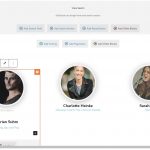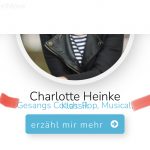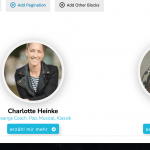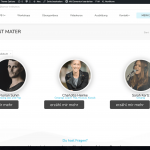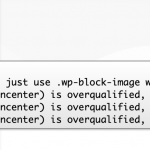thank you so much for your kind explanation!
#Q4
I added
[types field='spezialisierung' class="specialty"][/types]
and a class
.specialty {
color: #1db8dd !important;
font-size: 16px;
font-weight: 300;
line-height: 1,2em;
}
but the font is not changing. could you provide help?
Q5)
I still need assistance.
I created a second test field to debug my alignment issue here with elementor.
hidden link (private page)
It seems the frontend is not showing the image/row as center aligned. Could you provide a css to force it aligned to the res?
It would be awesome to get this worked, its so much easier than writing code. Thank you so much for your kind help!
Hello,
Q4) Where and how can I see the problem? please point out the problem page URL
Q5) You can try these:
Edit the problem page you mentioned above:
hidden link
Find and select the image block, in section "Advanced", option "Block Alignment", choose "Center"
See my screenshot image-block-align.JPG
Q4 + Q5)
Q4 & Q5 is the same page, one front-end, one from the view editor. Sorry for the confusion.
hidden link
- If I reload the page on desktop, CSS seems to be missing of buttons front-end
- on iPad view, the single line should have a break (unreadable)
thank you so much for your advice!
Thanks for the details, it should be a cache issue, I have done below modifications in your website:
Edit the problem page:
hidden link
find and select the view block, in section "General", disable option "Cache View", save the page, refresh the problem page in frontend:
hidden link
It works fine just same as backend.
Hi Luo
thank you for looking into this and thank you for the caching tipp!
If I put this into Elementor - View widget as recommended in the FAQs, the blocks are still not displayed centre aligned.
Could you provide a custom CSS to solve the issue? I find it better to use the drag and drop View creator, otherwise I would need to re-build it with code what I am not able of in that detail work.
Testpage with Elementor widget:
hidden link
thanks!
.
div.wp-block-image figure.tb-image.tb-image-dynamic.aligncenter {
margin-left: auto;
margin-right: auto;
}
this seems to fix the issue, what I you think about this message here?
thank you!
As I mentioned in your previous thread:
https://toolset.com/forums/topic/search-results-not-displayed-correctly/#post-2232263
It is not recommended to use View block in other page builder(Elementor), it will conduct unexpected result.
My issue is resolved now. Thank you!
Hi Luo,
to be honest the solution is quite easy and not blamed for using 2 Page Builders. Please read carefully for the positive solution:
I put the CSS code into the grid directly instead of the whole page custom css, now it works.
And of course Toolset is working with Elementor, this information is not true and could irritate other clients.
hidden link