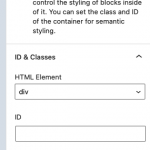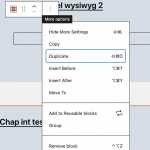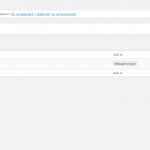Tell us what you are trying to do?
In my last support ticket https://toolset.com/forums/topic/background-image-used-for-a-dynamic-link/ which was resolved, the Toolset containers that hold the two buttons, when it goes to a mobile view I need those image/buttons to become sticky in the footer. Please see this example hidden link please view it in a mobile view. You can see how the two buttons are moved to the footer and are sticky.
I'm wanting the Toolset container to be positioned in the same manner when it goes to mobile.
Thanks!
Mark
Hello, I understand you would like to implement a sticky footer on mobile devices using a Container block. Sticky effects are not built-in to Toolset Blocks, so there's no quick and easy way to do this directly in the Block Editor. One option is to use custom CSS to achieve this effect. You would write your own custom CSS and include it in your child theme, or in the Appearance > Customize > Additional CSS panel. Then add a CSS class to the container block to apply those custom styles.
Another option with less coding required is the sticky effect provided in the Bootstrap library. Toolset can load that library for you automatically if you go to Toolset > Settings > General tab and choose the option to load Bootstrap 4.
Bootstrap Position effects like fixed-bottom are documented on the Bootstrap site here if you'd like to know more about the technical details: https://getbootstrap.com/docs/4.6/utilities/position/
Once you've loaded the library, you can use the Block Editor configurations panel to apply the fixed-bottom CSS class to a container block to fix it to the bottom of the screen (screenshot attached showing this configuration). Please note you must type fixed-bottom, then press Return or Enter to add the CSS class to the container block.
In this case, you may need to create two similar container blocks - one for displaying on mobile, and another for displaying on larger screens. Apply the fixed-bottom class to the container displayed on mobile, and do not apply the fixed-bottom class to the container displayed on larger screens. When you select the Container block in the Block Editor you can find configurations for hiding the element on certain screen sizes in the Advanced panel in the right sidebar.
Let me know if you have questions about this approach, and we can discuss implementation in more detail.
Thank you for your quick response! Yes, I am interested in going the Bootstrap route. Please provide a more detailed solution for me. And if I load in the Bootstrap 4 library, how will that impact the website in terms of speed, load time, etc?
And if I load in the Bootstrap 4 library, how will that impact the website in terms of speed, load time, etc?
I can tell you that the Bootstrap library loads two additional files by default - one minified JavaScript file and one minified CSS file - and the total added filesize is less than 300kb. If you'd like to compare actual speed and load times before and after, you can use an online tool like hidden link to run tests before and after activating the library.
Please provide a more detailed solution for me.
- Start by activating the Bootstrap library in Toolset > Settings > General tab
- Edit the Content Template that includes this Container block with buttons
- Select the Container block in the Block Editor and use the 3-dot options menu to Duplicate the container block (see duplicate.png)
- With the duplicate Container block selected, open the ID & Classes panel in the sidebar menu. This container will be displayed on mobile devices, so add the fixed-bottom class as I described earlier and showed in the screenshot Screen Shot 2021-02-02 at 3.39.48 PM.png.
- With the duplicate Container block still selected, open the Advanced panel in the sidebar menu. Click the desktop icon and toggle on "Hide element" to hide this sticky container block on desktop screen sizes. If you want to hide the sticky container block on tablet sizes, click the tablet icon and toggle on "Hide element" again for tablets.
- Select the original Container block in the block editor and open the Advanced panel in the sidebar menu. This container will be shown on desktop sizes. Click the phone icon and toggle on "Hide element" to hide this block on mobile devices. If you want to show the sticky footer on tablet sizes, click the tablet icon and toggle on "Hide element" to hide this block on tablets.
For the most part, I have this working. But, I need you to login to my site and take a look at it, if you will please. I need help with making each of the buttons/images to be vertically aligned. For some reason, the Toolset containers in columns aren't doing so. All they will do is stack even though it's in two columns.
Okay I will take a look if you provide login credentials in the private reply fields here.
Please also provide a URL where I can see the issue.
Sorry, but I get an "unknown username" error when I try these credentials. Can you double-check? Private reply fields are active again if you need to share an update.
Check now, I've replaced the columns block with a grid block and placed two grid cells horizontally in the grid. The WordPress Columns block has some styles that force it to go full-width on smaller screen sizes, which is why you saw them stacking. The grid block doesn't work the same way, and you can specify multiple columns on smaller screen sizes for the grid. I think you'll have better results with the grid.
Perfect! Thank you so much for all your help. All is well. I will close this out.
My issue is resolved now. Thank you!
Sorry, one more detail I'd like to know about. You changed the template I made. It now says "toolset_use_theme_setting". Did I do something wrong when I originally made it? I'd like to know for future reference.
Thanks!
It now says "toolset_use_theme_setting".
I don't recall changing something like that. My previous login seems to be inactive. Could you be more spefic about where it says this? Take a full screen screenshot for me.
Your login should now work again. It the content template for that CPT single view.
Strange, I don't recall changing the Content Template title. If I did, it was completely unintentional and I apologize. Feel free to change the Content Template title to whatever you would prefer.