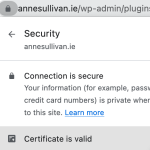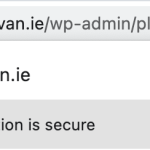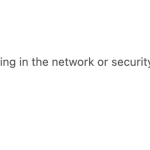This thread is resolved. Here is a description of the problem and solution.
Problem:
I'm seeing a communications error alert on the website plugin page
cURL error 60: SSL certificate problem: certificate has expired
I assume this is something to do with the website ssl cert but it appears to be valid and active, maybe its the ssl version??
I also unregistered toolset from the website and re-registered it with a new license with no issues so it's obviously communicating with the toolset server(s) so i dont know where the communication error is coming from
Solution:
The following worked for me
"please go to wp-admin/update-core.php and click "Check Again"".
This is the technical support forum for Toolset - a suite of plugins for developing WordPress sites without writing PHP.
Everyone can read this forum, but only Toolset clients can post in it. Toolset support works 6 days per week, 19 hours per day.
| Sun | Mon | Tue | Wed | Thu | Fri | Sat |
|---|---|---|---|---|---|---|
| - | 9:00 – 12:00 | 9:00 – 12:00 | 9:00 – 12:00 | 9:00 – 12:00 | 9:00 – 12:00 | - |
| - | 13:00 – 18:00 | 13:00 – 18:00 | 13:00 – 18:00 | 13:00 – 18:00 | 13:00 – 18:00 | - |
Supporter timezone: America/Sao_Paulo (GMT-03:00)
This topic contains 2 replies, has 2 voices.
Last updated by 2 years, 4 months ago.
Assisted by: Mateus Getulio.