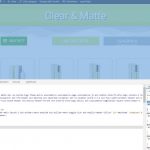I am trying to: Update to actually version toolset plugins. After update Toolset Blocks and other plugins to version 1.5 my templates are not full width and are displayed as content box - hidden link. I don't want to switch to the old version, can I somehow fix it and give the ability to align my templates to full width. I tried all the options that were possible in the full width settings, but it didn't work for me.
setting full width for an archive block - hidden link
theme customization - hidden link
customizing a theme for a specific template - hidden link
setting up individual containers in a block - hidden link
Theme - Astra Pro, I tried to use only toolset blocks.
Thanks for the help.
Link to a page where the issue can be seen: hidden link
I expected to see:
Instead, I got:
Hello,
It is a CSS issue, other plugins/theme of your website are using CSS codes to setup the max width of .ast-container HTML div tag, see my screenshot: ast-container.JPG, and it conducts the problem
You might consider setup CSS codes to override them for example:
@media (min-width: 1201px)
.ast-woo-shop-archive .site-content > div.ast-container {
max-width: 100%;
margin: 0px;
padding: 0px;
}
Thank you for you reply. I'll see CSS issue and can resolved and need add other CSS, i need this code's:
@media (min-width: 1201px) {
.ast-separate-container .ast-woocommerce-container {
padding: 0 !important;
}}
and this
@media (min-width: 993px) {
.ast-separate-container #primary, .ast-separate-container.ast-left-sidebar #primary, .ast-separate-container.ast-right-sidebar #primary {
margin: 0 0;
padding: 0;
}}
CSS is good resolves but it happening after update (i update only toolset plugins)
But I would like to emphasize that this problem in previous versions (before updates) was solved by set - full-width/Stretched in the theme page options. Could you take a closer look at what caused this. On my other projects the same problem with setting the full width of the layout in the theme settings. I would not like to write for each project of the CSS and not worry that updates will break the finished site.
Thanks for the help.
Those problem custom CSS codes are from your website HTML source:
view-source:hidden link
line 74
<style id='astra-addon-css-inline-css'>
...
@media (min-width: 1201px)
.ast-woo-shop-archive .site-content > .ast-container {
max-width: 1180px;
}
...
</style>
Where did you setup those custom CSS codes? can you remove them and test again?
I saw this code, this is the code for the Astra Pro theme, but the fact of the matter is that if I return to the previous version of Toolset plugins, I can change the size of the container through the theme page settings without using an additional CSS.
Is this problem only I have one after the update?
It seems to be a compatibility issue with Astra Pro theme, please provide a downloadable URL for the Astra Pro theme in below private message box, I need to reproduce the same problem in my localhost, thanks
My issue is resolved now. Thank you!