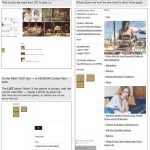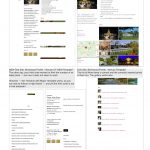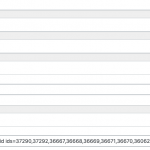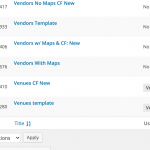This is the technical support forum for Toolset - a suite of plugins for developing WordPress sites without writing PHP.
Everyone can read this forum, but only Toolset clients can post in it. Toolset support works 6 days per week, 19 hours per day.
| Sun | Mon | Tue | Wed | Thu | Fri | Sat |
|---|---|---|---|---|---|---|
| - | 9:00 – 12:00 | 9:00 – 12:00 | 9:00 – 12:00 | 9:00 – 12:00 | 9:00 – 12:00 | - |
| - | 13:00 – 18:00 | 13:00 – 18:00 | 13:00 – 18:00 | 14:00 – 18:00 | 13:00 – 18:00 | - |
Supporter timezone: America/Jamaica (GMT-05:00)
Tagged: Toolset Blocks, Views plugin
This topic contains 15 replies, has 3 voices.
Last updated by Shane 4 years, 11 months ago.
Assisted by: Shane.
To Christian Cox -- Hello! In the Content Template for “Venues,” on the right below the tabbed information boxes, we had a View. This View filtered in only the articles related to that particular advertiser. The advertiser is in the advertiser field of the page, with the same name as in its Advertiser Custom Field: “Toolset > Custom Fields > Advertiser.”
When I viewed the page, it had the CORRECT list as filtered by the View coding, which showed ONLY the other particular pages also identified by the advertiser’s name in the field “Advertiser” on those other particular pages.
The View was >>
[wpv-view name="More From MB Advertiser" field="advertiser-2" output="raw"]
[/types]']
BACKGROUND. After importing Toolset Views from my old site, I DE-ACTIVATED the Toolset ViewS plugin and left the Toolset Block plugin activated.
I was making some changes to the Content Template for Venues. As a backup, I copied the text in the Content Template edit page, including the View. I made my changes and then Updated the Content Template. With other Content Templates, I did not copy the page but simply changed some of the elements and then Updated the page. BUT, if either copied or Updated — though the view icon and the text in the View box text (“More From MB Advertiser”) remained in place — when clicked on, the View has an error message — “This item does not exist anymore.”
Then — since the item (the View) no longer exists, there is no Views filter. So viewing the page itself gives us what seems like ALL the pages from every advertiser and from everywhere, in a list that seems to never end! (Also, if I copy and paste the View text as above, the generated list is not filtered and still contains everything. When clicking on the View in the Content Template, it still says, “This item does not exist anymore.”)
On other Content Templates, if I have not yet updated or copied the items in the page, the View works as it should and filters in only the items wanted.
QUESTIONS: 1. How do I fix this and get the View back?
2. Do I need to activate the Toolset View plugin -- but will that interfere with the Toolset Block plugin?
3. Should I create a new View page to fit here on the Content Template?
4. Can I insert a Toolset Block in that space and put the View inside it?
5. I was told the Toolset View and Toolset Block plugins were essentially the same — so do I have to somehow replace the View filter above with some kind of Toolset Block filter? And how would I do that?
6. Can I create a simple one line View as it was originally — which worked fine before I updated the page or copied the items?
7. Also, the list in the site where this was imported from had a small photo to the left of the page link. How can I get that back?
First let's try to find the original View. Please go to Toolset > Settings > General tab and look for the Editing Experience section. Choose the option that turns on both the Block Editor and the classic or legacy editing experience. That should bring back the old Views menu in the Toolset menu options. Click that link and check to see if your old View still exists in the list of Views. If not, I would immediately create a backup of the current site, then try to reimport the Views from your old site to try to regain that old View.
Let me know what you find out and we can go from there.
It seems I already had checked that option in the Editing Experience section "Show both the legacy and Blocks interface and let me choose which to use for each item I build"
Since that was there -- is the problem that I had not chosen which to use (legacy or blocks)?
OR -- is the problem that Toolset Views is NOT activated on the new site -- so how can it be accessed?
Therefore, should Toolset Views be Activated? Or Should I leave it Deactivated and reimport the Views from the old site?
Since that was there -- is the problem that I had not chosen which to use (legacy or blocks)?
OR -- is the problem that Toolset Views is NOT activated on the new site -- so how can it be accessed?
I don't think either of these is the problem. You should still be able to find old Views if you have Toolset Blocks active. It is not possible to activate Blocks and Views at the same time, so you should continue to keep Blocks active and Views inactive. When editing a post, page or template, you will have the option to edit with the Block Editor or change to the classic editing experience. Not having chosen between the options yet should not have any bearing on whether or not old Views appear in the list at Toolset > Views. So if you cannot find the View in Toolset > Views, I would continue to keep Blocks active and try to reimport the old Views to see if you can regain the old View in your list of Views this way. If not, then you could try deactivating Blocks and reactivating Views, but that should not be necessary. Blocks should be sufficient, and should not delete existing Views. If that is happening, there is a problem I need to investigate in more detail.
Christian, thank you so much for you continued attention to this.
I just went to Toolset > Views, as you suggested, and the View we want -- "More From MB Advertiser" -- is there. So there is apparently no reason to import Views again.
So -- what is the next step?
More DETAIL -- (1) I There is a common feature of the Content Templates which I updated. (In each case, these are the ones for which the filtered list as per the View "More From MB Advertiser" disappeared .. so that ALL pages are instead shown.)
(2) In Toolset > Content Templates, each of these problematic Content Templates have the same italicized phrase after their name, the phrase is: "-- Block Editor" (If the Content Template was not yet updated, that phrase is not there.)
(3) Also, in updating those Content Templates, I used Shortcodes from the Shortcodes Ultimate plugin for the Tabs. Should I have used Toolset Blocks Tabs instead? And how can I do that?
Okay if the View still exists but you're receiving feedback saying that it does not, it's probably best for me to log in and take a closer look. Please provide login credentials in the private reply fields here and I will review your setup.
Okay I think something happened to this combination of shortcodes in your Content Template:
[wpv-view name="More From MB Advertiser" field="advertiser-2" output="raw"] [/types]']
I think it got corrupted somehow during the migration process, because what you see is a mix of two shortcodes - one View shortcode and one Types field shortcode. I think the original must have been something like this:
[wpv-view name="More From MB Advertiser" advertiser="[types field='advertiser-2' output='raw'] [/types]"]
This is how you would use a Types field shortcode in a View's shortcode attribute. As a test, I set up a temporary Content Template here:
hidden link
This template has only the updated View shortcode to rule out conflicts in other shortcodes and other content. I temporarily assigned this testing template to the Felina Restaurant post, and you can see the filtered results here:
hidden link
Originally there were no results found, so I temporarily edited this post and chose the Felina Restaurant as Advertiser:
hidden link
Now you can see this post appear in the View results. I believe this has resolved the filtering problem. If you agree, I will revert my temporary changes and apply the View shortcode fix to the original Content Template here:
hidden link
Then we can continue to investigate other issues. Please let me know if you agree and we can go from there.
Dear Christian, Thank you for your help!
In the next to last link you wrote —
Originally there were no results found, so I temporarily edited this post and chose the Felina Restaurant as Advertiser:
hidden link
>> This confuses me, since the above link is to an article from our New Theme’s Demo Page, but has nothing to do with Felina. Also — Felina has NO related posts, so no matter what might be done, “no results would be found.”
Moving on, I before I say OK to fixing the View in “VENUES CF New” which is the last link in your reply — I want to note the fact that:
It’s possible that the View may have been corrupted during migration — but we are using the SAME VIEW for the VENDOR Templates and they are working fine — generating only the correctly filtered links to the correct pages. Here is the “VENDORS WITH MAPS” template in action, on the vendor “ARISTON FLOWERS”, where the View “More From MB Advertiser” works just as it should. (The correct 3 Advertiser-Related articles are below “More.”) So maybe the View did NOT get corrupted.
Here is the ARISTON FLOWERS page:
hidden link
(I still have to fix the tab. But I fixed it in Shortcode on one of the Venue Content Templates. Should I have done so in Blocks? But even on the other Venues Content Template, where I did not use Shortcode, the View still does not work correctly.)
Here is the Ariston Flowers Content Template — “VENDORS WITH MAPS” with the View “More From MB Advertiser” that works.
hidden link
Does this change your notions about what is happening?
You talked about fixing the Content Template “VENUES CF NEW.” So now, with the considerations above, I say —OK, LET'S DO IT, and
TO TEST IT— please use this page on CASTLE HOTEL AND SPA — which has 6 related posts. It is now set to “VENUES CF NEW” and with “Advertiser” set to “Castle Hotel and Spa” --
hidden link
Okay I added the View to the original template and I see the six related posts appear now in the View results. The Classic Editor seems to be the source of the problem here. It just does not support nested Types fields inside View shortcodes. When it breaks, you see the error message about the missing View. For now, I have added an HTML block and inserted the View below the Classic Editor block. I hate working with the Classic Editor block for this reason - it doesn't give you much flexibility. Even if I switch to "edit as HTML", as soon as I switch back to edit visually the view shortcode breaks. Shortcodes as shortcode attributes just aren't well supported in the Classic Editor. I'll ask you to decide how you want to handle this. I don't know if you want to break up the left and right columns of content into separate blocks somehow, and then place the HTML block I created below the right column, or if you want to take another approach. Regardless, it seems the Classic Editor isn't the best block for inserting this View.
Hi Christian, Thank you again for your much-appreciated assistance.
Now that you have found a solution to the related posts problem, I began updating the pages organized by our Content Templates. HOWEVER — “Venues CF New” no longer is filtering just the related posts wanted in the new site, as you can see here:
hidden link
BUT I am also finding other problems which STRONGLY SUGGEST starting over and creating all our Custom Templates in Toolset with WPBakery. The main problems are below.
QUESTION: Could our different Custom Templates — if all re-created in Toolset with WPBakery — solve these significant problems?
1. PHOTO GALLERY. I had set up a justified image grid gallery in one of our pages in a Toolset Text block and it worked well, so I assumed I could do the same in creating one of our galleries in a Content Template.
BUT— photos in the Content Template page gallery appear only in thin slivers. However, clicking on one of them does start the correct full-image sized click-through slide show, where every photo is the correct size. See that same page again, as well as the attached image.:
hidden link
2. COLUMNS TOO NARROW. There was a right hand column from our theme which seemingly crowded the elements of each Content Template page to the left.
BUT — now that the right-hand column has been eliminated (via the theme’s setting), and though the Content page is now centered — it is Just as Narrow. The specified width of the Left hand column is set at “400” — so the right hand column should then be 600, as we had it on our old site. But even boosting the indicated width on the left-hand column of the Content Template to 800, the overly narrow width of the two columns does not change at all.
3. FONT SIZE. In our original page, which was imported, all the type, as organized by the Content Template, was the same size. Now, the type in the “Details” tab is smaller. (That tab was created in shortcode.) As an example, see that same page above — but instead set with the “Venues Template,” where the tabs shortcode was used, as per the attached image.
4. RELATED POSTS POSITIONING. The list of related posts which you were able to re-create appears on the left column (when it was working). Therefore, on a mobile device, it will appear before all the info and pix of the right hand column, so it must be re-positioned there, and appear at the end of the mobile-viewed page.
HOWEVER — the Ariston Flowers page is set via the “Vendors with Maps” template — and “Vendors with Maps” does NOT have the html code which resulted in the correctly filtered list originally. And yet the “More” list under Ariston Flowers is correctly filtered. And under the right-hand column as it should be. Very confusing!
All this suggests starting over with new Custom Templates created in Toolset with WPBakery. Thoughts??
5. RELATED POST & “More” SMALL FEATURED IMAGE. That’s for another email!
Now that you have found a solution to the related posts problem, I began updating the pages organized by our Content Templates. HOWEVER — “Venues CF New” no longer is filtering just the related posts wanted in the new site, as you can see here:
hidden link
I see no Advertiser is selected in this Venue post:
hidden link
Your comment led me to believe you expect that an Advertiser should be selected in the Venue post, so related posts will be displayed in the View. What is your expectation for the View results when no Advertiser is selected for the current Venue? The View is currently configured to show all results if no Advertiser is selected. If that is not what you expect, please provide more details.
BUT I am also finding other problems which STRONGLY SUGGEST starting over and creating all our Custom Templates in Toolset with WPBakery.
Looks like a significant number of issues have popped up. Without being able to make a side-by-side comparison of the template code from the old site and the current version, it is hard for me to say what is really going on. Did you keep a backup of the old site? I would like to be able to see a side-by-side comparison to understand exactly what is going on.
If you have a complete backup of the original site, and you would like for me to take some time to investigate I can do that. Otherwise, if you would prefer not to wait and to begin rebuilding in WPBakery now that's certainly an option too. It's up to you to decide how you would like to proceed. Unfortunately without being very familiar with the old site, I don't have much valuable input to add to the decision right now.
Thanks, I have marked your post private to keep the login information secure. Give me some time to review the old site and I will update you tomorrow during my workday.
Okay I'm checking out the original site now, and I have a few questions.
1. Just to confirm, is the intention on the new site to update to the latest version of WordPress and all Toolset plugins? The old site is quite outdated and I want to confirm that you will be fully up-to-date with all components.
2. It appears that two Content Templates are currently assigned to single Venue posts (see usage.png). However, I opened a couple of Venue posts in the post editor screen and I can see that the "Venues template", ID 12280, is assigned to these posts. Do you have an explanation for why the "Venues CF New" Content Template, ID 14410, is also assigned to single Venues? Is the "Venues template" the template you would like to continue using in the new site?
3. If I edit either the Venues template or Venues CF New in the Content Template editor, neither is editable. There appears to be a JavaScript error blocking the page from loading:
hidden link
Uncaught TypeError: Cannot read property 'value' of null
at Function.CodeMirror.fromTextArea (codemirror.js?ver=5.5.0:5816)
I can grab the code for the template from the database if I make a clone of the site. I just wanted to confirm that is okay with you.
Thank you for getting back to me. I greatly appreciate your thoughtful assistance!
QUESTION re: TOOLSET GRID BLOCKS. Before answering, I want to create a 2 column row and insert text in one column and an image in the other, or at times an image in both columns. It seems that Toolset Grid Blocks are the best way to do this -- but I don't see them in "Add Element" in WPBakery. How can I access "Toolset Grid Blocks"?
To answer your recent questions:
1. We are NOT going to update the OLD site -- we will be completely REPLACING it with the thoroughly up-to-date NEW site, once the new site is completed. (We will continue to update the new site as we move along.)
2. One of my assistants created the "Venues CF New" template on the old site and said "Do not use it." (It had some problems which I do not recall.) It was never deleted and we use it now as a test of sorts. So we will be using only the "Venues Template" for the venue profiles.
3. Yes, I also could not see the edit page for either the Venues Template or the "Venues CF New" template. You mentioned grabbing the code if you cloned the site. We tried to clone the site with the Duplicator and then the Duplicator Pro plugins, and were not able to do so. (You have my OK to try, though we found it a big waste of time and their tech reps could not help us.) But in any case, it seems some of the code (the "tabs" for example) in the templates did not work well on the new site.
To get info from the old site, I instead went from the old site to the new site with export-import for all the photos, pages, contact forms, Toolset types, views, and everything else I could.
However, the "tabs" in the various imported Content Templates did not work, so I used a shortcode in the Venues Template -- which as you said made things more difficult. Then we also had the 4 major sets of problems as I noted previously -- the Sliced up Photo Gallery, the Overly Narrow Columns, the Mismatched Font Sizes, and the Related Posts Positioning, among other problems.
TOOLSET CUSTOM TEMPLATES. So I think I should start over and try to create New CUSTOM TEMPLATES in TOOLSET. Now I have 2 more questions:
1. Since the Classic Editor does not support nested Types fields inside View shortcodes — will the WPBakery editor support nested Types fields inside View shortcodes?
2. Can you give me a few starter steps to creating these new Toolset Custom Templates?
No need to comment on "QUESTION re: TOOLSET GRID BLOCKS for creating a 2 column row ..." I now see in WPBakery "Add Elements" that I can add a row, choose the number of columns and their respective widths, and add text and image boxes.
But please look ovoer the rest of the items above. Thanks once more!
The topic ‘[Closed] A DISAPPEARING VIEW’ is closed to new replies.