Toolset Classifieds—What’s New?
Toolset Classifieds is moving forward with new features and better usability. As more developers use TC to build classifieds sites, the product is evolving to meet the real needs of real sites.
This month’s upgrades include
- Ad Package
- Better manageability for package orders
- Messaging system
Ad Package
The Ad Package is a new feature that allows advertisers to purchase multiple listings in a single transaction and publish them when they’re ready. We’ll explain how this works:
Sally, our advertiser, goes to the “Let’s place an Ad” page where she has the option to purchase a package of ads.
After clicking on the “Get an Ad Package” button, she will be redirected to the checkout page to pay for a package of 5 listings (on your own site, you can make this any number you want).
Sally can view all the information about her packages in a single place, her “My Account” page.
She can place new listings by clicking the “Submit an Ad” button on the page. Her listings will be flagged as a “featured listing” and displayed on the homepage of the Toolset Classifieds site.
Sally can always check how many listings she still has available in the “Package Order” information section. This section contains
- the number of available listings
- the active “Package Order”
- the link for placing a new ad, bypassing the payment process
Upcoming post Toolset Classified’s ‘Ad Package’ feature.
Managing Package Orders
Developers loved the new “Package Orders” feature; however there was demand for better manageability. Our next task was to build a management page where
- the advertiser can sort through active and expired “Package Orders”.
- the site admin can view and filter all “Package Orders”.
To display the list of “Package Orders” we use Views.
We’ve created two Views, one for the site admin—”Manager Ads Package”—and the other for the individual advertiser—”My Ad Packages”.
- “Manager Ads Package” displays all active packages. The site admin can choose to filter by advertiser.
Manager Orders Package - “My Ad Packages” will only display active packages for the advertiser (the currently logged in user).
Manage My Orders Packages
Adding a filter by user that will only display the advertisers
There is currently no mechanism in Views to directly filter by advertiser, but a filter by the post author can be used. The “author” of a package is simply the advertiser. We are currently working on populating a drop-down menu, which would allow users to filter by advertiser.
We’ve also added a query filter to our “Manager Ads Package” View, to list packages only by a selected author.
The final step is to add a search field, allowing users to select the author for our filter. We’ll add the following to the filter HTML output section of our View to select an advertiser on the site:
<label for="author-filter">[wpml-string context="wpv-views"]Advertiser[/wpml-string]</label>
<select name="author-filter">
[wpv-view name="ad-package-advertisers-list-auxiliary-view"]
</select>
As you can see in the above example, we’ve entered the HTML for our selection and specified a View that will create our drop-down options.
A View for listing advertisers who bought ad packages:
This View will return a list of all advertisers on the site (we have filtered by role) that are ad package customers. Our View loop will wrap each advertiser as anitem for our selection:
<!-- wpv-loop-start -->
<option selected="selected" value="0">[wpml-string context="wpv-views"]-- show all --[/wpml-string]</option>
<wpv-loop>
<option value="[wpv-user field="user_login"]">[wpv-user field="display_name"]</option>
</wpv-loop>
<!-- wpv-loop-end -->
The final output will look something like this:
<label for="author-filter">Advertiser</label>
<select name="author-filter">
<option value="pete">Pete Smith</option>
<option value="rich45">Richard Meek</option>
<option value="jr5478">JohnR</option>
</select>
Messaging System
Toolset Classifieds has always supported built-in messaging, allowing a customer to contact an advertiser and request more information, or to go ahead with a purchase. However, our customers needed to rely on email to do this.
We’ve enhanced this functionality and implemented a way for the customer to check his or her messages from the “My Account” page.
Let’s say Craig wants to know more information about one of Sally’s listings.
He goes to the “details” page for the listing and clicks the “Contact Advertiser” button. This redirects Craig to a CRED form, where he can create his message. After the message has been sent, an account is automatically created on the site for Craig.
When Sally replies, Craig will receive an email with a link to the message. In the link, we add secure parameters to Craig’s messages. When he clicks the link provided he is automatically logged into the site (without visiting the login screen or entering his details) and taken to the reply message in the site, where he can view all his sent and received messages.
As far as Craig is concerned, the process is seamless.
You can find out exactly how this process works in our upcoming post Messaging System for Toolset Classifieds.
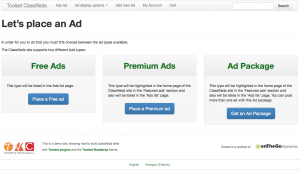
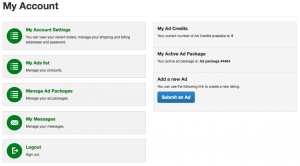
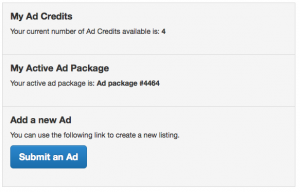
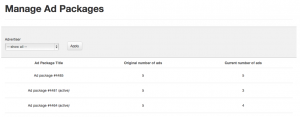

great!
“After the message has been sent, an account is automatically created on the site for Craig.” … this coming feature sounds great!