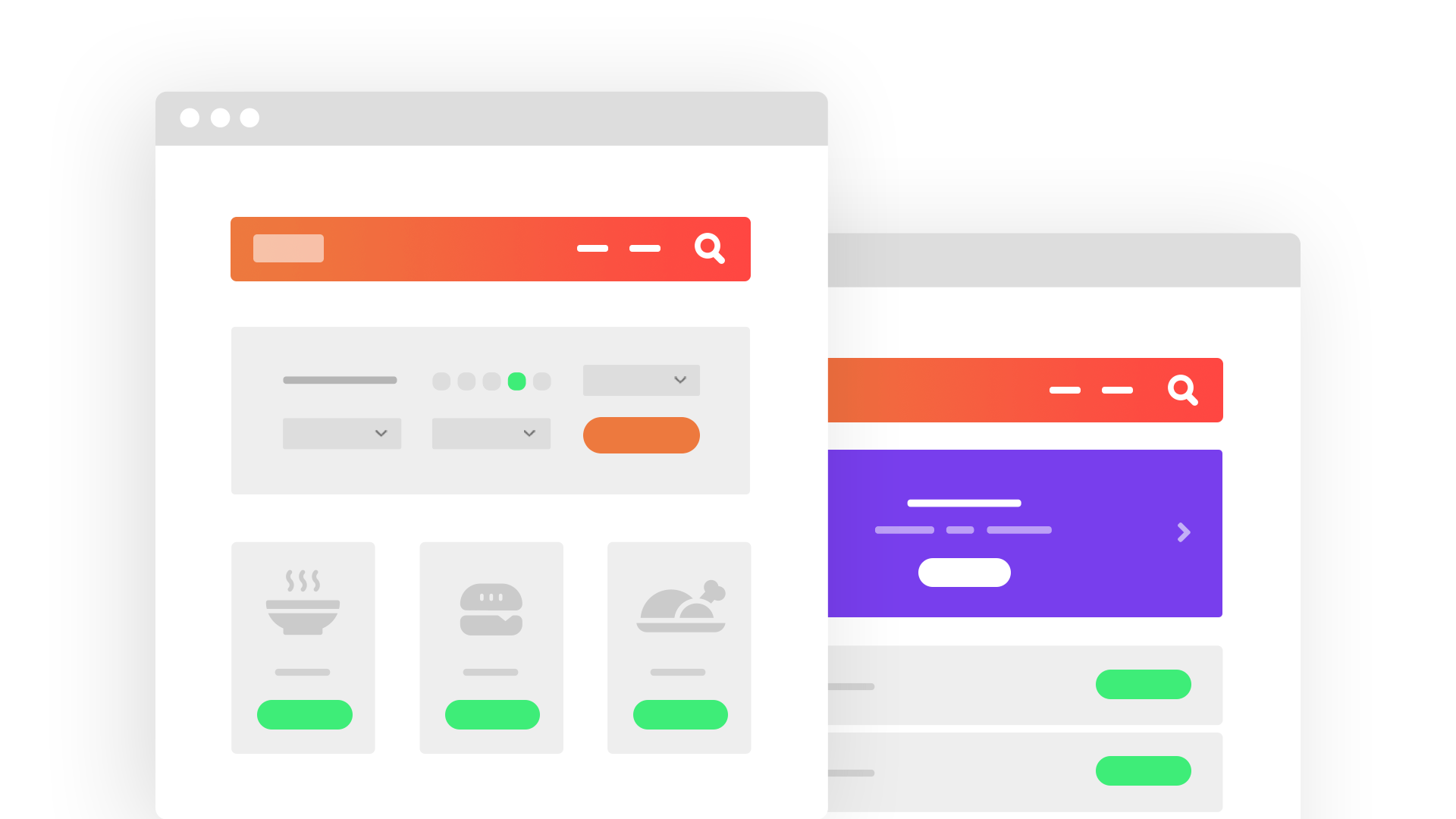What you’ll learn
- Everything you need to build custom WordPress directory and classifieds websites
- How to set up your custom website structure
- How to display posts including custom fields and taxonomies
- How to design templates for custom posts and archives
- How to build custom searches
- How to add and edit content and users from the front-end
- How to control access to site’s content
- How to set up the custom “My Account” page
Requirements
- Good understanding of WordPress fundamentals
- No prior experience with building directory and classifieds sites
- No programming experience
Course material
-
Chapter #1 Installing Toolset and Choosing a Theme for a Directory SiteNo items found
-
Chapter #2 Introduction to Custom Types for Directory Sites
- 1. What Are Custom Types and How They Work
- 2. When and Why You Should Use Custom Types
- 3. Using Custom Fields vs. Taxonomy
-
Chapter #3 Setting up custom post types, fields and taxonomy needed for directory sites
- 1. Creating a Custom Post Type
- 2. Creating Custom Fields
- 3. Creating a Custom Taxonomy
- 4. Adding Custom Posts
-
Chapter #4 Creating Custom Lists of Directory Items with Views
- 1. Creating a View
- 2. Creating Sliders with Dynamic Post Content
-
Chapter #5 Templates for Items in Directory Sites
- 1. Creating Templates to Display Custom Posts
- 2. Assigning Templates to Posts Conditionally
- 3. Display Content Conditionally
- 4. Dynamic Galleries and Sliders for Templates, Displaying Repeating Image Fields
- 5. Creating and Displaying Repeatable Field Groups
-
Chapter #6 Designing the Archive for Directory Items
- 1. Creating a Custom Archive Page
-
Chapter #7 Designing the Homepage of Directory Sites
- 1. Adding Dynamic Content to Your Homepage
- 2. Creating a Hero Section
- 3. Galleries (Grid, Masonry, Collage) of Static Images for Pages
- 4. Sliders of Static Images for Pages
- 5. YouTube Videos with Advanced Options
-
Chapter #8 Creating Custom Searches for Directory Items
- 1. Creating a Custom Search
- 2. Displaying Search Results on a Different Page
-
Chapter #9 Display Directory Items on Maps
- 1. Installing Toolset Maps and Adding Address Fields
- 2. Displaying a List of Posts on A Map
- 3. Displaying a Map on A Single Post Template
- 4. Displaying a Simple Map
- 5. Filtering and Ordering Map Markers by Distance
-
Chapter #10 Forms for Front-end Submission and Editing of Directory Items
- 1. Front-end Forms for Adding Content
- 2. Front-end Forms for Editing Content
- 3. Deleting Content from The Front-End
- 4. Send Notifications when Someone Submits the Form
- 5. Adding Generic Fields to Forms
- 6. Controlling Access to Front-End Forms
- 7. Setting up Automatic Post Expiration
- 8. Styling Front-End Forms
- 9. Charge users for submitting content
- 10. Extending Form Functionality with Hooks
- 11. Displaying Form Data
-
Chapter #11 Registering Users from the Front-end on Directory Sites
- 1. Creating Forms for Registering Users
- 2. Creating a “My Account” Page
- 3. Allow users to manage their items
- 4. Creating Custom Login Forms
- 5. Creating the “Lost password” page
- 6. Using forms to create an “Edit your profile” page
- 7. How to Create Custom Searches and Relationships for Users
-
Chapter #12 Controlling Access to Content in Directory Sites
- 1. Restricting access to pages
- 2. Setting up Custom Roles for Members
-
Chapter #13 Using Post Relationships on Directory Sites
- 1. What Are Post Relationships and How They Work
- 2. How to set up Post Relationships in WordPress
- 3. Displaying Related Posts
- 4. Front-End Forms for Connecting Related Posts
-
Chapter #14 Translating Directory and Classifieds Sites
- 1. How to Prepare the Site to Run Multilingual
- 2. Translating the Content
- 3. Translating Content Automatically
- 4. Translating Views, Content Templates, Archives and Forms
- 5. Translating Repeatable Field Groups
- 6. Translating Related Content
- 7. Translating the Content Editing Interface
Why you should learn to build directory sites
Installing a theme, customizing it and populating content is easy. It’s so easy that the price of “brochure” sites is too little to make a living. Successful WordPress agencies are doing great building directory, classifieds, and other “dynamic” sites. The skills you learn in this course will allow you to do the same.
In this course, you will learn the basics that will allow you to build such sites yourself. You will learn what custom types, fields and taxonomy do. You’ll learn how to use them and how to build custom sites with them.
With this new knowledge, you will be able to build directory and classifieds WordPress sites and get paid accordingly. You’ll be able to take-on larger projects and you’ll complete them faster and easier.
This course uses Toolset plugins, which allow you to do all this without programming.