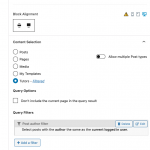Okay it looks like the Edit Post Form was originally placed directly in the Page contents here: hidden link
However, that placement did not give the Form any context of which Tutor post it should edit. The Form thinks you're trying to edit whatever post it's displayed on...in this case it was the Page itself, which isn't going to work because the Form is designed to edit Tutor posts. That's why you see the post type and form do not match error message - can't edit a Page with a Tutor Form.
There are a couple of ways to set the post context dynamically, so that the Form will work for all Users and all their Tutor posts. The first option is to add a View of Tutors to the Page where you want to show the Edit Post Form, and place the Edit Post Form inside the loop of that View. The Form will be displayed once for every Tutor post in the results, and the context will be inferred from the loop of the View. That is the approach I took here, even though there is only one Tutor post. I created a View of Tutor posts, filtered by post author, where the post author is the same as the current logged-in User. I placed a limit of 1 result in the View, and ordered it by post date descending order, so the View will loop over the one Tutor post that the current logged-in User created most recently. Usually you would use a View like this to display a list that includes the post title or post link, maybe the featured image, or other post information. In this case, we're displaying an Edit Post Form in the loop instead. Screenshot attached here showing how the View's filter is configured, and you can read more about filtering Views here: https://toolset.com/course-lesson/creating-a-view/#filter-the-list-of-posts
Now when logged in as the tutorone User I can see the Edit Post Form appear on the page here, editing the Tutor post "Tutor One", created by the tutorone User: hidden link
If another User logs in they will see their own Tutor post here, or a message saying "No results found".
If you don't want to place the Edit Post Form in a View, the other solution to the "post type and form do not match" problem is to place the Edit Post Form in an unassigned Content Template, and then create an Edit Post Link inside the View of Tutors, or inside the Tutor template, as explained in the documentation I mentioned earlier: https://toolset.com/course-lesson/front-end-forms-for-editing-content/
For the next step, you'll need to create a second Edit Post Form that includes the third group of fields, and another Page to hold that Edit Post Form. You can review the School Courses and Prep Exams page to examine the View of Tutors I created, and see how the Form block is placed inside the loop of that View. You'll create a similar View to display the second Edit Post Form in another Page, or you can use the Content Template approach I mentioned to display an edit post link in the Tutor post template or a View of Tutors.
Hope this helps clarify things. Let me know if you get stuck on the next step and I can jump in again and give you more advice.