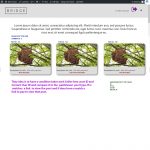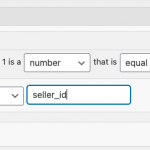Okay first you must enable the legacy Views editor in Toolset > Settings > General tab: "Editing Experience". You can enable both the Blocks experience and the legacy Views experience here.
Then a Views menu item will appear in the main Toolset menu in wp-admin. Click that link and create a new View. In the popup, choose the option "Display all results" and name the View. Then in the View Editor page, choose the PaidViewer post type in Content Selection. Scroll down and find the Limit and Offset section, and set a limit of 1.
Then scroll down to the Query Filter section and click "Add a filter". Choose the Seller ID custom field from the PaidViewer fields, then choose the options to compare the field value as a "number" equal to a shortcode attribute "seller_id". See shortcode-seller-id.png for an example.
Click "Add a filter" again and repeat this process to select the user ID field. Compare the field value as a number equal to a shortcode attribute "user_id".
Now scroll down to the Loop Editor and click "Skip wizard". Inside the wpv-loop tags, enter some text like this:
<wpv-loop>
Matching PaidViewer found
</wpv-loop>
This text will be displayed if a matching PaidViewer is found.
Then replace the text "No items found" with some other text like this:
<strong>[wpml-string context="wpv-views"]No matching PaidViewer found[/wpml-string]</strong>
We will use this text to test the View, then change it later. Save the View and return to the Seller View in the Block Editor.
Insert a Custom HTML block in the View's Loop block and paste the following shortcodes to place the new PaidViewer View with the required shortcode attributes defined:
[wpv-view name="your-view-slug" seller_id="[wpv-post-id]" user_id="[wpv-current-user info='id']"]
Replace your-view-slug with the slug of your PaidViewer View. You can find the View slug near the top of the View Editor page when you edit the PaidViewer View.
Save the Seller View page in the Block Editor and check on the front-end of the site. The View should show "Matching PaidViewer found" or "No matching PaidViewer found" for each Seller post.
Let me know if you are able to get this working as expected, or if you get stuck. We can continue from there.