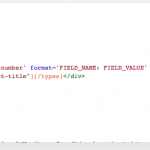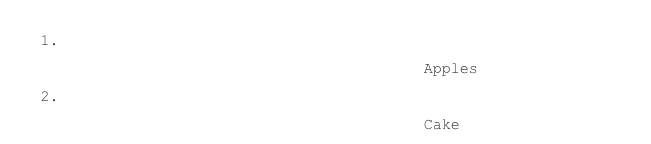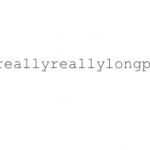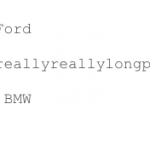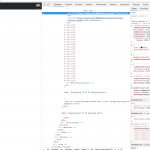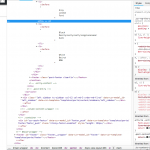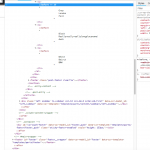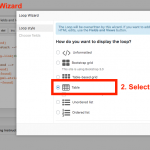Yes, probably the HTML itself is not so compliant to use.
Rows in Lists are somewhat the opposite of what's thought for, which is to have rows containing many things (also lists).
A list is "self-ordering" so it needs no rows added.
In fact the HTML as you use not will break a List, you can try that in a native WordPress Editor and using Bootstrap CSS enqueued with a Theme instead of Toolset:
<ol>
<li>
<div class="row">
<div class="col-sm-3">[wpv-post-title]</div>
<div class="col.sm-3">[wpv-post-title]</div>
</div>
</li>
<li>
<div class="row">
<div class="col-sm-3">[wpv-post-title]</div>
<div class="col.sm-3">[wpv-post-title]</div>
</div>
</li>
<li>
<div class="row">
<div class="col-sm-3">[wpv-post-title]</div>
<div class="col.sm-3">[wpv-post-title]</div>
</div>
</li>
</ol>
It will break, as it is wrong, it cannot be that a list needs rows + columns.
I suggest to use Lists as proposed by the HTML and if you need to put elements inline (if the unexpectedly break line) you would have to address that with CSS and for example some spans:
<ol>
<li>
<span class="any">[wpv-post-title]</span><span class="any">[wpv-post-title]</span>
</li>
<li>
<span class="any">[wpv-post-title]</span><span class="any">[wpv-post-title]</span>
</li>
<li>
<span class="any">[wpv-post-title]</span><span class="any">[wpv-post-title]</span>
</li>
</ol>
For list groups, where you use div inside a li, you would go with something like this:
<div class="col-md-3">
<ul class="list-group ticketView">
<li class="list-group-item ticketView">
<span class="badge pull-left">[wpv-post-title]</span>
skd ef wef ejflksdf
</li>
<li class="list-group-item ticketView">
<span class="badge pull-left">[wpv-post-title]</span>
skdjflk wefsdf
</li>
<li class="list-group-item ticketView">
<span class="badge pull-left">[wpv-post-title]kf</span>
skdjfl wefwq efksdf
</li>
</ul>
</div>
<div class="col-md-3">
<ul class="list-group">
<li class="list-group-item row">
<div class="col-md-3">[wpv-post-title] </div>
<div class="col-md-9">[wpv-post-title] </div>
</li>
<li class="list-group-item row">
<div class="col-md-3">[wpv-post-title] </div>
<div class="col-md-9">[wpv-post-title] </div>
</li>
<li class="list-group-item row">
<div class="col-md-3">[wpv-post-title] </div>
<div class="col-md-9">[wpv-post-title] </div>
</li>
<li class="list-group-item row">
<div class="col-md-3">[wpv-post-title] </div>
<div class="col-md-9">[wpv-post-title] </div>
</li>
</ul>
</div>
Of course the above code samples are all assuming no toolset.
In Toolset, you would insert only one in the Loop, which then does the rest for you.
However the nested HTML as you use it right now will not work.
Reference:
hidden link