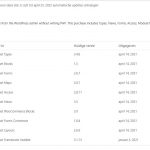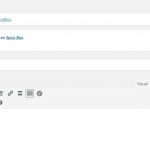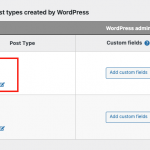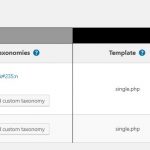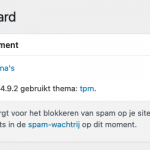Tell us what you are trying to do? I help a friend rebuild his website. Now they have used toolset in the past. Because of this I would like to continue working with Toolset. Only I find that I am unable to update Toolset and use it properly on its current website.
Is there any documentation that you are following? No
What is the link to your site? hidden link
Hi, updating from Types < 2.4 to Types 3+ is not currently possible with the automatic update tool. First, we recommend you perform a full backup the existing site including the files and database. You can use a tool like the Duplicator plugin or the All-in-One Migration plugin to create a clone of the site. Then, to update from an older version of Types prior to version 2.4, a manual plugin update is necessary. You may download a fresh copy of Types 3 from the downloads area here at https://toolset.com/account/downloads. Once you have downloaded the new version, deactivate and delete the old Toolset Types plugin from wp-admin > Plugins > Installed Plugins. Then upload the new version of Types in wp-admin > Plugins > Add New. Once you have installed the new verison of Types, go to wp-admin > Plugins > Add New and click the "Commercial" tab. Scroll down to the Toolset installer panel and click "Check for updates" to get the latest versions of any other Toolset plugins you currently have installed on your site.
There have been a significant number of major updates since Types 1.9.1, and some of your existing Toolset plugins may no longer be available for automatic update. If that is the case, we can discuss the changes required to use the latest version of Toolset. Feel free to post your questions here and I'll try to get the best information available for you. I'll stand by for your updates.
Hi, We managed to update Toolset to the way you described. I am trying to edit pages but I don't get the same options needed to edit a website without HTML knowledge. Could you tell me how I can adjust this?
Are you saying you would like to use the Block Editor (also known as Gutenberg) when editing these Pages instead of the legacy post editor? If so, you can adjust the editor settings by going to Toolset > Dashboard. In the "Built-in post types created by WordPress" section, you have the ability to select the Block Editor when editing Pages. See the screenshot here for more information about this.
Thank you for your fast respons, i am looking for a front-end way to easily adjust the website. Unfortunately, I do not see the option that you send in your screen. I did the training of Creating a Hero Section in WordPress. I do not see the options in my current website to do the same. I would like to hear how I can do this.
Other 3rd-party page builders offer a front-end editing experience, but Toolset does not provide such a feature. Toolset Blocks integrates with the WordPress Block Editor for a drag-and-drop editing experience in wp-admin, as shown in the video beginning around 0:30
When you edit a page you should see the Block Editor available for editing posts in wp-admin if you have the Toolset Blocks plugin active. If you do not see the Block Editor, I can log in and take a closer look. Please provide login credentials in the private reply fields here.
It seems your site is running an outdated version of WordPress. The site currently has WordPress 4.9.2 installed, but the most recent version of WordPress is 5.7.1 (see the screenshot here from your WP Dashboard).
The Block Editor (also known as Gutenberg) was introduced in WordPress 5, so if you want to use the Block Editor features you must update your WordPress installation to version 5 or higher. I suggest using the most recent version 5.7.1 for security. You may need to ask your hosting company to help you update WordPress.