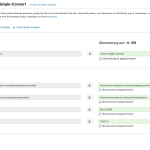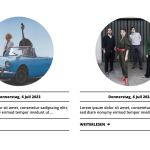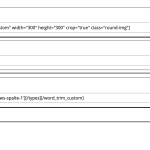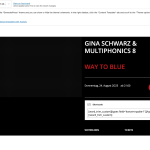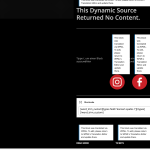This is the technical support forum for Toolset - a suite of plugins for developing WordPress sites without writing PHP.
Everyone can read this forum, but only Toolset clients can post in it. Toolset support works 6 days per week, 19 hours per day.
| Sun | Mon | Tue | Wed | Thu | Fri | Sat |
|---|---|---|---|---|---|---|
| - | 9:00 – 12:00 | 9:00 – 12:00 | 9:00 – 12:00 | 9:00 – 12:00 | 9:00 – 12:00 | - |
| - | 13:00 – 18:00 | 13:00 – 18:00 | 13:00 – 18:00 | 13:00 – 18:00 | 13:00 – 18:00 | - |
Supporter timezone: America/Sao_Paulo (GMT-03:00)
This topic contains 20 replies, has 2 voices.
Last updated by danielL-13 1 year, 11 months ago.
Assisted by: Mateus Getulio.
Tell us what you are trying to do?
Translate readmore-buttons in content-templates with WMPL (It's the button called "WEITERLESEN" in german - see screenshots)
Is there any documentation that you are following?
I tried everything i found in the forums or in the documentation on this topic, nothing worked.
I managed to translate the buttons with the translation management, but now it shows the translation also in the original language.
What is the link to your site?
hidden link
It would be no problem to give you access to the website, since it's in development. Just let me know.
Thanks in advance,
Daniel
Hello there,
Thanks for your contact!
I would like to request temporary access (wp-admin and FTP) to your site to take better look at the issue. You will find the needed fields for this below the comment area when you log in to leave your next reply. The information you will enter is private which means only you and I can see and have access to it.
Our Debugging Procedures
I will be checking various settings in the backend to see if the issue can be resolved. Although I won't be making changes that affect the live site, it is still good practice to backup the site before providing us access. In the event that we do need to debug the site further, I will duplicate the site and work in a separate, local development environment to avoid affecting the live site.
Privacy and Security Policy
We have strict policies regarding privacy and access to your information. Please see:
https://toolset.com/privacy-policy-and-gdpr-compliance/#data-shared-with-our-support
**IMPORTANT**
- Please make a backup of site files and database before providing us access.
- If you do not see the wp-admin/FTP fields this means your post & website login details will be made PUBLIC. DO NOT post your website details unless you see the required wp-admin/FTP fields. If you do not, please ask me to enable the private box. The private box looks like this: hidden link
Please, let me know if you need any additional details. Have a nice day.
Hi Daniel,
Thanks for providing the credentials.
Just to make sure, do we have your authorization to make a copy of the website and migrate it into another server? In order to perform more complex tests without compromising the live production.
Please keep us posted about it. Thank you.
Hi Mateus,
i just created hidden link for you.
Login data is the same...
Hope that helps!
Daniel
Hello again,
I have double-checked the problem, but so far I haven't been able to find a fix. I asked my colleagues to take a look to see if there's anything I'm missing.
I'll come back here as soon as one of them answers me (which shouldn't take long). Thank you in advance for your patience!
Regards,
Mateus.
Hi Mateus,
thanks for the info!
Looking forward to hearing from you!
Best regards,
Daniel
Hi,
I have escalated this ticket to our 2nd tier of support where our 2nd tier specialists will take a deeper look at this issue and will try to find a solution.
I will get back to you as soon as I get an answer from them.
Best regards,
Mateus
Hi Mateus,
thanks for the info!
Best regards,
Daniel
Hi Daniel,
Thanks for your patience.
In the cases where we insert an unassigned template into a page, we cannot use WPML Translation Editors to edit and translate the page, you must manually edit the translated page and insert the translation of the content template (and also the ID of the translated post which is being displayed at the shortcode).
We've done that on this page: hidden link, for the first shortcode: hidden link, and it appears to be working okay now. Could you please review it and try the same?
For now we need to use that workaround, but this is something already being addressed with our developers, and we might have a fix for the next versions.
Thanks again for your understanding.
Hi Mateo,
thanks for the solution!
When i click translate on the template on the original website
hidden link
i get to the translations inside wmpl: hidden link
When i do the same on the duplicate-website
hidden link
i can directly translate the template.
Which setting is different? How can i edit the template on the original website?
Thanks,
Daniel
Hello Daniel,
Thanks for your reply.
You'll need to translate your Content Template following this method: https://wpml.org/documentation/translating-your-contents/using-different-translation-editors-for-different-pages/
Which is, basically, to change from 'WPML Translation Editor' to 'WordPress Editor' in the Edit screen of the content template (please check this section in the doc showing screenshots of these steps: https://wpml.org/documentation/translating-your-contents/using-different-translation-editors-for-different-pages/#how-to-use-manual-translation).
Then you'll be able to directly translate the template. Also, remember that after this, you still need to manually enter the translated homepage and insert the translated content template and post IDs there - and by doing that, you should not use WPML Editor anymore for that particular content (content template and homepage). Otherwise these manual changes will be overwritten and lost.
Please review it out and let us know if you're able to solve it now. Thank you.
Hi Daniel,
Sorry, I forgot to mention and cover that. Could you please check it again? I have duplicated the German content template to the English version using this WPML function: https://wpml.org/documentation/translating-your-contents/displaying-untranslated-content-on-pages-in-secondary-languages/#how-to-convert-a-translation-into-a-duplicate, then translated the 'read more' text and re-saved the English version as a independent translation (to not be a simple duplicate anymore and cause overwrite issues in the future).
It seems fine now. Please check it again and let us know if you're able to translate the content template.
Thanks,
Mateus.
Hi Mateus,
i understand theoretically. But where can i find this "independent translation" ?
Maybe you could guide me through the steps with a bit more detail, since i will need to replicate this process on other templates.
Where can i find the translated english template? Since i would need to insert it's name to the translated home-page as a shortcode.
Thanks again,
Daniel
Hello Daniel,
Sure thing, I'll outline the steps more clearly, this time showing two videos as well.
We have accessed the original website again, in order to re-do these steps and make the video:
#1 first part: here we duplicate the German content template to the English version with the 'overwrite' button, and set the content template translation as an independent translation
- Go to Toolset -> Content Template
- Open the English translation of the Home-Single-Concert template
- Use the 'overwrite with DE content' button, and then the 'Translate independently' button: hidden link
- Now, check in the 'General' metabox, the 'NAME' of the content template
- Change it to Home-Single-Concert-EN, for instance (you can use another name you prefer, of course)
- Edit/translate the content template (for instance, we added the 'READ MORE' text), and save it
#2 second part: displaying the 'READ MORE' translation
- Copy the name of the translated English content template
- Go to the homepage frontend and open the first post of the 'Konzert' posts that are being shown there
- Edit both the homepage and the selected Konzert post
- Check the number ID that appears in the Konzert post URL, 839 - this is the ID used in the first shortcode added in the homepage:
[wpv-post-body view_template="home-single-concert" id="839"]
- Still in the Konzert post, please open its English version using the backend switcher at the top bar: hidden link
- Memorizes the ID number that appears in the URL: 922. This is the ID of the translated Konzert post, and the number that we need to insert in the shortcode of the translated homepage
- Now please go back to the homepage Edit screen, and click to use the 'WordPress Editor', as we did previously to the content template
- Update it, and then open the EN translation
- Find the same shortcode, and replace the old info with the new info:
[wpv-post-body view_template="Home-Single-Concert-EN" id="922"]
That is, in a nutshell, view_template receives the name of the translated template, and id receives the ID number that is displayed in the URL of the translated Konzert post. By saving the homepage, the 'READ MORE' text displays correctly now in the English homepage.
Here it goes the video showing the steps in the first part: hidden link, and the other video showing the second part: hidden link
I hope that with these steps and videos you can make the corrections. Please observe that it is only a workaround, and a definitive fix should be available in our next versions.
At last, it is necessary to read and follow our complete guide here: https://wpml.org/documentation/translating-your-contents/using-different-translation-editors-for-different-pages/, in order to fully understand how the manual translations work and do not commit mistakes. Please check it out when possible.
Kindly keep us posted about your results. Thank you.