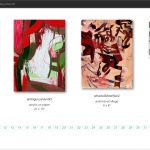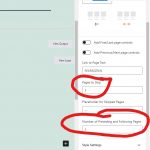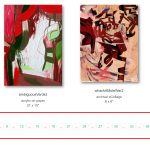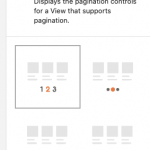Hello,
Can you please tell me how to shorten the pagination settings shown in the attached screenshot?
Thank you.
Hi there,
Please go to the edit screen of the page that contains the pagination. From the top left screen click the hamburger menu to show the hierarchy of the editor blocks.
Find the Pagination block there and click on it to show its options in the right sidebar.
There you will find the options to skip the number of pages to make the pagination shorter. (Please check the screenshot)
Thank you.
Excellent, thank you.
Is there a settings recommendation for sites with an anticipated high volume of pages?
Also, will the same edited pagination settings apply across all search result pages as well?
I followed your example but this is still a long pagination array. Are there any other options to shorten it, I'm concerned about how it will grow and appear on smaller screens and mobile devices.
Hi there,
Try to increase the number for the option and play with the settings to find the best number.
Regarding where you should change the settings, it depends on where you add the view or the content template. So wherever you use the Views block, you will have the pagination block and you need to set the settings there.
Now regarding the pagination, the pagination block has also an option if you want to change the type of the pagination from listing the pages to just having the previous/next mode. Please check the screenshot.
So if you could not find the best settings for the number-based mode, you can consider using another mode for your design.
For more information:
https://toolset.com/course-lesson/creating-a-view/#add-pagination-to-a-view
Thank you.