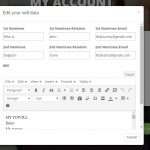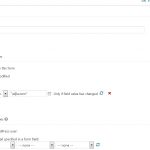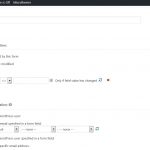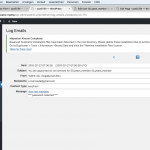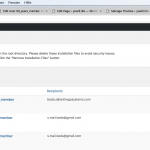This is the technical support forum for Toolset - a suite of plugins for developing WordPress sites without writing PHP.
Everyone can read this forum, but only Toolset clients can post in it. Toolset support works 6 days per week, 19 hours per day.
| Sun | Mon | Tue | Wed | Thu | Fri | Sat |
|---|---|---|---|---|---|---|
| - | - | 14:00 – 20:00 | 14:00 – 20:00 | 14:00 – 20:00 | 14:00 – 20:00 | 14:00 – 20:00 |
| - | - | - | - | - | - | - |
Supporter timezone: Asia/Ho_Chi_Minh (GMT+07:00)
Tagged: Content-submission forms, Toolset Forms
Related documentation:
This topic contains 29 replies, has 2 voices.
Last updated by Beda 6 years, 6 months ago.
Assisted by: Beda.
I am trying to:
Send out notifications whenever a user adds / edits his nominee email addresses to his nominees.
Link to a page where the issue can be seen:
You need to be a registered user in-order to view this.
I expected to see:
It used to work, every time a user updates / edits his nominee email address fields it would send out notifications to those nominees.
Instead, I got: Nothing is sent out. Test messages are sent out. New users notifications are being sent out but not the notifications for user's nominee fields which are set with conditions.
Could you try this:
1. Head to that Form's edit screen
2. Find the setting for when to send the email and change the value in the comparisons field to nothing (empty)
3. Save the form
You are now sending an email whenever the field is not submitted empty.
That is what you want, right?
That works great with the latest Toolset Versions.
1. Create a Custom Email User Field
2. Create a User Form to edit users
3. Autocomplete the Form
4. Set a Notification to be sent when the form is submitted and the field (nominee email) is not empty (<> comparison to nothing)
5. Email receiver is the field as well
6. Submit this form with no email in that field > No email is sent
7. Submit this form with an email in that field > Email was sent
Can you try with the suggested steps?
Thanks for your reply.
Am sorry but am not following, care to explain what your referring to "2. Find the setting for when to send the email and change the value in the comparisons field to nothing (empty)"?
Regarding "You are now sending an email whenever the field is not submitted empty.
That is what you want, right?"
No, I want to send an email whenever the email fields are submitted. Thats the problem, its being submitted but its not sending out notifications.
Why do I need to create a new user field when I have already created that? Is there something am missing out? Also The notifications used to work before, so thats why am confused on why it stopped working.
I am not sure to follow.
If you want to send an email whenever the email fields are submitted, then you want exactly what I outlined:
sending an email whenever the field is not submitted empty.
If you delete the email in that field, and submit the form, you still want a notification?
Meaning, you want a notification in any case, wether the field is populated or not?
Then you do not need such a condition at all on the field.
If you want it to be sent only when it's changed (for example, it was previously empty but now has a value) you can set that so with the checkbox next to it.
I think you wan an email whenever the user changes the value.
So, you can set the comparison as empty (just delete that custom email value you have right now, a@a.com, from there, leave that empty)
Check the Checkbox "only when field changed" and compare with <>
This will now check if the field is not empty, and the value did not change from before, the email is not sent
If it has changed, and is not empty, its sent.
If you remove the checkbox, you will get an email all time the form is submitted, with any field value, but not when that field remains empty.
In Relation to:
Why do I need to create a new user field when I have already created that? Is there something am missing out? Also The notifications used to work before, so thats why am confused on why it stopped working.
I never said you should - these are the steps I did follow in my local test, that I made, to test the issue you describe and be sure, I do not tell you something read off the books but from first hand:
That works great with the latest Toolset Versions.
1. Create a Custom Email User Field
2. Create a User Form to edit users
3. Autocomplete the Form
4. Set a Notification to be sent when the form is submitted and the field (nominee email) is not empty (<> comparison to nothing)
5. Email receiver is the field as well
6. Submit this form with no email in that field > No email is sent
7. Submit this form with an email in that field > Email was sent
Can you try with the suggested steps?
==> If everything fails, the first step is always to try the suggested steps on for example a fresh form, or the same form with the same fields, of course, you do not need to re-create it.
It's meant to be a test, a confirmation that we speak about the same process and that this is not solving anything on your end.
The notifications where not working fine before, actually they where not working nice at all.
We mace several updates, fixing them lately.
It may be that this is a cause of that update.
It is however, if working the way I suggest (which it does locally) solve by adjusting that setting (and eventually, re-saving the form and connected field)
Please let me know if that helps
Sorry I misread "sending an email whenever the field is not submitted empty."
Yes it makes sense. I tested out your suggestion previously and that did not work. I tried it again and its still not sending out any notifications.
Am reviewing your setup procedure and comparing it to what I have.
I have installed WP Mail Log to keep track of notifications being sent out just to make sure.
please let me know the outcome.
I added a private reply in case you cannot adjust it, then it would be good to have a copy of the database at least, or the Duplicator package:
https://toolset.com/faq/provide-supporters-copy-site/
I can then see what's wrong and let the developers fix it or let you know what to adjust.
Regarding "6. Submit this form with no email in that field > No email is sent
7. Submit this form with an email in that field > Email was sent" Where should this be added?
Well, in the Form, when you submit it.
You want the email to be sent to the email passed in that field and only if that field is not empty, hence, if you want an email you pass a valid email there other wise you don't - then the notification wont be sent.
Related to the issue, I saw the Toolset is outdated on your site.
Please can you update?
Right now, the way your form is setup (which is correct) shoudl send the email whenever the field Is edited and there is a valid email there, and that value did change to the previous saved value.
Otherwise, no email is sent.
If that does not work after updating, and making sure no other plugin interferes, this should be an exceptional issue, since locally, I am not able to replicate it.
I would then need a copy of the site, if possible:
https://toolset.com/faq/provide-supporters-copy-site/
There, I can debug the issue. Online, this is not possible (as we cannot run. debug tools)
I tried prior to submitting a ticket testing if it a compatibility issue with one of the plugins. It was not!
Like I have mentioned before it used to work, but it stopped functioning properly.
I have updated toolset to the latest version and tested out the form with different email accounts and still nothing.
I will try to send you a copy of the site since I don't seem to have any other option. I really hope we could resolve this matter asap.
Thank you for your support!
Yes, unfortunately this is the only way left, I cannot see this problem locally (I as well track the mails with the Email Logger, to be sure, as MAMP locally as a annoying matter of facts, doesn't send real emails...)
I activated private replies to submit the data.
I can work with a Duplicator, or as well a copy of the database eventually if the duplicate would be too large.
Please exclude images and uploads, cache and unneeded folders, then it can also slim a bit down and upload time wont be as long.
As soon I have that I can hopefully spot the bug
OK, I saw that this form, while it allows to edit for example Administrators, it will never trigger those fields because those fields are added ONLY to a few roles:
50_years_member, Annual_member, Decade_member
Hence I created a new test user on the duplicate with that role (any of) and edited it logged in as that user with the Form of the "Edit Will data"
I submitted a nominee1 name and email and the email is sent.
I submitted it with the second nominee and now got 2 emails:
(since both notifications act on when the user is updated or when the field is modified, as we saw earlier)
This seems to work fine locally.
Note that obviously I have only Toolset installed.
Maybe your server or another Plugin/Theme is blocking the mails?
Yes those listed roles are Paid members, thats how the site is set up. Only to paid customers.
So what do you mean exactly by "OK, I saw that this form, while it allows to edit for example Administrators, it will never trigger those fields because those fields are added ONLY to a few roles:
50_years_member, Annual_member, Decade_member"?
What I mean is, the form which you mention does not send the notification, is actually sending those notifications based on e Custom Field, that are explicitly added only to the following user Roles:
50_years_member, Annual_member, Decade_member
So, when I would edit an Administrator with this Form (in the backend) I do not see those Fields to edit.
Hence, it is only expected, that if any 50_years_member, Annual_member, Decade_member, is edited, and submits that email in the related Field, that member gets a notification.
The Form itself thou, allows to edit for example Administrators (The checkboxes on top of the edit screen of the form) as well, along the above listed other custom roles.
So you can edit an Administrator with that form, but the Field, that triggers the notification, will not work for that role.
Its is not supposed to, as seen when you edit the Custom Field, you see it's restricted with Toolset Access to the custom roles.
That is all, it's to make clear, this Form needs to be used and submitted by a user of that custom role, and you need to add an email to it, that in return can receive the message ( to be sent)
When I do use the form as such a custom use I get this results:
https://toolset.com/forums/topic/notifications-are-not-being-sent-out/#post-957125
Which seem correct to me so far.
Are you still not receiving/seeing that email?
Then we would maybe need to replicate this on a Online Server, where I could show how it works.
Note that I mention I did not use other software but Toolset and a fresh install (FTP)
It may be a conflict with any other plugin or theme, or the server.
Can you check the server logs if you see the email there?
I assumed you understood what I was after. Those notifications should be sent out to those user roles which have been set up not to the administrator. Since those are the registered members. The administrator does not need those custom fields.
1- When a paid registered user within those 3 roles edit / adds then submits those custom fields the notification should be triggered.
2- Administrator has no use for those custom fields.
3- I deactivated all plugins and am only using toolset set of plugins along with Woocommerce, WP mail finally Head, Footer and Post Injections plugin. Still nothing is being sent.
I will check out the server logs, but doubt it. Like I said am keeping track of those emails thru WP Mail. There seems to be a something blocking those notifications from being sent and no error whatsoever is being displayed.
Test Notifications work fine, but not the form for the any of the user roles which I try editing. Am editing those custom fields thru a test user role in the front end. I have a 3 different users with different user roles am testing.
I hope this clears it out. Can you provide any further advice?
I checked the server's error log and this is I found
"[Sat Jul 28 15:15:29.729869 2018] [:notice] [pid 6649] [client 206.75.114.240:53156] mod_hive matched URI hidden link (/home/yowill10/public_html/wp-login.php) with match 2, referer: hidden link
[Sat Jul 28 15:11:26.672948 2018] [:notice] [pid 43748] [client 206.75.114.240:34026] mod_hive matched URI hidden link (/home/yowill10/public_html/wp-login.php) with match 2, referer: hidden link"