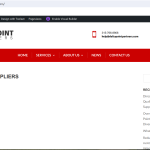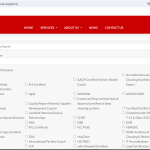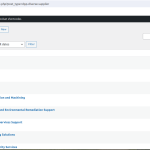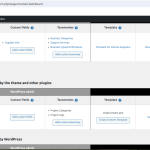Hi there
I don't know what the process is you used to migrate the site, but it clearly didn't migrate an exact copy of the content from the staging server to the production server.
Checking the source markup on the production page it has no content at all, and it's showing a sidebar where the original doesn't.
As the migration didn't work, you might want to try that again, reviewing the tools you used for the migration to ensure it doesn't exclude any content.
If that doesn't help, you could try using a plugin like All in One WP Migration.
Install it on your staging server and export a backup. You should only need to export the database (your production server likely already has all the plugins, themes, and media files).
Then install the same plugin on your production server and import the backup file you just created.
At the end of the process your production server should be an exact copy of the staging server.
Note that when importing the backup files, the size of the file you can upload is determined by your server settings. If you find you cannot upload the file because of this, you can fix the problem by editing the .htaccess file in your site's root directory, adding a couple of lines, like so:
php_value upload_max_filesize 2048M
php_value post_max_size 2048M
(That sets the max size to 2Gb, which would surely be enough if you are just uploading a database archive. You might want to remove these lines afterwards.)
You would need to edit that file via FTP, although you might find it possible to edit the file from within the WordPress back end with a file manager plugin like Filester.
Failing the above, you would need to recreate the whole page manually, using the staging server as a guide.