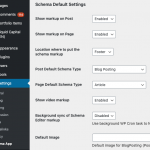After updating plugins, including toolset and maps, the map view is not working.
I reverted to a backup on the production site, so no stress (yet). However, we need to figure this out before we push to production.
On STAGING you can see the map not working (after updates):
hidden link
On PRODUCTION (not updated yet) you see the map working a it should:
hidden link
Hi, there is currently an issue where Views plugin updates are not being "pushed" in wp-admin, and that is causing some issues where other plugins like Types and Maps are updated but Views is not updated. There might be a compatibility issue between versions here, and I'd like to rule that out first. Please ensure the Views plugin is up-to-date in staging. In your debug info, it looks like version 3.2.2.1 is installed, but the latest version is 3.3.4, available here: https://toolset.com/account/downloads/#legacy-plugins
A manual plugin update is required here. You'll need to download version 3.3.4, deactivate and delete the old Views 3.2.21 plugin, and upload the new version in Plugins > Add new.
Once that is done, if the problem is not resolved, let's try some other troubleshooting steps:
- Go to Toolset > Settings > Maps and click "Check API". Copy the response and paste it in your next reply.
- Temporarily activate a default theme like Twenty Twenty and deactivate all plugins except Types, Maps, and Views. Deactivate any custom code snippets in Toolset > Settings > Custom Code.
- Test the map again. If deactivating the theme and plugins has removed the map from the page because of the implementation of another templating or page builder system, place the map directly in the page contents for testing.
- If results appear on the map, reactivate the theme, other plugins, and custom code snippets one by one, testing each time you activate a new component, until the problem returns.
- If the results still do not appear, I'll need to log in and take a closer look.
Let me know what you find out and we can go from there.
Hi Christian, I was hoping that a simple update to views would do the trick, but sadly, not.
I checked the maps api and the result was: "Google API seems to be configured properly."
I changed the theme, and disabled plugins, but nothing got it working again.
Okay it might be fastest for me to log in and take a closer look. Please provide credentials for staging in the private reply fields here, and I'll give you some more feedback.
Thanks, we have received a few additional reports of maps not loading correctly since you created this ticket, and our developers are putting together a hotfix release. I suspect that will resolve the problem here, so I'll keep you posted here as I receive more information about that release schedule.
We are in the process of pushing this hotfix release now. If you are not prompted to update automatically in wp-admin yet, you can go to wp-admin > Plugins > Add New, click the Commercial tab, and then click "Check for updates" in the Toolset installer area. Let me know if the latest round of updates do not resolve the issue, and I can take a closer look.
Hi Christian,
Unfortunately, the problem persists after updates. So be good if you could look at it... or maybe they need to tweak the views/maps updates a bit more?
Regards,
Sean
Checking on this now, I may need to disable some plugins in staging temporarily to isolate the problem.
I see a couple of things going on in staging:
1. There seems to be a conflict between the Schema App Structured Data plugin and Toolset Maps. If I disable the plugin, the map appears with results shown in markers as expected. When I inspect the markup of the page, I can see why the problem occurs. With the SASD plugin active, the map and marker IDs are modified for some reason I'm not quite sure of just yet. You can inspect the page source to see what I mean. An extra -1 is often added to the IDs, causing problems with the links between markers in maps in our codebase. I'm going to check in that plugin's configurations to see if anything obvious might be responsible for this. I'll give you an update later.
2. If Enfold (the parent theme) or your child theme are active, a JavaScript error is thrown in the Principal post editor screen:
js?v=3.41:147 You have included the Google Maps JavaScript API multiple times on this page. This may cause unexpected errors.
This is preventing the Types address field from loading correctly. A map should appear here, but it does not. When Twenty Twenty One theme is active, this problem disappears. That indicates an issue where the Enfold theme is loading the Google Maps JavaScript API somehow. Either it is a configuration setting in the theme, or the setting to include the maps JS API is bundled into some merged and compressed script, or custom code adding the maps JS API manually has been injected somehow using other theme options. Toolset Maps must load the Google Maps JavaScript API, so this creates a problem where the API is loaded twice. To fix this, the Enfold theme must be configured to not enqueue the Google Maps JavaScript API, and any merged and compressed scripts that included that configuration must be purged and rebuilt. It's not immediately obvious to me why Enfold is enqueueing the maps JS API, because the theme option seems to be disabled. Something else is going on there, I'm not sure what it could be but you may need Enfold's support team to help figure that out.
I was able to resolve the conflict with SASD active by moving the schema markup into the page footer instead of the page header, as shown in this screenshot. I'm not an expert with this plugin so I don't know if that's a practical solution, or if that has other negative impacts on the SEO optimizations this plugin offers. Your thoughts? If it's not a practical solution then our team may need to take a closer look at this as a potential compatibility issue between the two plugins.
My issue is resolved now. Thank you!