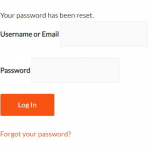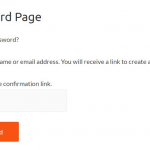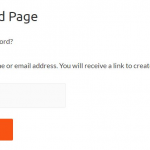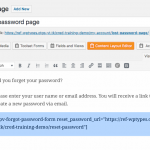The only text that [wpv-forgot-password-form] outputs is "Username or Email" and an input field, pus a submit button (Generate New Password)
The reset_password_url attribute then is used when the user clicks on the reset password link within the email that was sent, if the request was successful on [wpv-forgot-password-form].
If it fails, the redirect_url_fail is used, if that succeeds, and is set, then redirect_url is used (but this is not the same as reset_password_url which is the one sent in the email).
On none of them I see the strings you mention, unless the expected copies of the WordPress forms ([wpv-forgot-password-form] and it's related is practically a copy of the native WordPress forms.)
In the Reset Password form, I see the labels, the inputs and the hint as you outline
New password
Repeat new password
Hint: The password should be at least twelve characters long. To make it stronger, use upper and lower case letters, numbers, and symbols like ! " ? $ % ^ & ).
This hint is actually WordPress native behaviour, created with the wp_get_password_hint() function of core WordPress code, Toolset just hooks it in to complete the form properly.
You should be able to apply_filters( 'password_hint', $hint );, which means you can create a function "my_custom_hint()", in it return any string (also empty) and then hook that to password_hint
Example:
function my_custom_hint() {
$string = 'my custom string';
return $string;
}
add_filter( 'password_hint', 'my_custom_hint', 10, 1 );
This is a function that returns a string.
That function is then added to the password_hint filter, which is applied to WordPress' wp_get_password_hint() core function, hence, you can alter the string with this.
That is BTW how the entire Toolset and plugins/Themes are built on WordPress.
We take existing things, and since WordPress applies those filters we just need to modify them with our own custom functions.
THis might be helpful in future in case you need to alter a similar output. Almost everything in WordPress is "Filterable" - and what's best, many times Toolset uses those core features, so you can still add your custom functionality.