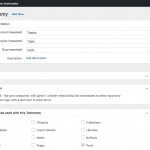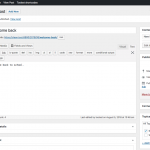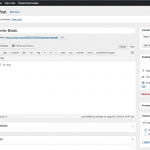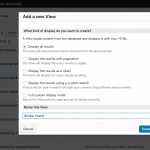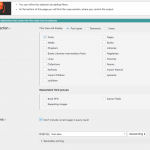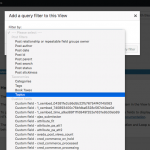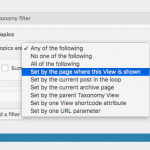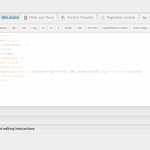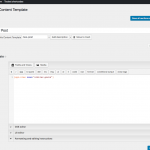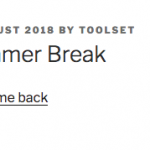Tell us what you are trying to do? I'm trying to figure out how to have related posts at the bottom of the posts. I set this up for my Projects custom post type, but I'm getting a post to post relationship isn't possible. Is there a workaround for this?
Is there any documentation that you are following?
Is there a similar example that we can see?
What is the link to your site? hidden link
Hi, it sounds like you would like to connect WordPress Posts to other WordPress Posts somehow. Is that correct? If so, then this is not currently possible with post relationships or post reference fields. These features are only available when connecting different post types. The best way to connect posts in the same post type is to use a taxonomy. Then you can create Views filtered by that taxonomy to show related posts.
Thanks, Christian. Yes, that's what I wanted to do. Is there available documentation that shows how to set up a view based on taxonomy? It is ideal if the view selects the posts randomly and doesn't always pull the same postings.
Will there be an option to apply post to post relationships in a future release of toolset?
Is there available documentation that shows how to set up a view based on taxonomy?
Yes of course, we have some documentation about setting up Views based on taxonomies here:
https://toolset.com/documentation/user-guides/filtering-views-by-taxonomy/
If you want to keep these organization terms separate from the standard Categories and Tags, you can create a custom taxonomy just for this purpose.
If you plan to show the View on a single Post, then you will configure the Query Filter to show Posts filtered by taxonomy term, where the term is set by the current Post. This will show any Posts that contain any of the taxonomy terms associated with the current Post. This works best when you organize related posts based on some topic. For example, all Posts related to the topic "school" will have a taxonomy term "school", and all Posts related to "summer' will have a term "summer", etc.
If you need more arbitrary connections, another approach uses term slugs that match post slugs. It's more complex to set up and more difficult to manage, but it allows you to connect multiple Posts that do not share a common topic. If necessary I can show you how that works.
It is ideal if the view selects the posts randomly and doesn't always pull the same postings.
You can choose to sort a View using random order in the View editor screen. If you cannot see the Order By options here, scroll to the top right corner of the View editor in wp-admin and click "Screen Options". You will have the ability to toggle the Ordering options here.
Will there be an option to apply post to post relationships in a future release of toolset?
It's on our developer's roadmap, but I do not have any information about a timeline for delivery.
Thanks, Christian. This is helpful. Is there a video example of creating views this way?
I don't have a video example of this specific case, but I have created some screenshots here that will hopefully clear things up for you. I will assume you have created a custom taxonomy called "Topics". Your taxonomy can be called something else. I will assume you have linked the Topics taxonomy to the standard WordPress Post post type (see 1-taxonomy.png), and have created some Topic terms like "summer" and "winter".
Create two posts and add the "summer" term to both posts. See 2-post-1.png and 3-post-2.png. These two posts will be related by the summer term.
Go to Toolset > Views > Add New View and choose to display all the results in your new View. See 4-new-view.png.
Choose the Posts post type in the Content Selection area. See 5-settings-1.png.
In the Query Filter section, add a new Filter. Select your Topics taxonomy for the filter and insert the filter. See 6-query-filter.png.
Configure the taxonomy filter to be Set by the page where this View is shown. See 7-taxonomy-filter.png.
Use the Loop Wizard to build your View's design. See 8-loop-wizard.png. In my example, I have inserted a post title with link.
Insert this View in a Content Template for Posts so that it will be seen on all Posts. See 9-content-template.png.
Check out one of the posts on the front-end of the site to see similar posts. See 10-post-1.png.
Thanks, Christian! I got it to function properly.