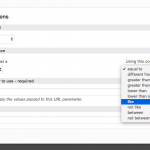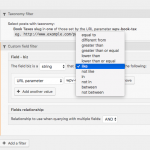This thread is resolved. Here is a description of the problem and solution.
Problem: I would like to find partial search matches in a text search, but right now I only find exact matches.
Solution: Use the "like" operator in your Query Filter instead of "equals" to find similar results.
Relevant Documentation:
https://toolset.com/documentation/user-guides/front-page-filters/
This is the technical support forum for Toolset - a suite of plugins for developing WordPress sites without writing PHP.
Everyone can read this forum, but only Toolset clients can post in it. Toolset support works 6 days per week, 19 hours per day.
| Sun | Mon | Tue | Wed | Thu | Fri | Sat |
|---|---|---|---|---|---|---|
| 8:00 – 12:00 | 8:00 – 12:00 | 8:00 – 12:00 | 8:00 – 12:00 | 8:00 – 12:00 | - | - |
| 13:00 – 17:00 | 13:00 – 17:00 | 13:00 – 17:00 | 13:00 – 17:00 | 13:00 – 17:00 | - | - |
Supporter timezone: America/New_York (GMT-04:00)
This topic contains 4 replies, has 2 voices.
Last updated by 6 years, 7 months ago.
Assisted by: Christian Cox.