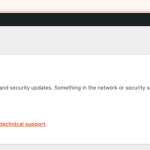This thread is resolved. Here is a description of the problem and solution.
Problem:
I am trying to get rid of this message - not sure what to do. My site is registered.
Solution:
Hi thank you Mateus! I had tried your Workflow a couple of times but I think this was what I was missing:
>(please make sure to enter the exact URL that appears in the url fields in the WP dashboard -> Settings -> General page)
Also for future readers - I suspect the problem was caused by "renaming" the site (assigning new domain/SSL/etc) while using the same database and db configurations as the old site.
This is the technical support forum for Toolset - a suite of plugins for developing WordPress sites without writing PHP.
Everyone can read this forum, but only Toolset clients can post in it. Toolset support works 6 days per week, 19 hours per day.
| Sun | Mon | Tue | Wed | Thu | Fri | Sat |
|---|---|---|---|---|---|---|
| - | 9:00 – 12:00 | 9:00 – 12:00 | 9:00 – 12:00 | 9:00 – 12:00 | 9:00 – 12:00 | - |
| - | 13:00 – 18:00 | 13:00 – 18:00 | 13:00 – 18:00 | 13:00 – 18:00 | 13:00 – 18:00 | - |
Supporter timezone: America/Sao_Paulo (GMT-03:00)
This topic contains 1 reply, has 2 voices.
Last updated by 2 years, 1 month ago.
Assisted by: Mateus Getulio.