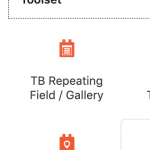Hello,
I am looking to make a photo gallery with lightbox for a client.hidden link
[wpv-for-each field="wpcf-photo-event"]
<div class="column">
<a class="lightbox" href="#[types field='photo-event' output='raw' [/types]">
[types field='photo-event' title='%%TITLE%%' alt='%%ALT%%' size='thumbnail'][/types]
</a>
</div>
<div class="lightbox-target" id="[types field='photo-event' output='raw'][/types]">
[types field='photo-event' title='%%TITLE%%' alt='%%ALT%%' size='large'][/types]
<a class="lightbox-close" href="#"></a>
<a class="previous" href="#[types field='photo-event' output='raw' [/types]"><</a>
<a class="next" href="#[types field='photo-event' output='raw' [/types]">></a>
</div>
[/wpv-for-each]
Shane Supporter
Languages:
English (English )
Timezone:
America/Jamaica (GMT-05:00)
Hi Olivier,
Thank you for contacting our support forum.
Have you tried using our Toolset blocks plugin along with the Gutenburg editor?
Take a look here at an examplehidden link
This entire page was built using toolset blocks and gutenburg.
Please let me know if you want to try something like this.
Thanks,
Hi shane,
Shane Supporter
Languages:
English (English )
Timezone:
America/Jamaica (GMT-05:00)
HI Olivier,
Yes it is is possible to do.
In the example it was being used on a custom post type.
Thanks,
Thanks Shane,
Shane Supporter
Languages:
English (English )
Timezone:
America/Jamaica (GMT-05:00)
Hi Olivier,
Unfortunately not 🙁
The toolset blocks plugin provides additional features to the gutenburg editor.
So your theme would need to be compatible with the gutenburg editor. Yes it create a gallery with the repeatable fields. See Screenshot
Thanks,
The customer does not want to use gutenberg, so I can not use it, is there another track? I have the impression that it does not miss much to my code so that it works, just a button next and prev, the rest works already well.
Shane Supporter
Languages:
English (English )
Timezone:
America/Jamaica (GMT-05:00)
Hi Olivier,
The main issue I see here is that your code here
<a class="previous" href="#[types field='photo-event' output='raw' [/types]"><</a>
<a class="next" href="#[types field='photo-event' output='raw' [/types]">></a>
</div>
Is getting the URL for the same exact instance of the current photo being displayed. You will need to get the urls for the next and previous post.
Is it a plugin that you are using for the lightbox? If so could you send me a link so that I can see how they manually construct their lightbox.
Thanks,
It's not a plugin, it's pure css.
Shane Supporter
Languages:
English (English )
Timezone:
America/Jamaica (GMT-05:00)
Hi Olivier,
Normally what happens is that javascript is used by the lightbox plugins to get the previous urls of the items on the page.
In your case you will need to use Javascript to get the url of the previous image and next url images.
Something like thishidden link
Some javascript will be required for you to get the correct items.
Thanks,
ok,
Shane Supporter
Languages:
English (English )
Timezone:
America/Jamaica (GMT-05:00)
Hi Olivier,
On the frontend each image is self contained based on how you depict your html.
[wpv-for-each field="wpcf-photo-event"]
<div class="column">
<a class="lightbox" href="#[types field='photo-event' output='raw' [/types]">
[types field='photo-event' title='%%TITLE%%' alt='%%ALT%%' size='thumbnail'][/types]
</a>
</div>
<div class="lightbox-target" id="[types field='photo-event' output='raw'][/types]">
[types field='photo-event' title='%%TITLE%%' alt='%%ALT%%' size='large'][/types]
<a class="lightbox-close" href="#"></a>
<a class="previous" href="#[types field='photo-event' output='raw' [/types]"><</a>
<a class="next" href="#[types field='photo-event' output='raw' [/types]">></a>
</div>
[/wpv-for-each]
Is there a documentation for the css that you are using to do this ? Could you send me that documentation ?
Thanks,
Shane Supporter
Languages:
English (English )
Timezone:
America/Jamaica (GMT-05:00)
Hi Olivier,
Rather than doing this manually because we will need to write special code for this.
I would recommend using this plugin below.https://wordpress.org/plugins/fancybox-for-wordpress/#description
Thanks,