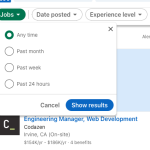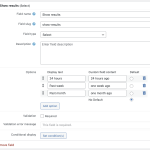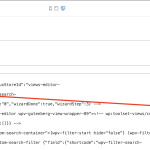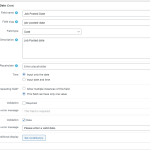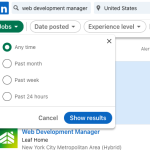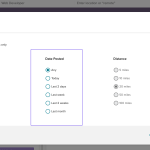Hi there
It's not possible without custom code.
Views filters only offer filtering by custom fields or taxonomies, not by standard fields (like post date or post modified).
So it is not possible to insert a filter for a standard field like post date.
It is possible to contrive a solution, which requires creating a dummy custom field to be able to add the UI for the select dropdown filter, and then custom code to hijack the query parameters and transform them into a date-based filter.
So, first add a custom field to a field group assigned to the post type being filtered.
This should be a select field, and for the options you will provide the texts you want to appear in the dropdown, and for the values you will use strings which can be used as data query parameters (WordPress data queries can be quite flexible in transforming texts into actual dates).
See the screenshot for an example of how you might set that up. (The following code depends on the custom field having a slug of show-results, but you can change it in both places as long as it is consistent.)
You then need to insert a filter for this custom field into your View.
Take a note of the ID of the View, which you will need for the custom code.
The code I added (via Toolset > Settings > Custom Code) was
function tssupp_date_filter($view_args, $view_settings, $view_id)
{
if ( in_array($view_id, array( 123 )) && isset( $view_args['meta_query'] ) ) {
foreach ($view_args['meta_query'] as $key => $filter) {
if ( is_array($filter) && $filter['key'] == 'wpcf-show-results' )
{
$view_args['date_query'] = array(
'after' => $filter['value'],
'column' => 'post_modified'
);
unset( $view_args['meta_query'][$key] );
break;
}
}
}
return $view_args;
}
add_filter('wpv_filter_query', 'tssupp_date_filter', 101, 3);
Note in that code example my View ID is 123.
You should be able to adapt this as needed for different date intervals etc.