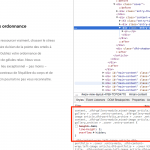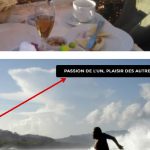1. Images are not cropped and also don't have same height
The images are cropped as you specified. Take a look at the source of the page, and check the dimensions of these images:
hidden link.
It is cropped to be 752px tall.
hidden link
The original image is 768px tall.
So you can see that the image has been cropped using the 1280x752px dimensions you provided in the shortcode.
This theme has some CSS that stretches these images as needed to fill the horizontal space:
.dfd-content-wrap article.dfd-portfolio .entry-thumb img,.dfd-content-wrap article.dfd-gallery .entry-thumb img,.dfd-content-wrap article.dfd-portfolio_archive .entry-thumb img,.dfd-content-wrap article.dfd-gallery_archive .entry-thumb img,.dfd-portfolio-module article.dfd-portfolio .entry-thumb img,.dfd-portfolio-module article.dfd-gallery .entry-thumb img,.dfd-portfolio-module article.dfd-portfolio_archive .entry-thumb img,.dfd-portfolio-module article.dfd-gallery_archive .entry-thumb img,.dfd-gallery-module article.dfd-portfolio .entry-thumb img,.dfd-gallery-module article.dfd-gallery .entry-thumb img,.dfd-gallery-module article.dfd-portfolio_archive .entry-thumb img,.dfd-gallery-module article.dfd-gallery_archive .entry-thumb img {
display: block;
min-width: 100%;
}
That means that this vertical image gets stretched to fill the horizontal space in the gallery, resulting in an image that is taller than 752px. This is why your images have different heights. Try cropping the images at 768x452, which matches the proportions of the original image gallery.
2. On image, how to display only top portfolio category not all nested categories
Instead of the wpv-post-taxonomy shortcode, create a new View of the portfolio category taxonomy. Add a Query Filter "filter by term, set by the current post in the loop". Add another Query Filter "term parent", where term parent is "None" - this will result in only top-level terms. In the Loop Output editor, insert shortcodes like wpv-taxonomy-title or wpv-taxonomy-link to display information about each term. If you have additional questions about this, please create a separate ticket so we can discuss in more detail.
3. Paginations design is not OK
The pagination controls in the original example have a very specific markup and CSS structure. You may be able to copy + paste some of that into the Filter Editor of this View to recreate their design. If you need assistance with this, please create a separate ticket. Our policy is to address one issue per ticket, and this is a fairly complex problem to solve.
4. in [wpv-post-excerpt more="Lire la suite ..."], read more is not displayed in the front
One thing I can see is that your theme includes a CSS style that crops this section vertically at 6em. See the attached screenshot. This means that some text is cropped, but it's not controlled by the Types shortcode. You can try adding this CSS to override that style:
.page .dfd-content-wrap.left-image article.dfd-portfolio > .cover .entry-content {
height: inherit;
}
Another thing I see is that your excerpt shortcode does not include a "length" or "count" attribute. You may need to specify these attributes like so:
[wpv-post-excerpt length="20" count="word" more="Lire la suite ..."]