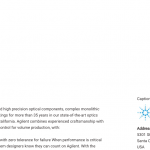This thread is resolved. Here is a description of the problem and solution.
Problem: I would like to display the featured image with its caption.
Solution: Use the featured image shortcode twice, once for the image and again for the shortcode, like this:
[wpv-post-featured-image size="medium"]<br /> [wpv-post-featured-image output="caption"]
Relevant Documentation:
https://toolset.com/documentation/user-guides/views-shortcodes/#vf-153425
This is the technical support forum for Toolset - a suite of plugins for developing WordPress sites without writing PHP.
Everyone can read this forum, but only Toolset clients can post in it. Toolset support works 6 days per week, 19 hours per day.
| Sun | Mon | Tue | Wed | Thu | Fri | Sat |
|---|---|---|---|---|---|---|
| 8:00 – 12:00 | 8:00 – 12:00 | 8:00 – 12:00 | 8:00 – 12:00 | 8:00 – 12:00 | - | - |
| 13:00 – 17:00 | 13:00 – 17:00 | 13:00 – 17:00 | 13:00 – 17:00 | 13:00 – 17:00 | - | - |
Supporter timezone: America/New_York (GMT-04:00)
This topic contains 7 replies, has 3 voices.
Last updated by 6 years, 6 months ago.
Assisted by: Christian Cox.