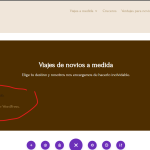Hi,
Thanks for contacting us.
Before your ticket is assigned to one of my colleagues, please allow me to walk you through some initial debugging steps. This will help speed up the support process.
So that we can take a better look at this, could you please attach the Debug info?
You can see how to retrieve and paste it here: https://toolset.com/faq/provide-debug-information-faster-support/.
In summary, these are the steps that you need to take in order to retrieve it:
- Access any of the Toolset administration pages
- Click to open the Help tab at the top-right of the screen.
- Click the Toolset Debug tab in the Help dialog.
- Click the debug information link.
- Copy the content of this text area and paste it here in the right field
I'm enabling the Debug Info template for your next reply.
In addition to that, I'd like your help enabling the debug mode to help us track the error down, please add the following code to the wp-config.php file:
// Enable WP_DEBUG mode
define( 'WP_DEBUG', true );
// Enable Debug logging to the /wp-content/debug.log file
define( 'WP_DEBUG_LOG', true );
// Disable display of errors and warnings
define( 'WP_DEBUG_DISPLAY', false );
@ini_set( 'display_errors', 0 );
// Use dev versions of core JS and CSS files (only needed if you are modifying these core files)
define( 'SCRIPT_DEBUG', true );
Please check following links to read more about debugging with WordPress.
- https://codex.wordpress.org/Debugging_in_WordPress
- https://codex.wordpress.org/Debugging_in_WordPress#Example_wp-config.php_for_Debugging
After adding the code above, please try to reproduce the issue again and check if you'll find a debug.log file inside the wp-content folder.
If you locate it there, please send us the last lines here in the ticket.
After you send the WP debug logs, we'll analyze them and get back to you with further steps.
Looking forward to helping you resolve this issue.