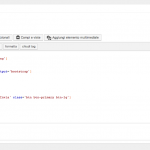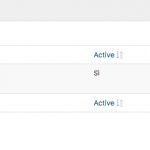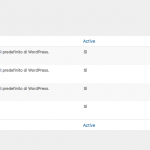The interface changed a lot since "Auto-generated form" was in use.
Now, if you install Toolset Forms on a fresh/new install you'd have the classic wizard of Toolset Forms (which can be turned off in Toolest > Settings > Forms), guiding you through the form creation.
The Form itself now uses a drag and drop editor based on block-like elements, mostly pre-populated, where you can add or remove blocks from the form using drag and drop or trash/add clicks.
You have the option to switch to Expert editor, where the Drag and Drop will be disabled and old, classic HTML editors, populated with ShortCodes, will appear.
The expert editor does not feature an autogenerate button anymore.
Natively through the Drag and Drop is enabled on every form. So as soon you create a new form and switch to expert, the basic markup is there.
It cannot be regenerated though, as it could be done before the updates.
I see in your form, that you switched to expert editing.
I can confirm the minimal markup is there, which we also elaborate here:
https://toolset.com/documentation/user-guides/cred-shortcodes/:
[credform][/credform]: renders a post form
[creduserform][/creduserform]: renders a user form
[cred_field field='form_messages']: renders the message containers
[cred_field field='form_submit' value='Submit']: renders the submit button
You can now either add Form fields and edit the form with Custom HTML, or create a new form to use the Drag and Drop builder, or switch back on that same form to the drag and drop builder, (by clicking on "expert mode").
it will, however, remove the changes you made to the form.
Please let me know if there are any doubts about the workflow!