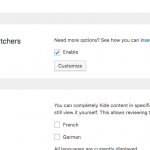This thread is resolved. Here is a description of the problem and solution.
Problem: I am using WPML, and I would like to include a custom language switcher in a Layout.
Solution:
- Go to WPML > Languages and enable Custom Language Switchers (custom-switchers.png)
- Customize the Language switcher however you want
- Edit the Layout and remove the old language switcher shortcode
- Add this shortcode to a Visual Editor cell:
[wpml_language_selector_widget type="post_translations" flags=1 native=1 translated=0][/wpml_language_selector_widget]
Then you can add some translatable text like this:
[wpml-string context="some-unique-site-context" name="This post is also available in"]This post is also available in:[/wpml-string]
Relevant Documentation:
https://toolset.com/documentation/translating-sites-built-with-toolset/wpml-string-shortcode/
This is the technical support forum for Toolset - a suite of plugins for developing WordPress sites without writing PHP.
Everyone can read this forum, but only Toolset clients can post in it. Toolset support works 6 days per week, 19 hours per day.
| Sun | Mon | Tue | Wed | Thu | Fri | Sat |
|---|---|---|---|---|---|---|
| 8:00 – 12:00 | 8:00 – 12:00 | 8:00 – 12:00 | 8:00 – 12:00 | 8:00 – 12:00 | - | - |
| 13:00 – 17:00 | 13:00 – 17:00 | 13:00 – 17:00 | 13:00 – 17:00 | 13:00 – 17:00 | - | - |
Supporter timezone: America/New_York (GMT-04:00)
This topic contains 3 replies, has 2 voices.
Last updated by 6 years, 9 months ago.
Assisted by: Christian Cox.