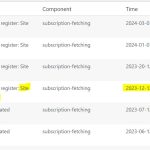This thread is resolved. Here is a description of the problem and solution.
Problem:
Customer was getting the error 'Unable to register: site key not matching' while trying to update the WPML plugins.
Solution:
If you have this issue, follow the steps below to re-register Toolset to be able to update Toolset as it seems for some reason the key you use is not valid:
- Make sure that you are logged in toolset.com.
- Go to "WordPress Dashboard > Plugins > Add New > Commercial (Tab)".
- Click the "Unregister Toolset" link.
- Click the "Register Toolset" at the right section of the screen.
- Click the "Get a key for this site" link .
- A new page will open up and the auto-generated key will show in pop-up.
- Copy the key and paste it into the "Site Key" input box annotated in the screenshot below.
- Click the "OK" button.
- Go to wp-admin > Dashboard -> Updates
- Click on check again
Relevant Documentation:
https://toolset.com/faq/how-to-install-and-register-toolset/
This is the technical support forum for Toolset - a suite of plugins for developing WordPress sites without writing PHP.
Everyone can read this forum, but only Toolset clients can post in it. Toolset support works 6 days per week, 19 hours per day.
| Sun | Mon | Tue | Wed | Thu | Fri | Sat |
|---|---|---|---|---|---|---|
| - | 9:00 – 12:00 | 9:00 – 12:00 | 9:00 – 12:00 | 9:00 – 12:00 | 9:00 – 12:00 | - |
| - | 13:00 – 18:00 | 13:00 – 18:00 | 13:00 – 18:00 | 13:00 – 18:00 | 13:00 – 18:00 | - |
Supporter timezone: America/Sao_Paulo (GMT-03:00)
This topic contains 1 reply, has 2 voices.
Last updated by 1 year, 10 months ago.
Assisted by: Mateus Getulio.