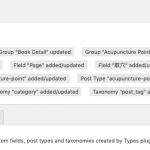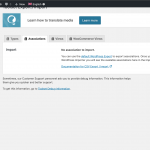Dear Sir/Madam,
Not sure whether the Toolset Export / Import can only deal with the custom post structure or data. I ensure both websites' Toolset plugins are the most updated, I export the Types and import into another site, there is no error, I can find all the custom post menu item on the new website's dashboard but no data inside.
How can I export/import all the custom post data I created by Toolset from old website to the new website?
I read the article https://toolset.com/2018/10/wp-all-imports-integration-with-toolsets-types-fields-and-post-relationships-makes-it-easy-to-import-your-data/ but the most important is how I can export the data and then import via the WP All Import?
Best regards,
Kelvin.
You should use WordPress's built-in Export tool to export your site's content like posts, taxonomy terms, custom field values, Users, and so on. Then import that content using WordPress's built-in Import tool. That tool is in wp-admin > Tools > Import, and wp-admin > Tools > Export. https://toolset.com/documentation/user-guides/modules-exporting-and-importing/#content
I would export and import the structures first, to set up your Types fields, post types, custom taxonomies, post relationships, Views and Content Templates, Forms, etc. Then use the WordPress Import/Export tools to import content into those structures.
WP All Import is ideal for importing content from a non-WordPress source: https://toolset.com/documentation/user-guides/modules-exporting-and-importing/#importing-content-from-a-non-wordpress-source
The built-in WordPress tools are best for importing and exporting WP content.
Dear Christian Cox,
I did export the custom post and relationship using Toolset export and export/import data using WordPress standard tools, I didn't find the relationship between the post data, before I redo the import using WP All Import, do I need to remove all existing post data first?
Best regards,
Kelvin
I did export the custom post and relationship using Toolset export and export/import data using WordPress standard tools, I didn't find the relationship between the post data
Where did you look? After you import using WordPress Importer, go to Toolset > Settings > Import / Export and click the "Associations" tab. You should find your associations ready to be imported here.
Dear Christian Cox,
I can find the relationship, may I know the export/import doesn't include the featured image? I find all the featured images lost. I did enable the download media when import.
Best regards,
Kelvin.
Is the featured image missing for all post types, or only custom posts?
When you exported, did you choose "All content" or only specific post type?
Dear Christian Cox,
I export the custom post only.
Okay I believe you must export "All content" to get featured images. This is a known limitation of the WordPress Export tool. See this post for more information: https://kellenmace.com/include-featured-images-with-posts-using-wordpress-exportimport-tool/