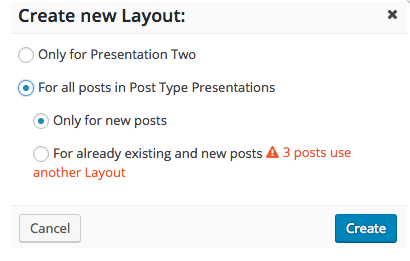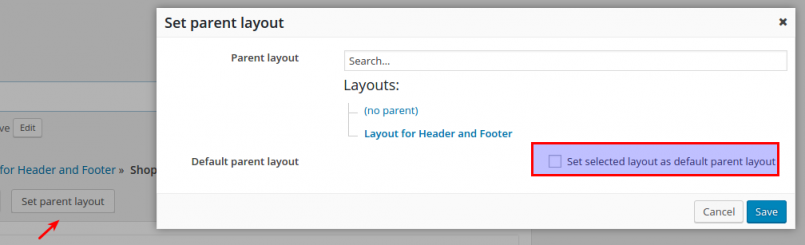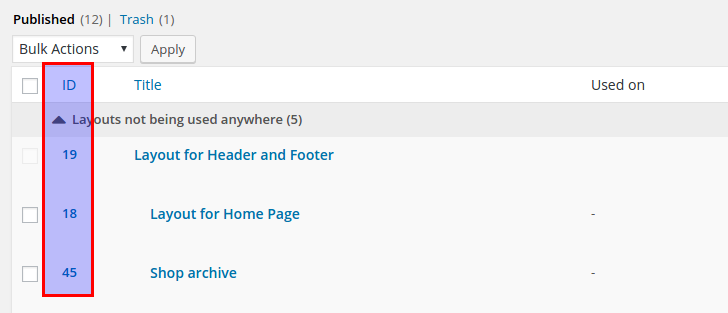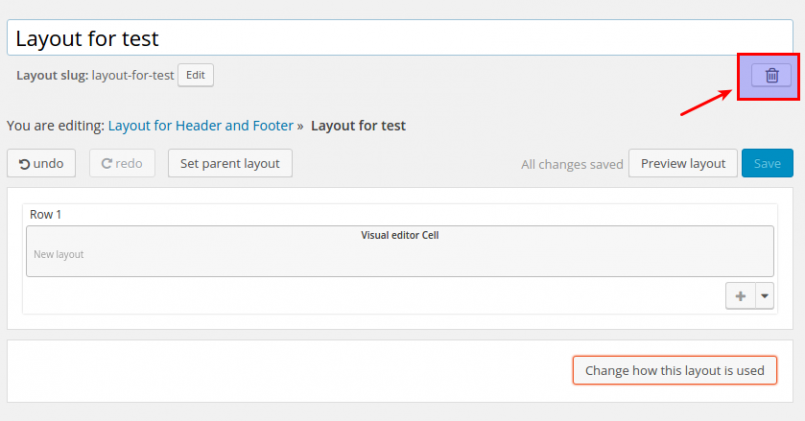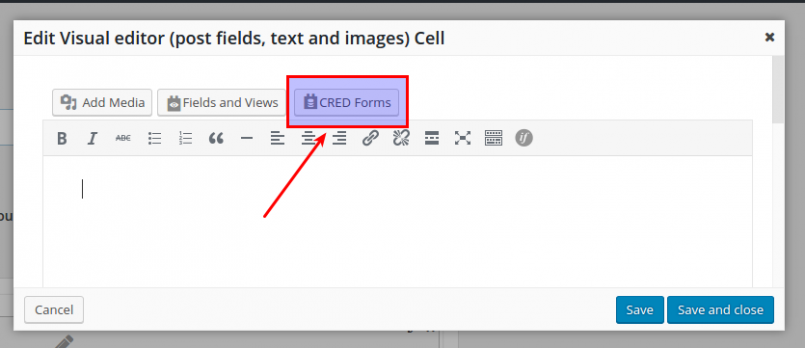This development cycle was devoted to solving usability issues and implementing some new features with the aim of improving the user experience. In addition, in this cycle we introduced a number of changes in the Avada integration plugin, since the Avada theme was updated substantially and many aspects thereof were changed. The Avada integration plugin continues to work with the latest version of Avada.
New Features
Set as default parent button
Now you can set the layout as default parent directly from the layout editor without the need to open the dialog. This button will become available after you insert the child layout cell.
| Set as default parent button | Message after layout as default parent |
|---|---|
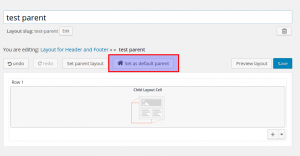 |
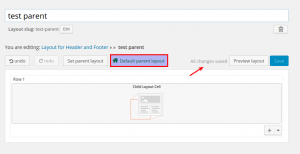 |
New layouts shortcodes
Currently, this feature is only used in our integration plugin but you can easily use it in the Visual editor cell.
Parameters:
- plugins – list of plugins that should be (de)activated to meet the condition. By default all toolset plugins are available, but this is easily extendable.
- active – can be true or false. If all the plugins on the list are required to be active to show content inside the shortcode, set active=”true”, otherwise set active=”false”
Examples:
{{toolset-plugin-active plugins="types,views" active="true"}}
Show this text only when Views and Types are active
{{/toolset-plugin-active}}
{{toolset-plugin-active plugins="types,views" active="false"}}
Show this text only when Views and Types are NOT active
{{/toolset-plugin-active}}
Extending:
add_filter('layouts_shortcodes_register_list_of_plugins', 'register_plugins',10,1 );
function register_plugins($plugins){
$plugins['parameter_for_shortcode'] = 'Plugin_Main_class_name'; // eg. $plugins['views'] = 'WP_Views',
return $plugins;
}
Parameters:
- roles – list of the roles (https://codex.wordpress.org/Roles_and_Capabilities)
- status – “true” if user must be on roles list, “false” if they should not be there (see examples)
Examples:
{{toolset-user-role-condition roles="administrator" status="true"}}
This user is an administrator, show this content
{{/toolset-user-role-condition}}
{{toolset-user-role-condition roles="administrator,guest" status="true"}}
This user is an administrator or guest, show this content
{{/toolset-user-role-condition}}
{{toolset-user-role-condition roles="guest" status="false"}}
This user is not a guest, show this content
{{/toolset-user-role-condition}}
{{toolset-user-role-condition roles="administrator" status="false"}}
This user is not an administrator, show this content
{{/toolset-user-role-condition}}
You can also combine shortcodes, for example:
{{toolset-user-role-condition roles="administrator" status="true"}}
{{toolset-plugin-active plugins="types,views" active="true"}}
This content is only visible to administrators when Types and Views are active
{{/toolset-plugin-active}}
{{/toolset-user-role-condition}}
Separate Archives for Home and Blog
By selecting static pages for Home and Blog from the reading settings you can now assign different layouts for the Home and Blog archives. You can choose the standard home/blog archive by selecting “your latest posts”.
| Reading options | Layout assignment dialog |
|---|---|
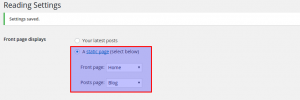 |
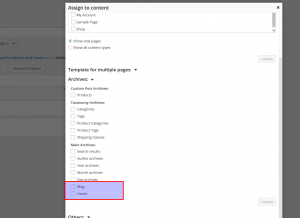 |
User Interface Improvements
Bulk Assign Layout
Added the possibility to bulk assign the layout for an entire post type upon creation or to assign it only to future post type entries or to the current entry only. In practice, we also have the same in the assignments dialog, in which case the rules are:
- No single items in the post type are assigned individually: post type items are directly bulk assigned
- If one or more items were previously assigned: the user receives a notification that enables him to choose whether to bulk assign everything
Parent Layout
Added the possibility to set the current layout as the default parent and a way to display whether the current layout is the default parent
Added the possibility to set a default parent layout in the “Set parent layout” dialog.
New Column for Layouts ID
Added new column to display layouts IDs in Layouts listing page.
Delete Button in Layout Editor
Added delete layout button in the Layouts editor – if the layout has been assigned and cannot be deleted, then the user is warned.
Help Videos
Different Help videos on specific topics open on the Layouts Editor dialog depending from the user referrer. The video displays automatically once the user enters the editor from the Toolset Dashboard. The video can either be minimized. If the video is minimized, a list of all Toolset help videos is being displayed.
| Help video | Minimized video | List of Toolset help videos | Video in new tab |
|---|---|---|---|
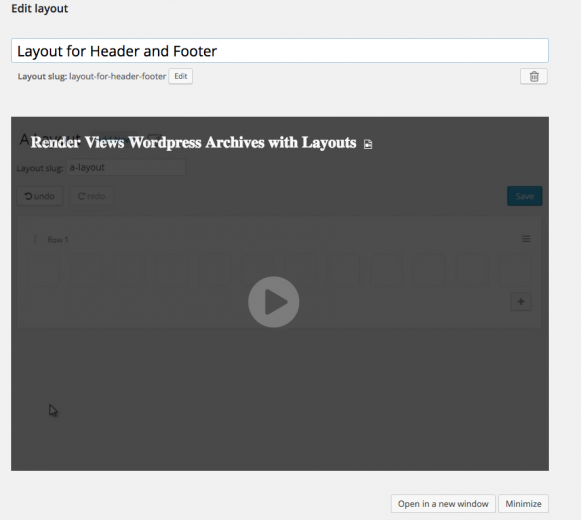 |
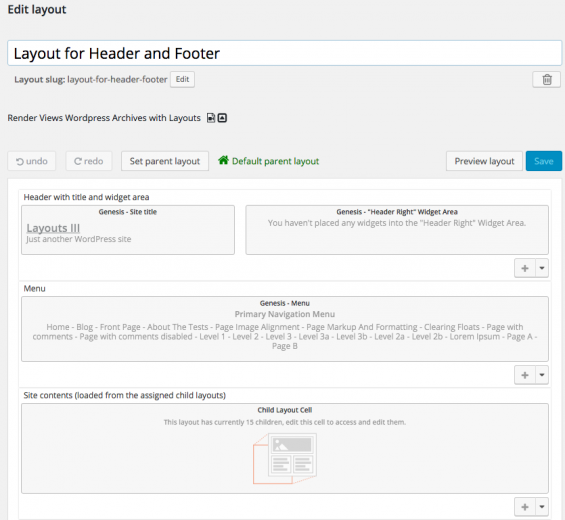 |
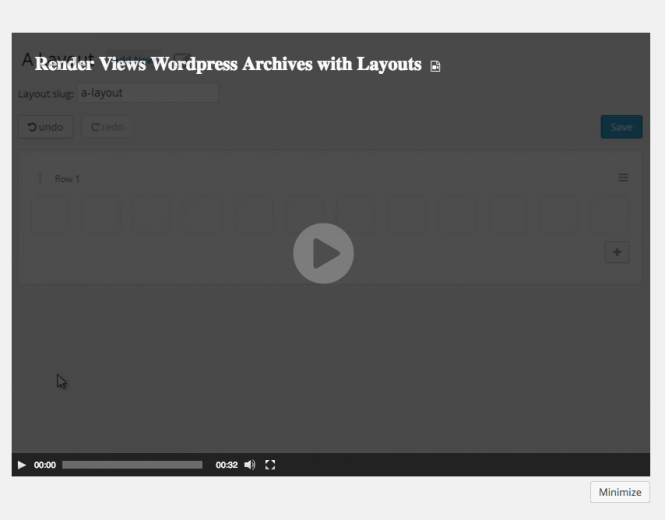 |
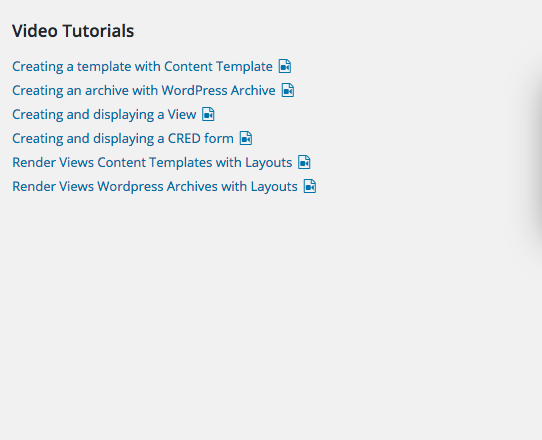 |
More Improvements
- Added the possibility to turn on/off integrations cells based on conditions. This is an API feature.
- Reviewed dialogs usability and made them compliant with WordPress design
- Added Toolset video help, which is displayed in at a strategic time and place if the user needs help
- Messages about Views requirement for all Views cells updated
- Message about theme integration is now dismissible
Compatibility improvements
CRED Button in Cells
Added a CRED button to insert CRED forms and form links to shortcodes in the Visual Editor and Content Template cells.
More Improvements
- Full native compatibility with Beaver builder
- Only the group of users with administrator permissions is allowed to add CRED cells to the layout.
Bugs fixes
- Fixed an issue with content template exclusion, so that when editing a Content Template, the current template is avoided.
- Fixed the problem with assigning a layout when no template file exists
- Fixed the issue with the height of the image box cell
- Fixed the problem with the iFrame loading animation for the CRED and Views cells
- Fixed the problem with the showing content preview for the Content Template cell
- Performed a couple of bug fixes related with save_post hooks.