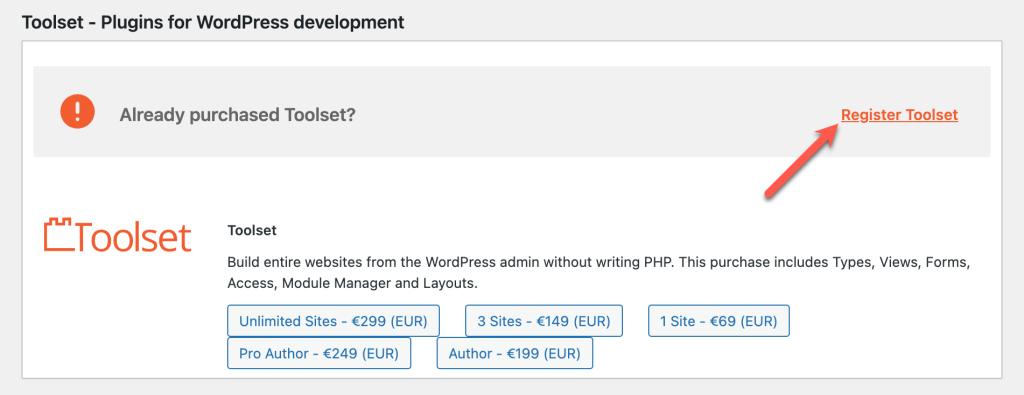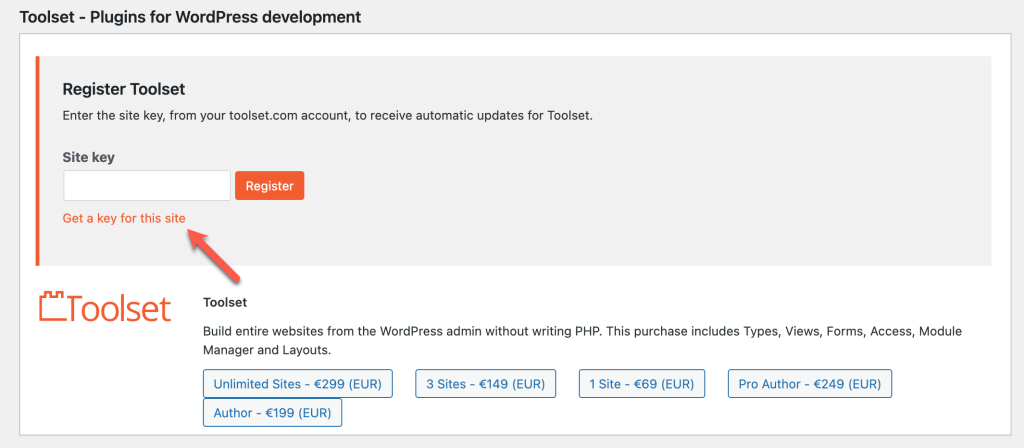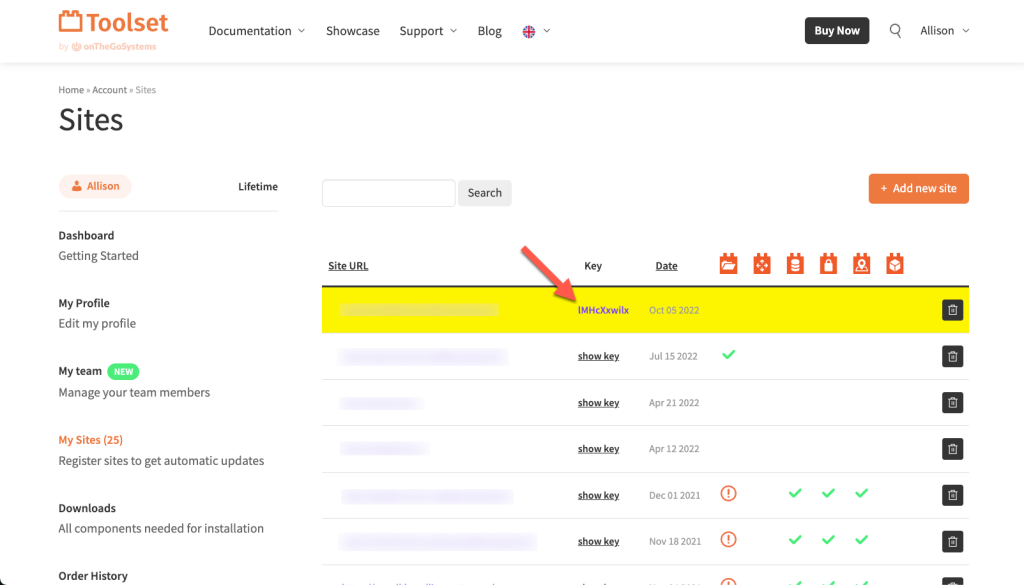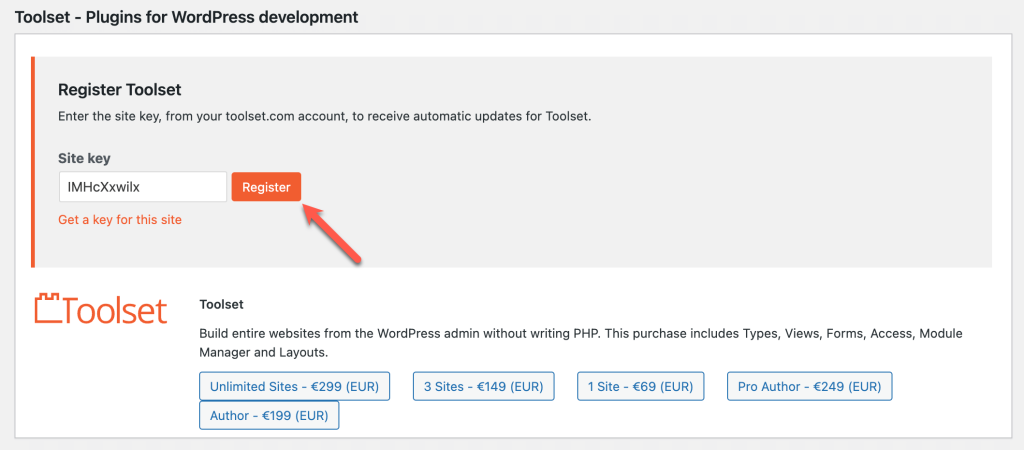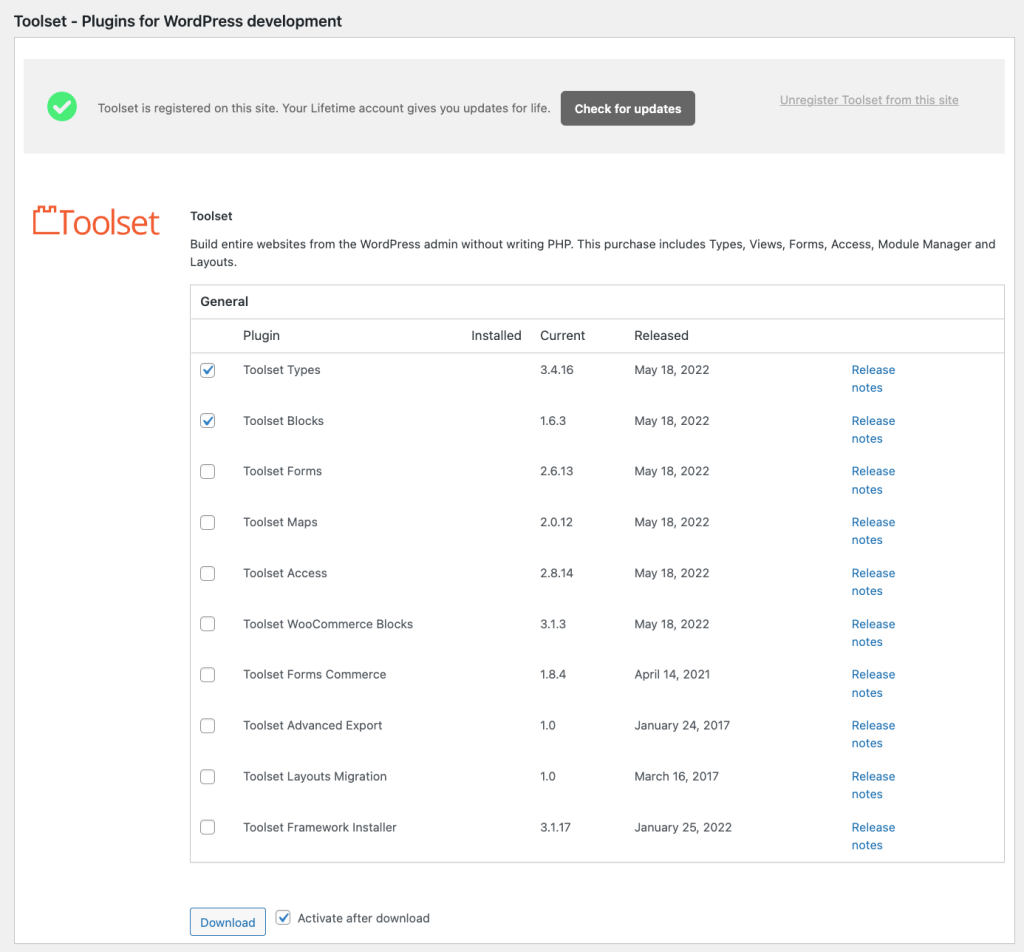Installation and update of Toolset components can be automatic or manual. To install them manually, you should add them to your site’s plugins directory and activate.
Toolset plugins feature their own installation and update mechanism. To use it, you need to first manually install the OTGS Installer plugin. Then, you will be able to automatically install the Toolset plugins you need and update them from the WordPress admin.
Installing the OTGS Installer plugin
1. Go to your Toolset Downloads page and click to download the latest version of the OTGS Installer plugin.
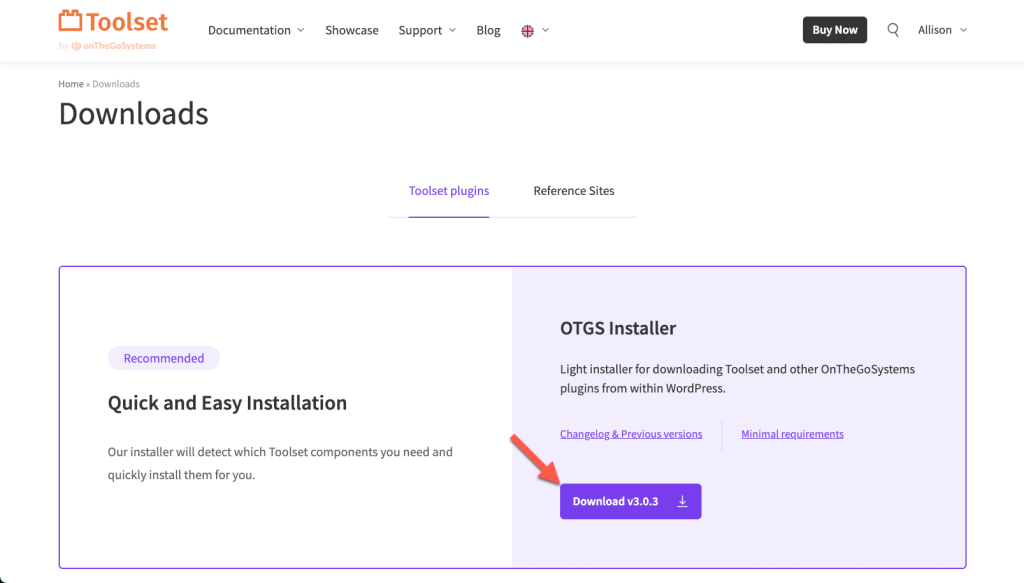
2. In your site’s admin, go to the Plugins → Add New page and click the Upload Plugin button.
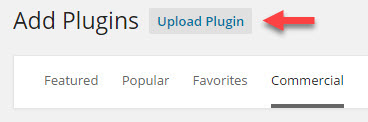
3. In the dialog that appears click the Choose file button, select the ZIP file with the OTGS Installer plugin that you just downloaded and click Install Now.
4. Click to activate the plugin.
You are now ready to proceed with the automatic installation of the Toolset plugins.
Automatic Installation (once you have OTGS Installer plugin installed)
1. Click on Register Toolset at the top-right.
2. Click on the Get a key for this site link to auto-register this site.
3. Copy the site key. Select it using the mouse (double-click) and hit CTRL-C to copy to the clipboard.
4. Go back to your WordPress site and paste the site key to register Toolset on this site. Click Register and wait until the page is updated.
5. Select the Toolset components to download. To activate them, check Activate after download.
Automatic Toolset registration using PHP
Toolset provides you with a way to set the registration in PHP. This way, you don’t need to go through the process of manually registering the plugins.
All you need to do is add the following constant to your site’s wp-config.php file.
define( 'OTGS_INSTALLER_SITE_KEY_TOOLSET', 'your-site-key' );
The your-site-key is the registration key that is generated for the site on your Account page.
Important: each site key is unique to the URL of the site you are using it with. For example, when you move a site from a testing URL to a final, production one, you need to register a new key for the production site and update it in the wp-config.php file.
Automatic Update (requires registration)
After registering Toolset on your site (see Automatic Installation section), you can update all Toolset components automatically, just like any other WordPress plugin by clicking Update now next to it, in the main WordPress Plugins page.
We release Toolset updates in batches, so you’ll see them on your Plugins page once we’ve made them available to all Toolset sites. Learn more about why Toolset updates don’t show up on the Plugins page right away.
Registering Toolset on a Multisite
On a WordPress Multisite, when you activate Toolset network-wide you can also register it for the whole network.
- In the Network Dashboard go to the Plugins page and click the Add New button.
- On the Add Plugins page, click the Commercial tab and register Toolset there.
Registering Toolset in a Development Environment
Each registration site key is bound to the URL used to generate the key. This can create a challenge for site administrators who have different environments for development and production. If you create a site key for your live site, you cannot register your development site with the same site key. Instead, holders of the Unlimited Sites (and old, Lifetime) account can create as many different site keys as necessary to register Toolset in their development environments.
Since our 1 Site account plan only includes a single site key, we recommend 1 Site account holders to not register Toolset in their development environments. Instead, download the necessary plugins from your Toolset Account page and install them directly, manually on your development site. Register the live, production site to generate a site key bound to the live URL, where you can use the automatic update feature.
Migrating Registration to a Different Domain
Sometimes, it is necessary to migrate an existing site key, for example, if you decide to change your site’s URL, or if you are a 1 Site account holder and you need to register your development environment for testing purposes. Regardless of the reason, you should delete the old site key and create a new site key for the new domain. The process is as follows:
- Go to https://toolset.com/account/sites, find the old site domain in the list of sites, and click the trash bin icon in the right column to delete the old domain site key. Don’t worry, your old site won’t stop working. The automatic update process for Toolset plugins on this site will simply be discontinued.
- Click Add new site and register a new site domain to generate a new site key.
- Copy the new site key.
- In the new site, go to the Plugins page and click the Add New button. Then, click the Commercial tab to expose the Toolset plugins panel.
- Scroll to the Toolset plugins panel and click Unregister Toolset from this site if it is visible, and confirm the action.
- Click the blue Register Toolset button and paste the new site key you copied in Step 3, then click OK to complete the registration update.
Installing beta versions of Toolset plugins
For your live, production sites, you should use the official, stable release of Toolset plugins. However, sometimes, you may want to test one of our pre-release versions.
To learn how to do this, visit our page about installing beta versions of Toolset plugins.
Want to get Notifications About New Toolset Versions?
When there are updates to Toolset plugins, you will receive them automatically to the WordPress admin. You can also subscribe to our notifications RSS feed.
Or, sign-up to email updates using this form (powered by FeedBurner):