CRED 1.5 introduces support for a long-awaited feature, which is the ability to charge payments with CRED forms, making it easy to create sites with user subscriptions. Integration with CRED Commerce 1.0 enables the user to create a membership website with subscription forms and payment checkout.
This version also improves stability and offers other new features.
CRED Integration with CRED Commerce for User Subscriptions
CRED user forms are now fully integrated with WooCommerce through the CRED Commerce plugin.
For this integration, you need to have the following in your site:
- CRED 1.5
- CRED Commerce 1.0
- WooCommerce 2.5.2+
Creating a Subscription Form
When CRED commerce is activated, a new box will appear in the user form editor.
In order you subscription form to work properly, you need to do two things related to WooCommerce:
- Set the form to redirect the user to the Checkout or the Cart page.
- Create at least one WooCommerce product that will be associated with the form.
When the CRED Commerce option is enabled in form settings, more options will be displayed in this section. Among others, you can select the associated product for your form.
At the bottom of this section, there are some options to define the different states of the user creation process, depending on the purchase status. You can select one of the following options:
- Draft (user is stored temporarily)
- Delete (user is deleted)
- Published (user is created as a WordPress user)
Displaying a Form on the Front-end
When the user form is properly configured and saved, we can create a new user on the front-end using this form.
When the form is filled with valid data and submitted, user information will be encrypted and stored in a temporary location and the user will be redirected to the Checkout/Cart Page.
When checkout process is completed, a related order will be created.
When the payment of this order is also completed, the actual WordPress user will be created and the temporary user information will be removed.
If the payment is not completed and the order is set as cancelled, the user status will be changed according to the CRED Commerce settings of the form.
WooCommerce settings
In Accounts tab of WooCommerce settings, there are some registration options. In order to ensure that CRED form will create the user and this will be done only once, WooCommerce option for registration during checkout is ignored and this is handled by CRED.
In this way, user will not have the option to create or not an account during checkout, as this will be enabled by default, making sure that the user will be created in any case.
Mail Notifications
When CRED Commerce is activated, an additional event is available in user form’s notification options: When Payment is complete.
This new option allows you to send notification emails when the payment is completed.
Improved User Interface
New Settings Page
CRED Import functionality was moved to a separate page and CRED settings page was redesigned.
CRED Commerce Settings
When CRED CRED Commerce is activated, a new section will appear in CRED settings, containing a button to delete all users that are in draft status.
Menu
CRED is also now coming with a new menu.
Compatibility with User Fields
Along with support for user forms, CRED now provides compatibility with user fields. This works in a similar way as custom fields for post meta. All third party user fields should appear in the listing page and you can set which fields are under CRED control.
Adding a user field in CRED control means that it will be displayed when using CRED User Form scaffolding feature.

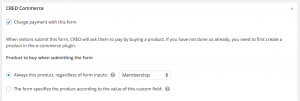
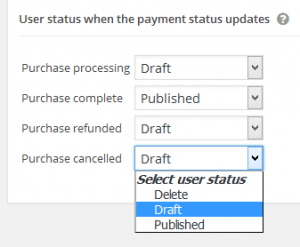
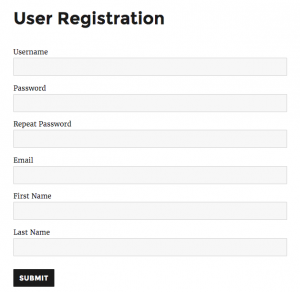
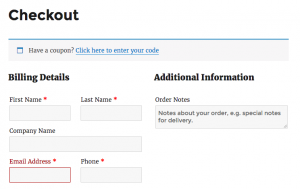
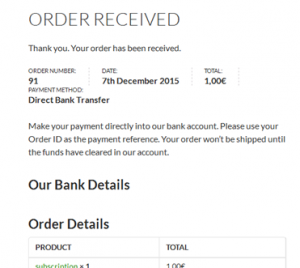
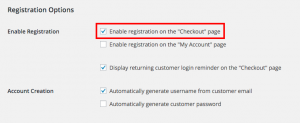
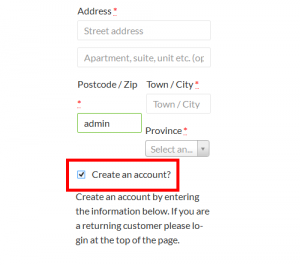
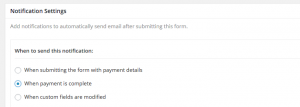
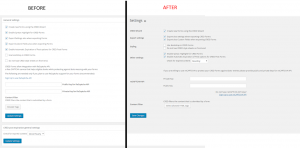
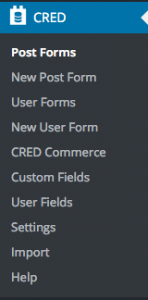
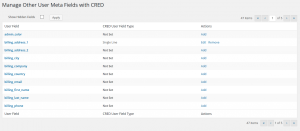
Hi,
Nice update to CRED… Is the compatibility with user fields
part the recent user fields api that is being added to WP?
This is not a new feature in WordPress, but something that we added now to CRED Commerce. In this release, you can charge payment for creating users via CRED.
Hi Amir,
OK.. when I saw user fields I was thinking about an article I read recently on fields api for WP… thats why I asked the question.
Here the article… how will this affect Toolset?
http://torquemag.io/2016/02/wordpress-needs-fields-api-use/
Thanks
Mel