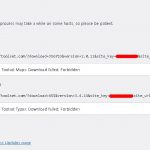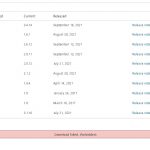This is the technical support forum for Toolset - a suite of plugins for developing WordPress sites without writing PHP.
Everyone can read this forum, but only Toolset clients can post in it. Toolset support works 6 days per week, 19 hours per day.
| Sun | Mon | Tue | Wed | Thu | Fri | Sat |
|---|---|---|---|---|---|---|
| 9:00 – 13:00 | 9:00 – 13:00 | 9:00 – 13:00 | 9:00 – 13:00 | - | - | 9:00 – 13:00 |
| 14:00 – 18:00 | 14:00 – 18:00 | 14:00 – 18:00 | 14:00 – 18:00 | - | - | 14:00 – 18:00 |
Fuseau horaire du supporter : Africa/Casablanca (GMT+01:00)
Ce sujet contient 32 réponses, a 3 voix.
Dernière mise à jour par Jamal Il y a 4 years, 2 months.
Assisté par: Jamal.
I am unable to update the plugins on any of my site, either directly from the Dashboard > Updates page or from Plugins > Add Plugins> Commercial page.
And I am experiencing this problem from the past several days.
I have included the debug information for one of the sites, though this problem is for all the sites.
Kindly refer to the attached screenshots.
Hello and thank you for contacting Toolset support.
I can suspect one of 3 possible causes:
1. An invalid site key, but that should not let you see the updates in the Toolset Installer.
2. An issue during the communication to our site. To check it, go to /wp-admin/admin.php?page=otgs-installer-support on one of the sites. Click on the Check Now button and if you get 2 green marks, everything should be fine. If not please share the "Installer Log" with us.
3. A compatibility issue with some 3rd party components (theme/plugins). please check if you can update when:
- Only Toolset plugins are activated. It will tell us if there is an interaction issue with another plugin.
- The theme is set to a WordPress default like Twenty-Twenty. It will tell us if there is an interaction issue with your theme.
If the problem disappears, start activating one at a time to track where the incompatibility is produced.
if none of the above helped, we should migrate your website to our online platform to exclude any possible server issues.
Hello,
As per your instructions:
1. I unregistered and then re-registered the site to confirm if the site key is entered correctly.
2. I am getting the two green marks.
3a. I deactivated all the plugins except Toolset, but still the same.
3b. I activated Twenty Twenty One theme and still the same thing.
Just to let you know, I am using SpinupWP & Vultr hosting.
Please check my private reply at September 18, 2021 at 3:41 pm. lien caché
The migration is complete.
Thank you for your collaboration. I created a new admin user to log into the site, then I registered it. And I was able to update Toolset Types automatically. Please log into it and try to update the Toolset Forms plugin. It will be updated without issues.
This means, that the updating issues are actually coming from the hosting infrastructure. I don't see how we can help you further. Please reach to your hosting provider and ask for help. If there is anything else we can help with, let us know and we'll do our best.
One thing to note is that all the other premium plugins are updating except Toolset one's, so there is a very little chance that it would be a problem with the server or the hosting company or else other premium plugins wouldn't have updated.
Besides, I don't see any reason why the host would block downloads or updates, typically from toolset.com and not others.
When I update the plugin from the Dashboard > Updates, I get this message:
The update process is starting. This process may take a while on some hosts, so please be patient.
Enabling Maintenance mode…
Updating Plugin Toolset Forms (1/2)
Downloading update from https://toolset.com/?download=19926&version=2.6.12&site_key=xxxxxxxxxx&site_url=https://sandbox.xxxxxxx.com…
An error occurred while updating Toolset Forms: Download failed. Forbidden
Maybe there would be some way to debug why Toolset is unable to download updates.
I checked the migrated site and Toolset Forms is still not updated. I wonder if you have given it a try or not? Because I just don't see what we can debug at our end.
The updates worked on our infrastructure. They also work for all our users, otherwise, we would have a lot of reports. The updates also work for my local setup. They do not work on your hosting. So, it is simply an issue with the hosting, and that's something out of our control, and we can't really check it. The only one who can is the hosting provider. If they find something odd from our side, let us know and we'll collaborate to fix it. Otherwise, we remain helpless.
Please reach to your hosting provider and explain that the updates work on our CloudWays infra, but they don't on your live hosting. I am sure they can help.
You can also try locally with XAMPP or Local by Flywheel, I am confident, the updates will succeed.
Hello,
Reply from the host:
This is not related to our infrastructure:
We see this issue reported online :
https://toolset.com/forums/topic/says-download-failed-forbidden/
https://toolset.com/forums/topic/update-of-types-fails-download-failed-forbidden/
https://toolset.com/forums/topic/latest-update-update-failed-download-failed-forbidden/
I can agree that the issue happens from time to time. And we do our best to help our customers.
In fact, I asked for the installer logs, which you did not provide. So, I asked for migrating your website into our infrastructure in order to check if it is a server-related issue, and that's what it seems to be.
Now, you have my word, and the hosting provider's word, right! I would like you to check in a different environment. Please follow this article to migrate your website to your computer lien caché
Once it is done, create a new site key for it, and try to update it. If it goes well, you should report it to your hosting provider, so they can debug the issue further.
Just telling, that's not related to their infrastructure, is not enough, neither for us nor for you. Would you agree?
If they can provide any additional information we can check from our side.
In fact, I asked for the installer logs, which you did not provide. So, I asked for migrating your website into our infrastructure in order to check if it is a server-related issue, and that's what it seems to be.
2. An issue during the communication to our site. To check it, go to /wp-admin/admin.php?page=otgs-installer-support on one of the sites. Click on the Check Now button and if you get 2 green marks, everything should be fine. If not please share the "Installer Log" with us.
Since I got the two green marks, it was assumed that everything should be fine. Hence, I did not pay much attention to sharing the installer logs. But I can provide it to you. Just let me know where I can find this installer log.
As for the hosting infrastructure, I really don't know what to say. I simply passed on your message to them & their message to you.
However, I will create a localhost installation and see if the updates are happening.
I agree, if you get the green marks, there will be no need to share the installer log. I just brought it to say that I am trying to help fix this issue. But, after we noticed that the issue is not reproducible on the migrated site, it was enough to conclude that the issue is server-related.
Yes, please try in the localhost, I am sure the issue won't be reproduced. Then, you can confidently talk to the hosting provider and ask for their assistance.
From my side, I'll be happy to check your website for additional information, such as the WordPress debug file. Maybe it could reveal something else. https://wordpress.org/support/article/debugging-in-wordpress/
Your next reply will be private to let you share credentials safely. ** Make a database backup before sharing credentials. **
However, I highly recommend that you try in localhost before. After that, just provide WordPress and FTP access to your site and I'll give it a shot.
I checked the migrated site and Toolset Forms is still not updated. I wonder if you have given it a try or not?
Sorry, I almost forgot to reply to this. I don't have the login details for the migrated site, and hence I couldn't do anything. When I visit the site, all it does is loads the homepage.
I duplicated the site to localhost and the updates worked.
To further debug the problem, I duplicated the site to DigitalOcean & even Linode servers, but the updates didn't work.
For a moment, it can be considered that the problem could have been with the Vultr hosting, but it is not possible to have the same problem on two other hosts also.
So now I have tried on 3 different hosts and the problem is specifically for Toolset plugins only, which is very strange.
In continuation to the above message, I happened to find the following entries in the update logs for the two sites:
Deprecated: Required parameter $in follows optional parameter $method in /sites/axxxxxxxxa.in/files/wp-content/plugins/toolset-blocks/embedded/inc/wpv-query-debug.class.php on line 417
Deprecated: Required parameter $meta_type follows optional parameter $view_settings in /sites/axxxxxxxxa.in/files/wp-content/plugins/toolset-blocks/inc/filters/wpv-filter-meta-field.php on line 155
Deprecated: Required parameter $meta_type follows optional parameter $view_settings in /sites/axxxxxxxxa.in/files/wp-content/plugins/toolset-blocks/inc/filters/wpv-filter-meta-field.php on line 501
Deprecated: Required parameter $wpv_found_items follows optional parameter $context in /sites/axxxxxxxxa.in/files/wp-content/plugins/toolset-blocks/inc/wpv-listing-common.php on line 266
Deprecated: Required parameter $meta_type follows optional parameter $view_settings in /sites/axxxxxxxxa.in/files/wp-content/plugins/toolset-blocks/embedded/inc/wpv-summary-embedded.php on line 1772
Deprecated: Required parameter $field follows optional parameter $post in /sites/axxxxxxxxa.in/files/wp-content/plugins/types/vendor/toolset/types/embedded/includes/api.php on line 405
Warning: Download failed. "Forbidden"
Error: No plugins updated.
Deprecated: Required parameter $in follows optional parameter $method in /sites/sandbox.axxxxxy.com/files/wp-content/plugins/toolset-blocks/embedded/inc/wpv-query-debug.class.php on line 417
Deprecated: Required parameter $meta_type follows optional parameter $view_settings in /sites/sandbox.axxxxxy.com/files/wp-content/plugins/toolset-blocks/inc/filters/wpv-filter-meta-field.php on line 155
Deprecated: Required parameter $meta_type follows optional parameter $view_settings in /sites/sandbox.axxxxxy.com/files/wp-content/plugins/toolset-blocks/inc/filters/wpv-filter-meta-field.php on line 501
Deprecated: Required parameter $wpv_found_items follows optional parameter $context in /sites/sandbox.axxxxxy.com/files/wp-content/plugins/toolset-blocks/inc/wpv-listing-common.php on line 266
Deprecated: Required parameter $meta_type follows optional parameter $view_settings in /sites/sandbox.axxxxxy.com/files/wp-content/plugins/toolset-blocks/embedded/inc/wpv-summary-embedded.php on line 1772
Deprecated: Required parameter $field follows optional parameter $post in /sites/sandbox.axxxxxy.com/files/wp-content/plugins/types/vendor/toolset/types/embedded/includes/api.php on line 405
Warning: bb-plugin: version higher than expected.
Warning: bb-theme-builder: version higher than expected.
Warning: Download failed. "Forbidden"
Warning: Download failed. "Forbidden"
Error: No plugins updated.
Well, you can log in with your own username/password. When a site is migrated, it will keep the existing data(users and passwords included).
I understand that you have an issue(automatic updates) and that you need to fix it. I also understand the frustration that you may feel. But, I can't talk on behalf, or debug issues for, hosting providers. They should get involved. I hope you can understand that.
As long as the updates work on your local setup, and on our migrated infrastructure(which we try to keep default), I conclude that these hosting providers(Vultr, Digital Ocean, Linode), have some specific setup. And they should get involved too. If they can provide any additional information, we'll do our best to help. I hope you can understand that.
From my side, what I can do further, is to login into your website, activate PHP debugging, and check if any logs will be logged in. Which you should be able to do on your own. Or at least, your hosting providers must help you with it. Your next reply will be private to let you share credentials safely. ** Make a database backup before sharing credentials. **
As I said earlier, I am not sure if that will reveal anything, but I am willing to give it a shot.
I want to assure you, that I am, in no way, running responsibility for our product(Toolset plugins). I just conclude that it is a server-related issue. And your hosting provider needs to help you with it. As I said, if they can provide any additional information, we'll do our best to help.