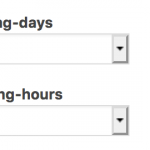Hi Reimund,
Thanks for writing back and for sharing these details.
For model's availability search, based on the selected Day and Hour, you can follow these steps:
1. Please create a "Repeating Field Group" named "Model Schedule" for the post type "Models".
( ref: https://toolset.com/documentation/getting-started-with-toolset/creating-and-displaying-repeatable-field-groups/ )
Screenshot: versteckter Link
2. In this new repeating field group, add a "Select" type custom field named "Model Day", with all 7 days of the week.
Screenshot: versteckter Link
3. In the same repeating field group, also add another "select" type custom field named "Model Hour" and include all hours of the day.
Screenshot: versteckter Link
4. After that, you can go to each model's edit screen and attach the working hour and day entries as grouped repeating fields.
Screenshot: versteckter Link
5. Next, create a new post view and set it to show the results from the repeatable field groups "Model Schedule".
Screenshot: versteckter Link
6. In the view's "Query Filter" section, add the custom field filters for the "Model Day" and the "Model Hour" fields, with values to compare coming from the URL parameters "model-day" and "model-hour", respectively.
Screenshot: versteckter Link
7. In the "Search and Pagination" section, include the code to show the front-end search filter fields, to select the day and the hour:
Screenshot: versteckter Link
[wpv-filter-start hide="false"]
[wpv-filter-controls]
<div class="form-group">
<label>[wpml-string context="wpv-views"]Model Day[/wpml-string]</label>
[wpv-control-postmeta field="wpcf-model-day" url_param="model-day" default_label="Select Day"]
</div>
<div class="form-group">
<label>[wpml-string context="wpv-views"]Model Hour[/wpml-string]</label>
[wpv-control-postmeta field="wpcf-model-hour" url_param="model-hour" default_label="Select Hour"]
</div>
[wpv-filter-submit output="bootstrap"][wpv-filter-reset output="bootstrap"]
[/wpv-filter-controls]
[wpv-filter-end]
8. To show the information of the model, whose "Model Schedule" post is being shown in the view, you can use the item attribute item="@model-schedule.parent" in the loop item's content template like this:
( ref: https://toolset.com/documentation/user-guides/views-shortcodes/item-attribute/ )
Screenshot: versteckter Link
[wpv-post-link item="@model-schedule.parent"]
Please follow these steps and let me know how it goes.
regards,
Waqar