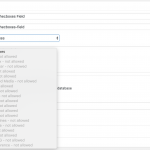The following are the problems encountered with the current use of Toolset, organized as follows:
1.Added "Slug" for "Field", which cannot be the same as the deleted field alias.
For example, if you add a field with the name "event-title" at the beginning, delete the field and add a field with the same format or different format. The alias can no longer be named "event-title".
2.If the format of the "Field" is changed, the created post (Post) field displays an error message; if a new post (Post) is added, the field displays the new format item normally.
For example, if there is a field with the format of "Checkboxes" and some articles are built, after the change of the requirement is changed to "Wysiwyg", the content of the created article will display the error message; but if it is a new one In the new article, this field will normally display the new "Wysiwyg" block for editing.
3.How to use "Checkboxes" to display all items in the Post (Post), and determine the different CSS classes when "Selected" and "Not Selected".
For example, the items that can be selected are “big”, “medium” and “small”. The front desk also displays three items “big”, “medium” and “small”, and is CSS class="a"; When "big" is selected, class="b" is applied, but "medium" and "small" which are not selected are still class="a".
4.How to set the "View" item whose output condition format is "relationships" in "Layout".
For example, "Student" and "Classroom" are "relationships", and a "View" has been set to display the students in the class; "View" is inserted in "Layout", and the block is not displayed when there are no students in the class. Any content.
5.How to set the output condition format to "Categories" in "Layout".
For example, the article category has "A", "B", and "C". When [A] is selected, class="a" is selected, and when [B] is selected, class="b" is applied.
6.Image How to set a relative path to avoid path errors when forwarding.
7.When using the oceanwp theme, can the View of the Toolset inherit the paging function of the oceanwp theme? When the theme is currently applied, the original paging function does not respond to page switching.
For example, 10 articles are displayed on each page, and the 11th article is on the second page. When the second page button is pressed, the URL and button are displayed as the second page, but the content is still the first to the first page. Article.