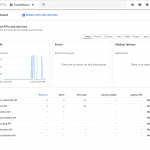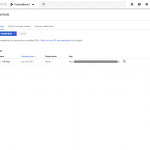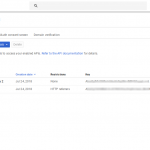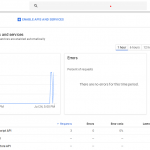Dieser Thread wurde gelöst. Hier ist eine Beschreibung des Problems und der Lösung.
Problem: I am seeing an error message in Toolset > Settings > Maps. It says "Google API REQUEST_DENIED - This API project is not authorized to use this API."
Solution: Check your settings in the Google API Console for this API key. Be sure that the Maps JavaScript, Places, Geolocation, and Geocode APIs are all enabled.
Relevant Documentation:
https://toolset.com/documentation/user-guides/display-on-google-maps/
This is the technical support forum for Toolset - a suite of plugins for developing WordPress sites without writing PHP.
Everyone can read this forum, but only Toolset clients can post in it. Toolset support works 6 days per week, 19 hours per day.
| Sun | Mon | Tue | Wed | Thu | Fri | Sat |
|---|---|---|---|---|---|---|
| 8:00 – 12:00 | 8:00 – 12:00 | 8:00 – 12:00 | 8:00 – 12:00 | 8:00 – 12:00 | - | - |
| 13:00 – 17:00 | 13:00 – 17:00 | 13:00 – 17:00 | 13:00 – 17:00 | 13:00 – 17:00 | - | - |
Supporter timezone: America/New_York (GMT-04:00)
Dieses Thema enthält 6 Antworten, hat 4 Stimmen.
Zuletzt aktualisiert von vor 6 Jahren, 6 Monaten.
Assistiert von: Christian Cox.