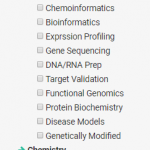Tell us what you are trying to do? create a search Parent categories shown, when clicked opens child categories
Is there a similar example that we can see? Attached
What is the link to your site? versteckter Link
Live Example - versteckter Link
Thanks
Main companies page - versteckter Link
Single companies page - versteckter Link
Can you please take a look, I have followed the video tutorials and I am getting very different results.
Should look like this -
versteckter Link
versteckter Link
Hi, taxonomy search filters in Views are output in a fairly rigid format, and you don't have many options for filtering the search inputs to apply modifications at different hierarchical levels. So in order to create separate hierarchical groups of terms, you would have to build your own custom search filter system using Views that output custom filters and options, and apply custom JavaScript code to interact with those filters. It would be fairly complex, so a toggle on/off hierarchical filter system like this would require custom code that is beyond the scope of what we support here in the forums, unfortunately. It think it's something that a Toolset Contractor may be able to assist you with, if you're interested in professional assistance. We've recently revamped the Contractors section to provide better access to our Contractor resources:
https://toolset.com/contractors/
okay thank you for the info, we may customise the search at a later date.
On the main result page - How do I display the search bar on the left and the content on the right?
On the single page - how do I remove the side bar and the double page title that is showing.
I'll be glad to take a look at your site to make some recommendations about layout modifications. May I kindly ask you to open a separate ticket for this request? Our support policy requires that we address one issue per ticket. Thanks for helping us keep the forum organized.
When you create the new ticket, please provide information about how to log into your site - I'm currently only able to see "Coming Soon!" on all the pages.