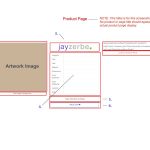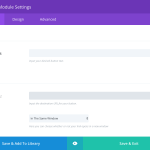This is the technical support forum for Toolset - a suite of plugins for developing WordPress sites without writing PHP.
Everyone can read this forum, but only Toolset clients can post in it. Toolset support works 6 days per week, 19 hours per day.
Heute stehen keine Supporter zur Arbeit im Werkzeugsatz-Forum zur Verfügung. Sie können gern Tickets erstellen, die wir bearbeiten werden, sobald wir online sind. Vielen Dank für Ihr Verständnis.
| Sun | Mon | Tue | Wed | Thu | Fri | Sat |
|---|---|---|---|---|---|---|
| - | 9:00 – 12:00 | 9:00 – 12:00 | 9:00 – 12:00 | 9:00 – 12:00 | 9:00 – 12:00 | - |
| - | 13:00 – 18:00 | 13:00 – 18:00 | 13:00 – 18:00 | 14:00 – 18:00 | 13:00 – 18:00 | - |
Supporter timezone: America/Jamaica (GMT-05:00)
Verwandte Dokumentation:
Dieses Thema enthält 33 Antworten, hat 2 Stimmen.
Zuletzt aktualisiert von CharlesB2907 vor 6 Jahren, 1 Monat.
Assistiert von: Shane.
Can I post two screenshots of content templates I am finding challenging to create?
In the two screenshots, I would like to ask for assistance in briefly pointing out whether the page elements need to be custom fields or taxonomy.
I've learned a lot to this point but it would help me tie it all together if I can see, in summary, exactly how it all applies to my unique project.
Additionally, how are static text caption lines and logo images (which should appear in the same location on every post) integrated into the content template?
Thank you.
Hi Charles,
Thank you for contacting our support forum.
Could you provide the screenshots that should go with this post ? This way I can understand a bit better?
Thanks,
Shane
Hi - Thank you. The screenshots are for instruction only. There are a total of two screenshots. The first is posted below and the second will be posted separately. I have repeatedly studied the tutorials pertaining to Custom Fields, Field Groups and Taxonomy. But I am not able to fully understand until I see it in my own case study once.
Homepage:
1. Featured artwork image (manually selected, posted and updated via front-end)
I currently have this as a Custom Field using the Divi builder Image Module and Toolset Shortcode for the Artwork Image Field I created. Is this correct?
2. This is a static line of text which should appear below every product artwork image and is currently added to the content template as a Divi Text Module with the caption entered and styled as it should display. Is this the correct way to have added this static line?
3. This is the Title of the manually selected featured Artwork and the title of the Artwork Page. This can be populated when the featured art is posted to the homepage. Would this be considered “arbitrary extra information” and thus a custom field used for it, and if so, what type of field should this be, text line, URL ??
4. This should be a button link to the artwork product page for the featured artwork. Should this be a custom field for the featured product page URL??
5. This should be a button link to the search form.
6. This is a button link to a static "resume" content page.
7. This is a button link to a static "about us" content page.
8. This is a button link to the contact form.
9. This s a logo jpg image in a Divi Builder image module that is static and should appear in the same display location.
Thank you.
Custom Template For Artwork Product Page:
1. Artwork Image added to the custom template with a Divi Builder Image Module and Toolset shortcode for the custom field I created in the custom field group. I chose the Image module over the text module because of the native image display functionality provided by the theme developer such as an Image Lightbox pop-up display.
2. A static line of text which should appear in the same location on all artwork product pages. I added this to the custom template using a Text module.
3. A static logo jpg image that should appear in the same location on all artwork product pages. I added this to the custom template using an Image module.
4. NOTE: This section is particularly confusing as it contains artwork product details that are unique to each individual artwork item and SHOULD ALSO BE SEARCH CRITERIA as well which has me questioning if they should be custom fields or taxonomy and how they should be added to the custom template.
-- Please note that these are the exact search form options that should be available for visitors to search the artwork product pages of the site. This section is currently added as a two column Table placed in a Divi Text module. The first column contains the item titles and the second column is empty (where I hope to be able to simply post a Toolset shortcode for the individual item in the blank field, in the table within the text module, for each item. Any input you can share here is critical??
5. This is a Button module link for a second image file unique to each individual artwork product page displayed.
6. Add to cart button> I assume how this will be handled will be defined by woocommerce. It is currently in the custom template as a Button module.
7. Text modules placed in the custom template containing the shortcodes for third-party widgets that should appear in the same location in every artwork product page. For example, you can see how these widgets should display here: versteckter Link I hope they will display correctly by simply embedding the third party shortcode
The two screenshots post above in this thread represent the entire custom template framework for the entire site aside from a few related static pages and the archive.
In regards to an Archive, can you please confirm if I can use the woocommerce "Shop Page" as the searchable Archive?
I would greatly appreciate any help you can provide pointing me in the right direction based on my individual case study.
Thank you.
Hi Charles,
For your first screenshot.
1. The featured art work image can simply be the featured image option on the posts. This does not need a custom field.
2. This can be added to the template directly when creating the page template.
3. This can be stored as either a custom field or the post title itself. I would recommend using the Post Title
4. Yes you can use a URL custom field and add the link to the product that it relates to here.
5. Another static button link. Can be done with DIVI.
6 , 7 , 8 . All can be done with the divi button option.
9. This can be loaded from the gallery using the basic html img tag.
Screenshot 2
1. I would recommend either using the featured image or creating a custom field for this. I'm not sure how divi handles images on posts but I know Toolset associates the image with the post.
2. This can be added directly to the post.
3. This static image can be loaded from the gallery.
4. These fields I would say would be created as custom fields . The category, material and year could be created as custom taxonomies. The title could just be the post title itself.
5.
6. We have an add to cart shortcode for this as long as it is a product defined in Woocoomerce.
https://toolset.com/documentation/user-guides/views-shortcodes/#wpv-woo-buy-or-select
7. They should still display correctly.
Please let me know if this helps.
Thanks,
Shane
Thank you for taking the time to review my info.
1. The featured art work image can simply be the featured image option on the posts. This does not need a custom field.
I need to clarify that this is for the Home Page display and not posts. When I created the custom field for Artwork Image, I was shown a panel in Toolset that would enable me to enter custom image dimension aspect ratios which would seemingly allow me to set the max image display height for the device screen viewed on. This is important because some of the artwork products are tall and narrow, short and wide, and others are square. The image displayed on the Home Page (custom template screenshot 1) should have a max height and the Artwork Product Page (custom template screenshot 2) should just display up to the max width of the column and module it's located in.
1. Does the featured image option on the post allow for display customization?
2. Can the Home Page image (for featured work), the image on the Artwork Product Page, and the thumbnail images on the Archive/Shop page all three share the same image file even if they have different display settings?
Hi Charles,
If you see that the custom field work better for you then you can use it.
It is also possible to do the display customization with the featured image. See Shortcode doc below.
https://toolset.com/documentation/user-guides/views-shortcodes/#wpv-post-featured-image
Yes they can share the same image file. Our shortcodes allow for different display aspect ratios.
Please let me know if this helps.
Thanks,
Shane
Hi,
To further my understanding, can you please respond to questions I have regarding your recent post below following "--":
For my first screenshot.
-- Note: At this stage I've already created a Field Goup for the Home Page. I've also created a custom template added applicable Toolset shortcodes as follows:
You Said: 1. The featured art work image can simply be the featured image option on the posts. This does not need a custom field.
-- Within a Divi Image Module I posted the Artwork Image field shortcode as indicated by https://toolset.com/documentation/recommended-themes/toolset-divi-integration/displaying-fields-inside-any-divi-module/ using the similar Button Module method described within, placing the shortcode in the Image Url field (typically used for the image file url) and in the image Link URL.
You Said: 2. This can be added to the template directly when creating the page template.
-- I created this within the Divi module added to the Custom Template for display.
You Said: 3. This can be stored as either a custom field or the post title itself. I would recommend using the Post Title
-- From the Toolset Field and Views link within the Divi Text Module, I selected {!{wpv-post-title}!}
You Said 4. Yes you can use a URL custom field and add the link to the product that it relates to here.
-- I do not get this. When the featured work on the home page is updated from the front end, an image is going to display and this Divi Button Module needs to link to the artwork post associated with the image. If I add a custom field shortcode for the URL here, according to the Toolset tutorial posted above, I would have to replace the buttons display title with the shortcode in the Button Text field. The button on the Home Page should read "View This Work" which should take you to the artwork post for the featured image. If I paste the shortcode in the template module field, the shortcode will display as teh button title. Can you explain what I'm missing here?
5. Another static button link. Can be done with DIVI.
-- I do not get this. The button modules display title should read "Search Other Work" which when clicked should open a search form that will search among the posts associated with the Product post type. Can you please clarify my steps here?
6 , 7 , 8 . All can be done with the divi button option.
-- I created these within the Divi module added to the Custom Template for display.
9. This can be loaded from the gallery using the basic html img tag.
-- I set this within the Divi module as an image file link added to the Custom Template for display.
Specific to the Home Page, once the custom template and fields are set correctly, please describe the next step for how the Home Page content can be edited from the front end?
I appreciate your help at this crucial stage for me - Thank you.
Hi Charles,
#4. Regarding the button. In the Button URL section you should be able to add the shortcode for the URL here and that button will link to the page. See Screenshot
The Button Text field is just for the display text and this can remain as you have it, but the Button URL will be the shortcode of the custom field with the URL.
#5. If you already created a page that handles the searching of the artwork then you can add a URL to that page for the Button URL when you are adding it.
So for the title of the button you will have "Search Other Work" and for the button URL just add the link to the page that has the search on it.
Finally your question here
Specific to the Home Page, once the custom template and fields are set correctly, please describe the next step for how the Home Page content can be edited from the front end?
Would you want to just edit the content only ? If so then you can do this by creating an Edit form in our Toolset Forms plugin.
https://toolset.com/documentation/getting-started-with-toolset/publish-content-from-the-front-end/building-forms-for-editing-when-using-layouts/
Thanks,
Shane
I do not have the Search component set-up yet. Can you please provide the correct tutorial(s) related to Divi-Toolset-Woocommerce??
I'm still concerned about #4. The Toolset tutorial displays an image of the code being added in both the Button Text field and the button URL field. I am hoping you are correct that it only needs to be in the URL field. Otherwise, the button wouldn't have a label displayed.
I'm trying to get to a point where I can post test content to the Home Page and post a few test Products from front-end forms and have them display in their correct templates.
"Would you want to just edit the content only? If so then you can do this by creating an Edit form in our Toolset Forms plugin.
https://toolset.com/documentation/getting-started-with-toolset/publish-content-from-the-front-end/building-forms-for-editing-when-using-layouts/"
I am using Divi Builder. Your tutorials clearly state NOT to use Toolset Layouts with Divi. I appreciate the effort but how does this tutorial apply?
Hi Charles,
For the edit form you will use a content template instead of using Layouts. The tutorial for this is pretty much the exact same, it just replaces the Layout with a content template.
https://toolset.com/documentation/getting-started-with-toolset/publish-content-from-the-front-end/forms-for-editing/
Secondly yes based on what I can see this only needs to be a url field. If there are any issues getting to work you can always just send me a few screenshots of the exact issue and I can continue to walk you through the resolution steps.
Thanks,
Shane
"Secondly yes based on what I can see this only needs to be a url field. If there are any issues getting to work you can always just send me a few screenshots of the exact issue and I can continue to walk you through the resolution steps."
I will proceed thank you. Could the same thing be the same for the Divi Image Module like the Button Module?
Since I'm only seeking to call the image file to display and not have the image link outward, can I only add the shortcode to the Image URL for display and not place the shortcode in the Image URL Link?
Regarding the link needed to open the front end form, can I determine where this link is located? Can it be posted as a url or shortcode?
Is it possible to place this form link in a discreet location within the layout?