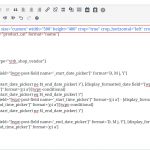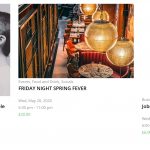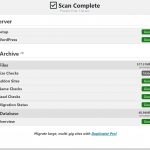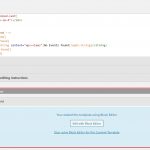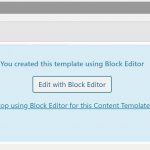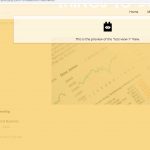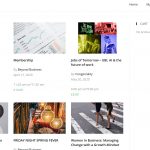This support ticket is created hace 4 años. There's a good chance that you are reading advice that it now obsolete.
This is the technical support forum for Toolset - a suite of plugins for developing WordPress sites without writing PHP.
Everyone can read this forum, but only Toolset clients can post in it. Toolset support works 6 days per week, 19 hours per day.
No supporters are available to work today on Toolset forum. Feel free to create tickets and we will handle it as soon as we are online. Thank you for your understanding.
| Sun | Mon | Tue | Wed | Thu | Fri | Sat |
|---|---|---|---|---|---|---|
| - | - | 14:00 – 20:00 | 14:00 – 20:00 | 14:00 – 20:00 | 14:00 – 20:00 | 14:00 – 20:00 |
| - | - | - | - | - | - | - |
Supporter timezone: Asia/Ho_Chi_Minh (GMT+07:00)
This topic contains 11 respuestas, has 2 mensajes.
Last updated by GinaM9227 hace 3 años, 12 meses.
Assisted by: Beda.
This ticket is now closed. If you're a WPML client and need related help, please open a new support ticket.