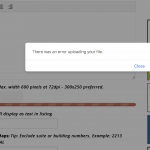Ce fil est résolu. Voici une description du problème et la solution proposée.
Problem:
I try to upload an Image with a CRED form thru the front end as a guest. It fails with "There was an error uploading your file."
I use the Toolset Access Plugin too.
Solution:
If you use "Managed by Access" for Media, you can give the Guest only reading rights.
Then it will fail to upload a media attachment.
If you use "Use the default WordPress read permissions" on the media post type, you can upload the images just fine as a Guest.
This is the technical support forum for Toolset - a suite of plugins for developing WordPress sites without writing PHP.
Everyone can read this forum, but only Toolset clients can post in it. Toolset support works 6 days per week, 19 hours per day.
No supporters are available to work today on Toolset forum. Feel free to create tickets and we will handle it as soon as we are online. Thank you for your understanding.
| Sun | Mon | Tue | Wed | Thu | Fri | Sat |
|---|---|---|---|---|---|---|
| - | - | 14:00 – 20:00 | 14:00 – 20:00 | 14:00 – 20:00 | 14:00 – 20:00 | 14:00 – 20:00 |
| - | - | - | - | - | - | - |
Supporter timezone: Asia/Ho_Chi_Minh (GMT+07:00)
This topic contains 4 réponses, has 2 voix.
Last updated by Tom Gonzales Il y a 6 années et 3 mois.
Assisted by: Beda.