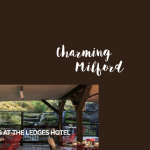I have a view on the home page of my Genesis website. Using latest version of Types, Views, Maps. Not using Layouts, Creds.
The title of the home page, which is "HOME", is printing along with the view. Can't get rid of it (image attached). The word home appears at top right.
I know it's the title because when I physically remove the title from the page, it does not print. I can't get rid of it, and it's causing overflow on the page.
THanks.
Is that the same website as in your other thread?
I don't see the same as you illustrate in your ScreenShot
I will enable private form to provide access and details to this new site.
This is most probably your Theme-
Views and Content Templates appear where you insert them, they do not not replace your Theme Templates
It is very possible, that the Theme is outputting this by itself in the Code.
Thanks
View does not output or pick up anything if you do not code it personally in the Loop or Content Template associated with it.
The only what would be output is either nothing at all or a "No items found", in case there are no posts to return
Please follow the screenshots and the below instructions:
1. Go to the Home page (or any page you want to edit)
2. Oben the Toolset Menu in the Admin Bar
3. Hit on "Edit View: ..."
4. Find the Content Template you inserted in the View, on top of the Loop
5. Navigate to that Content Template and find the Post Title ShortCode you inserted with a HTML tag of <h2>
This is most probably the <h2> you see on page.
Thank you
No, that's not it.
I am using the h2 in the View as the title and link for the featured images being pulled into the grid.
Please head to the View in question and remove all content unless this:
Filter:
[wpv-filter-start hide="false"]
[wpv-filter-controls]
[/wpv-filter-controls]
[wpv-filter-end]
Loop:
[wpv-layout-start]
[wpv-items-found]
<!-- wpv-loop-start -->
<wpv-loop>
</wpv-loop>
<!-- wpv-loop-end -->
[/wpv-items-found]
[wpv-layout-end]
Filter and Loop Output Integration:
[wpv-filter-meta-html]
[wpv-layout-meta-html]
You can temporarily save the contents to a local sheet so to not loose them
Now, head to your website and check if "Title" is still there.
I am almost sure it will not.
If this is correct head back to the View, re-insert every ShortCode each a time and check when the issue comes back.
You will see the Title re-appearing when you insert the call for it.
It will most probably be the <2> wrapped Title in the content Template.
Thank you