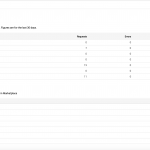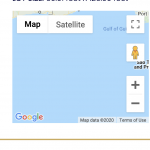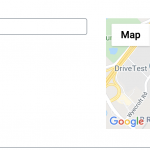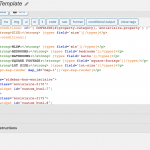This thread is resolved. Here is a description of the problem and solution.
Problem: The map marker is displayed in the correct location on the backend of my site, but the map on the front-end of the site does not show a marker.
Solution: Be sure to add the marker shortcode along with the map shortcode if using the classic editor. Both are required to display a map with a location marker.
[wpv-map-render map_id="map-1"][/wpv-map-render] [wpv-map-marker map_id='map-1' marker_id='marker-[wpv-post-id]' marker_field='wpcf-street-address'][/wpv-map-marker]
Relevant Documentation:
https://toolset.com/documentation/programmer-reference/maps/maps-shortcodes
This is the technical support forum for Toolset - a suite of plugins for developing WordPress sites without writing PHP.
Everyone can read this forum, but only Toolset clients can post in it. Toolset support works 6 days per week, 19 hours per day.
| Sun | Mon | Tue | Wed | Thu | Fri | Sat |
|---|---|---|---|---|---|---|
| 8:00 – 12:00 | 8:00 – 12:00 | 8:00 – 12:00 | 8:00 – 12:00 | 8:00 – 12:00 | - | - |
| 13:00 – 17:00 | 13:00 – 17:00 | 13:00 – 17:00 | 13:00 – 17:00 | 13:00 – 17:00 | - | - |
Supporter timezone: America/New_York (GMT-04:00)
This topic contains 6 replies, has 2 voices.
Last updated by terryR 3 years, 8 months ago.
Assisted by: Christian Cox.