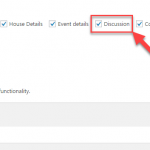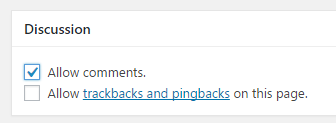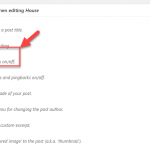This thread is resolved. Here is a description of the problem and solution.
Problem: How to enable the WordPress Comments for posts of a custom post type?
Solution:
The Comments section first needs to be enabled for the respective custom post type in Types, on the post type editing page. Comments also need to be enabled for the respective custom post type, which is done on the custom post editing page, by enabling the Allow Comments option in the Discussion section.
This is the technical support forum for Toolset - a suite of plugins for developing WordPress sites without writing PHP.
Everyone can read this forum, but only Toolset clients can post in it. Toolset support works 6 days per week, 19 hours per day.
Our next available supporter will start replying to tickets in about 0.72 hours from now. Thank you for your understanding.
This topic contains 4 replies, has 3 voices.
Last updated by David Arias 7 years, 7 months ago.
Assisted by: Dario.